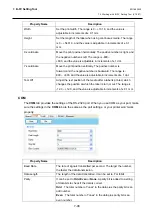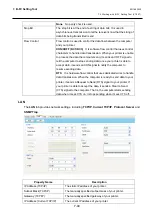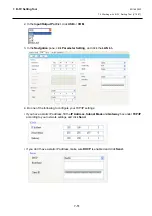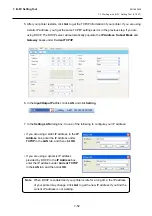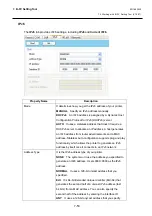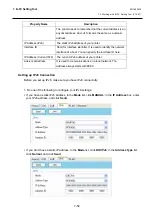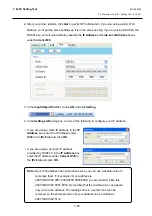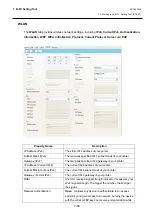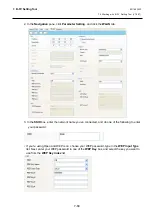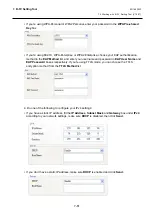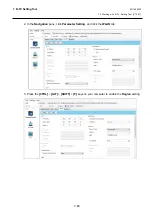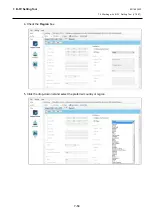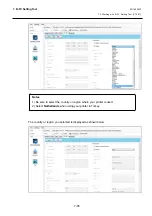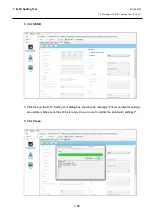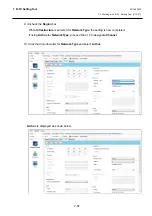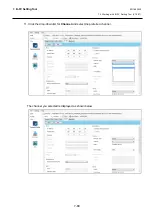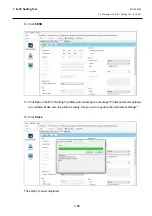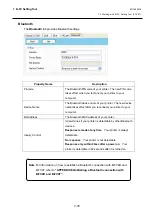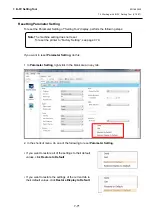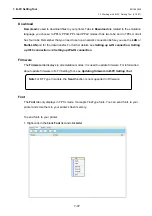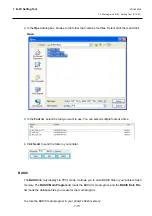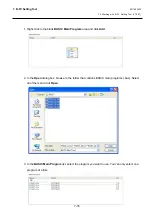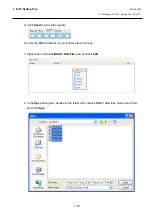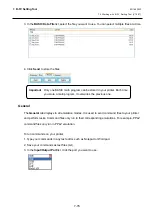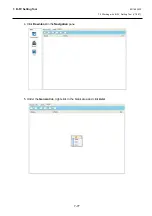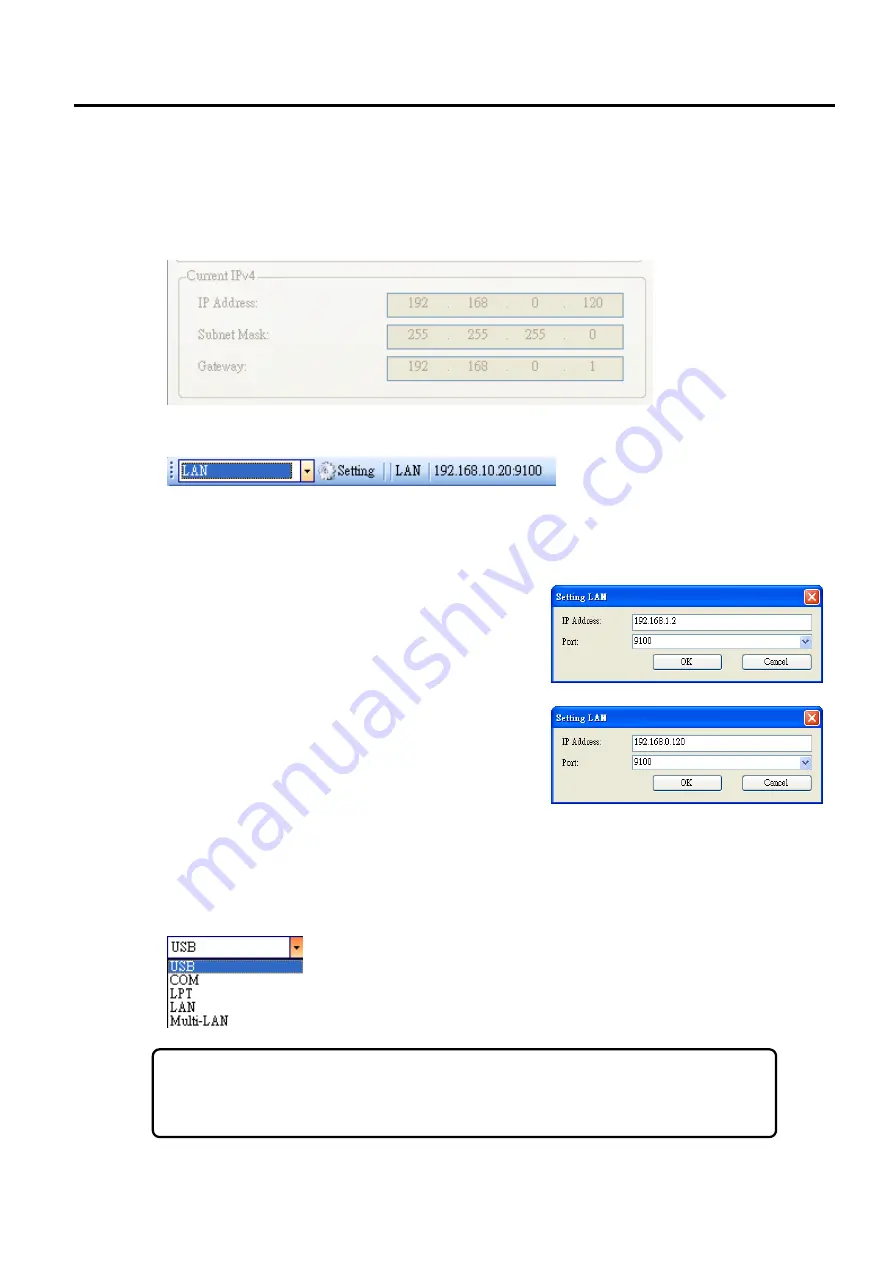
7. B-FV Setting Tool
EO18-33030
7.4 Working with B-FV Setting Tool (V1.0.27)
7-62
5. After your printer restarts, click
Get
to get the IPv4 information of your printer. If you are using a
static IP address, you’ll get the same settings as it is in the previous step; if you are using DHCP,
the DHCP server will automatically populate the
IP Address
,
Subnet Mask
and
Gateway
boxes
under
Current IPv4
.
6. In the
Input/Output Port
list, click
LAN
, and click
Setting
.
7. In the
Setting LAN
dialog box, do one of the following to configure your IP address:
∙
If you are using a static IP address, in the
IP Address
box, enter the IP address under
IPv4
in the
WLAN
tab
and click
OK
.
∙
If you are using a dynamic IP address provided by
DHCP, in the
IP Address
box, enter the IP address
under
Current
IPv4
in the
WLAN
tab and click
OK
.
Changing the Region Setting
Follow the steps below to change the Region setting after setting up a wireless connection .
1. In the
Input/Output Port
list, click the preferred interface.
Note
Selecting
USB
is recommended.
LPT
is not available.
Summary of Contents for B-FV4 Series
Page 41: ...2 ELECTRONICS SPECIFICATIONS EO18 33030 2 2 Main PC Board Layout 2 4 B FV4D GH B FV4D GL ...
Page 301: ...APPENDIX EO18 33030 APPENDIX Establishing a Bluetooth connection with B FV4D and B FV4T A 8 ...
Page 302: ...1 11 1 OSAKI SHINAGAWA KU TOKYO 141 8562 JAPAN E PRINTED IN JAPAN EO18 33030H ...