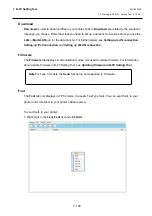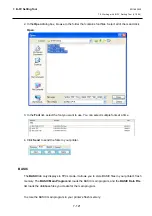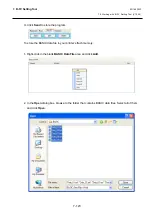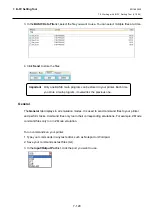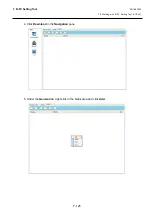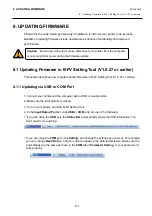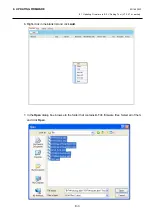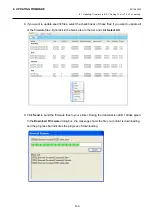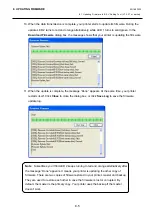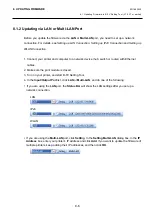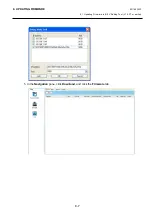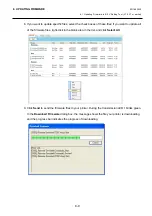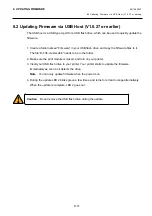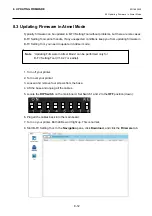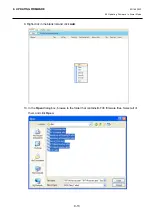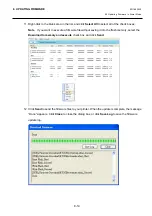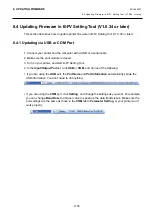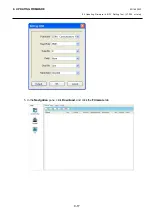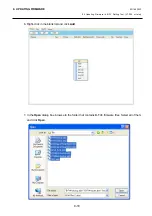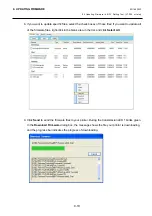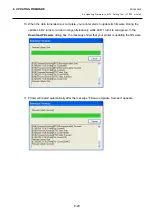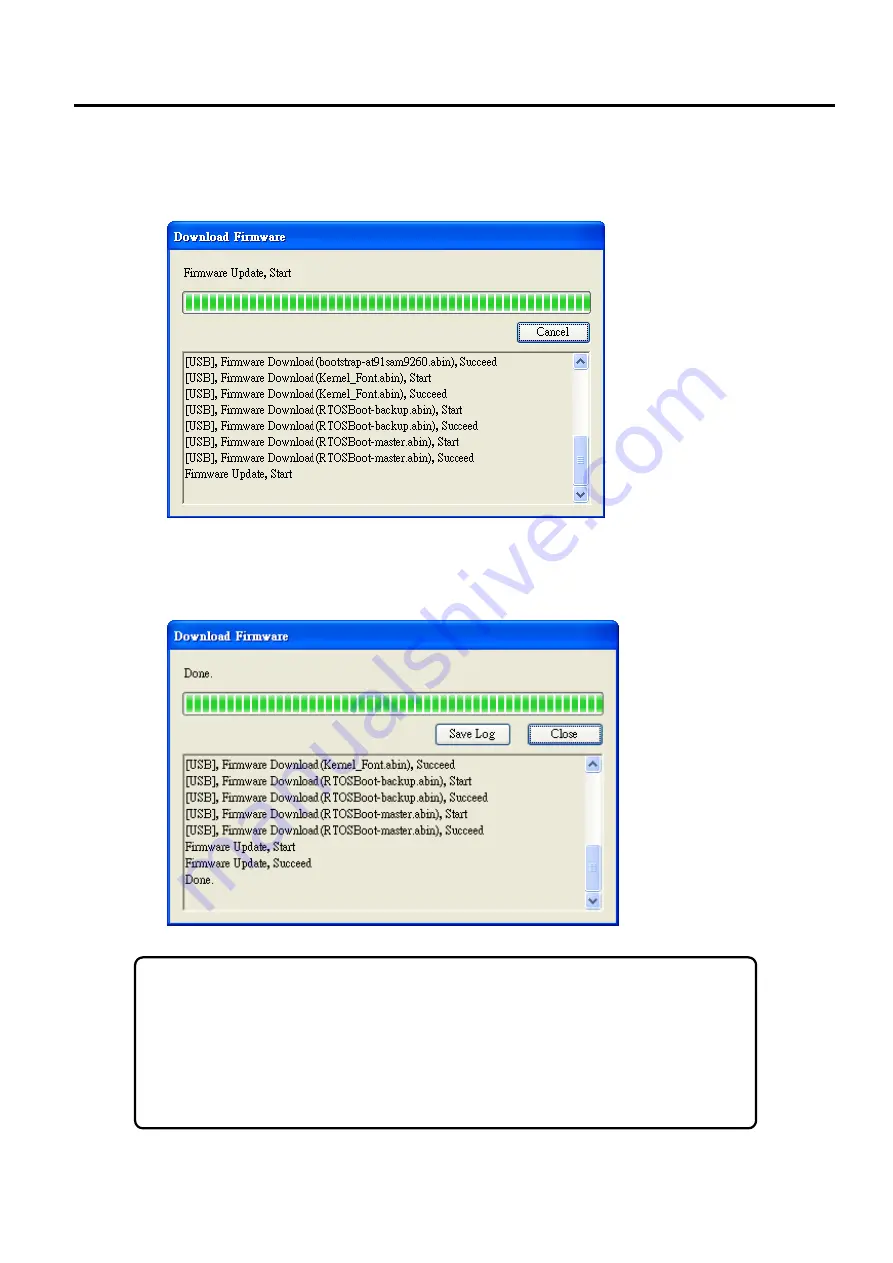
8. UPDATING FIRMWARE
EO18-33030
8.1 Updating Firmware in B-FV Setting Tool (V1.0.27 or earlier)
8-5
10. When the data transmission is complete, your printer starts to update its firmware. During the
update LED 2 turns to red and orange alternatively, while LED 1 turns to solid green. In the
Download Firmware
dialog box, the message shows that your printer is updating the firmware.
11. When the update is complete, the message “Done” appears. At the same time, your printer
restarts itself. Click
Close
to close the dialog box, or click
Save Log
to save the firmware
update log.
Note
Sometimes you’ll find LED 2 keeps turning to red and orange alternatively after
the message “Done” appears. It means your printer is updating the other copy of
firmware. There are two copies of firmware stored in your printer: master and backup.
They are used to restore each other in case the firmware is lost or corrupted. By
default, the master is the primary copy. Your printer uses the backup if the master
doesn’t work.
Summary of Contents for B-FV4 Series
Page 41: ...2 ELECTRONICS SPECIFICATIONS EO18 33030 2 2 Main PC Board Layout 2 4 B FV4D GH B FV4D GL ...
Page 301: ...APPENDIX EO18 33030 APPENDIX Establishing a Bluetooth connection with B FV4D and B FV4T A 8 ...
Page 302: ...1 11 1 OSAKI SHINAGAWA KU TOKYO 141 8562 JAPAN E PRINTED IN JAPAN EO18 33030H ...