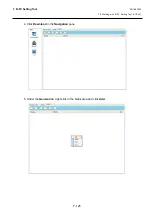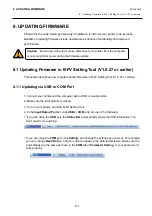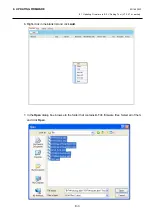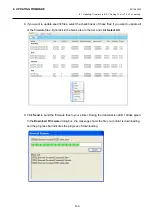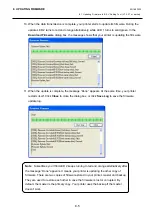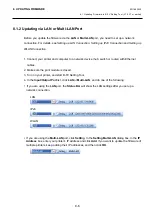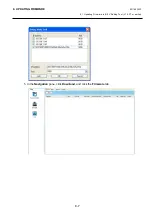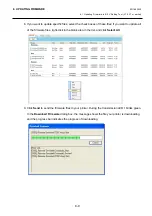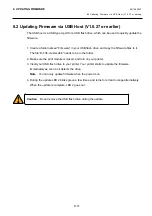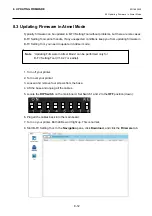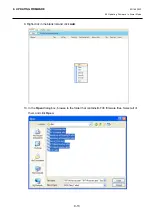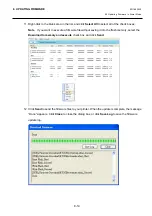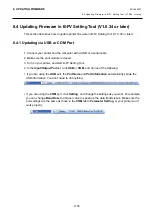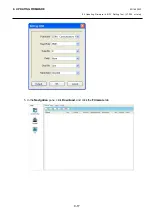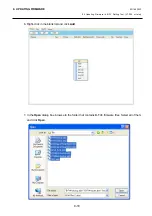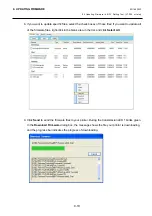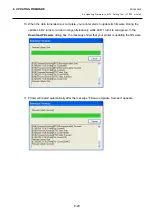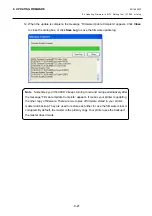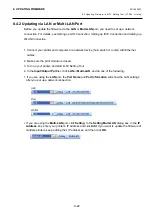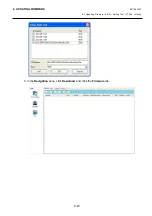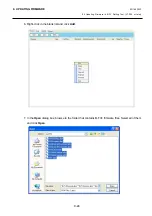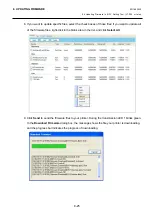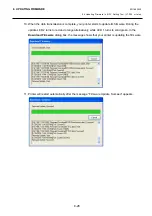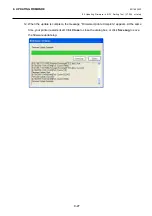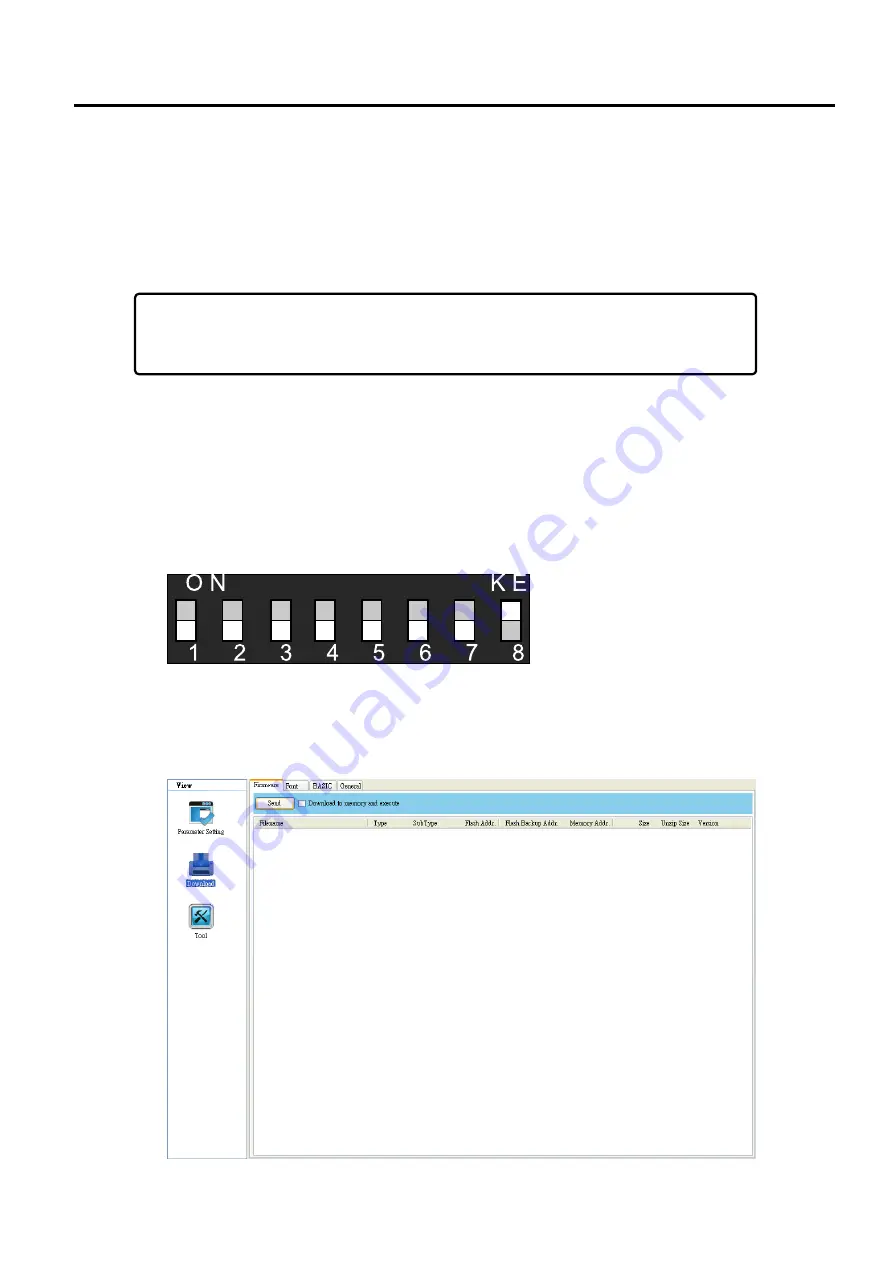
8. UPDATING FIRMWARE
EO18-33030
8.3 Updating Firmware in Atmel Mode
8-12
8.3 Updating Firmware in Atmel Mode
Typically, firmware can be updated in B-FV Setting Tool without problems, but there are rare cases
B-FV Setting Tool cannot handle. If any unexpected conditions keep you from updating firmware in
B-FV Setting Tool, you need to update it in Atmel mode.
Note
“Updating Firmware in Atmel Mode” can be performed only for
B-FV Setting Tool (V1.0.27 or earlier).
1. Turn off your printer.
2. Turn over your printer.
3. Loosen and remove four screws from the base.
4. Lift the base and unplug all the cables.
5. Locate the
DIP Switch
on the main board. Set Switch 1 and 2 to the
OFF
position (down).
6. Plug all the cables back into the main board.
7. Turn on your printer. Both LEDs won’t light up. This is normal.
8. Start B-FV Setting Tool. In the
Navigation
pane, click
Download
, and click the
Firmware
tab.
Summary of Contents for B-FV4 Series
Page 41: ...2 ELECTRONICS SPECIFICATIONS EO18 33030 2 2 Main PC Board Layout 2 4 B FV4D GH B FV4D GL ...
Page 301: ...APPENDIX EO18 33030 APPENDIX Establishing a Bluetooth connection with B FV4D and B FV4T A 8 ...
Page 302: ...1 11 1 OSAKI SHINAGAWA KU TOKYO 141 8562 JAPAN E PRINTED IN JAPAN EO18 33030H ...