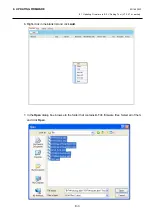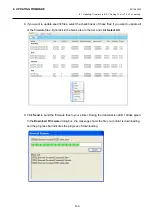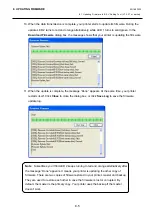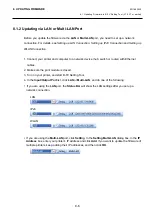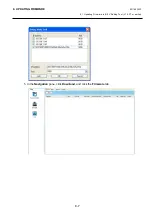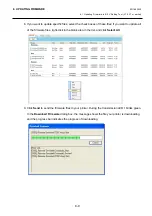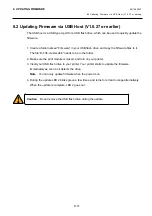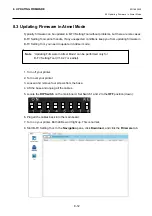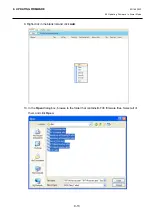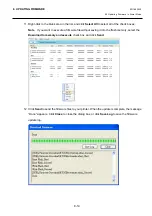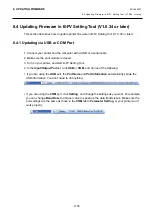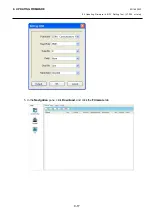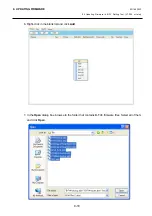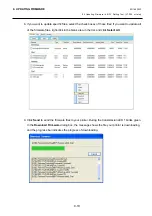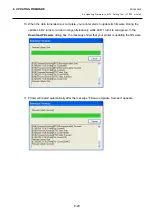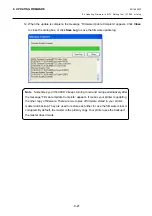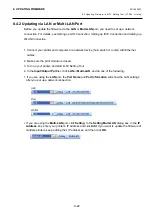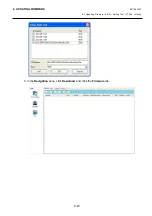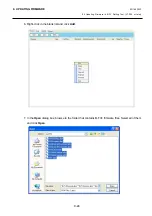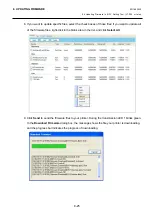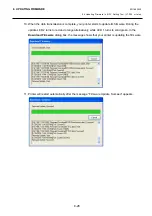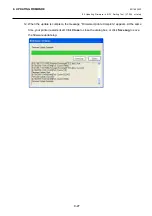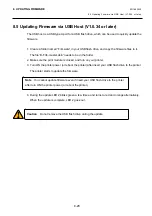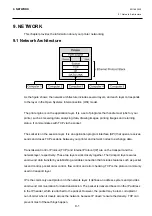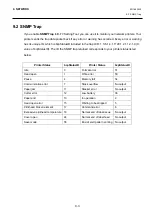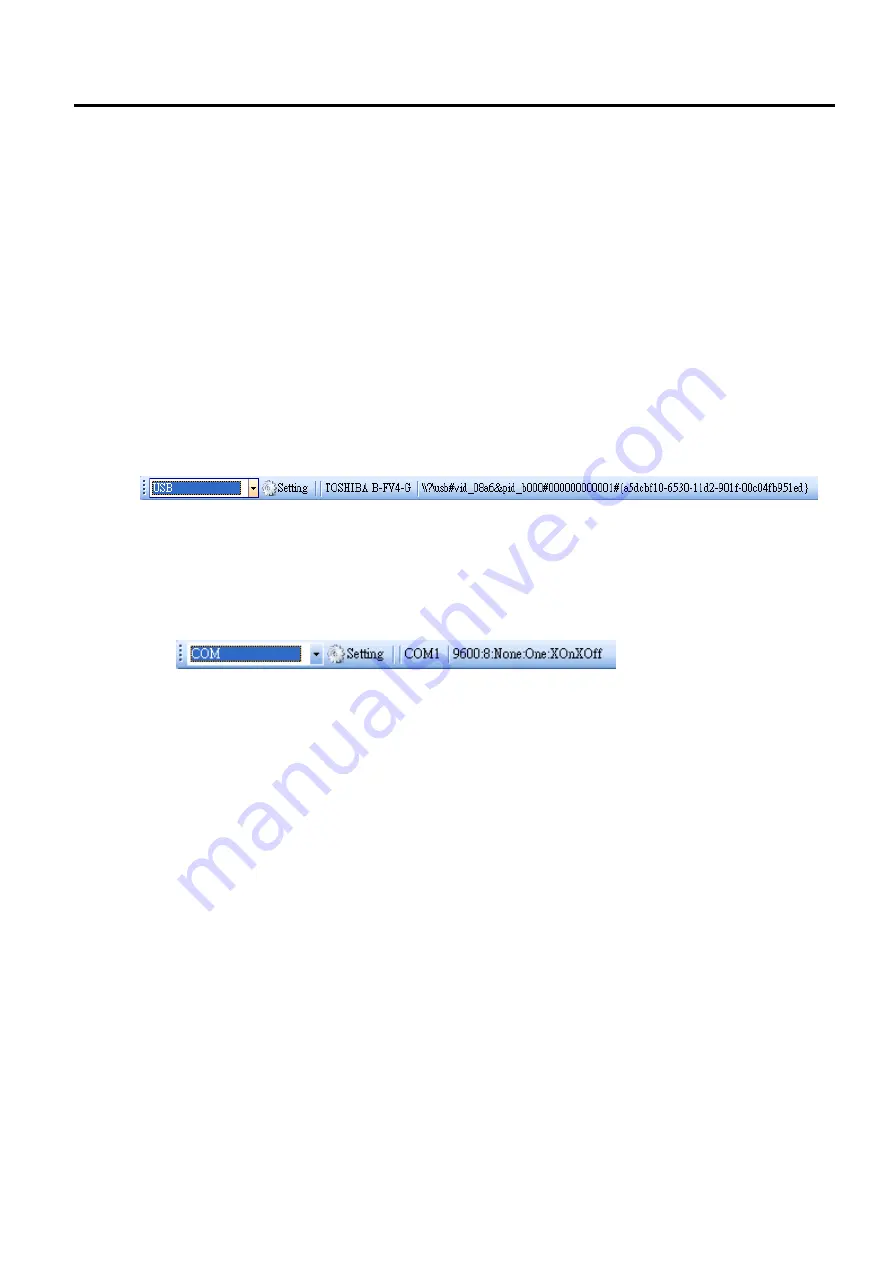
8. UPDATING FIRMWARE
EO18-33030
8.4 Updating Firmware in B-FV Setting Tool (V1.0.34 or later)
8-16
8.4 Updating Firmware in B-FV Setting Tool (V1.0.34 or later)
This section describes how to update printer firmware in B-FV Setting Tool (V1.0.34 or later).
8.4.1 Updating via USB or COM Port
1. Connect your printer and the computer with a USB or a serial cable.
2. Make sure the print module is closed.
3. Turn on your printer, and start B-FV Setting Tool.
4. In the
Input/Output
Port
list, click
USB
or
COM
, and do one of the following:
∙
If you are using the
USB
port, the
Port Name
and
Port Information
automatically shows the
USB information. You don’t need to do anything.
∙
If you are using the
COM
port, click
Setting
, and change the settings as you want. For example,
you can change
Baud Rate
to a higher value to speed up the data transmission. Make sure the
port settings are the same as those in the
COM
tab in
Parameter Setting
, or your printer won’t
work properly.
Summary of Contents for B-FV4 Series
Page 41: ...2 ELECTRONICS SPECIFICATIONS EO18 33030 2 2 Main PC Board Layout 2 4 B FV4D GH B FV4D GL ...
Page 301: ...APPENDIX EO18 33030 APPENDIX Establishing a Bluetooth connection with B FV4D and B FV4T A 8 ...
Page 302: ...1 11 1 OSAKI SHINAGAWA KU TOKYO 141 8562 JAPAN E PRINTED IN JAPAN EO18 33030H ...