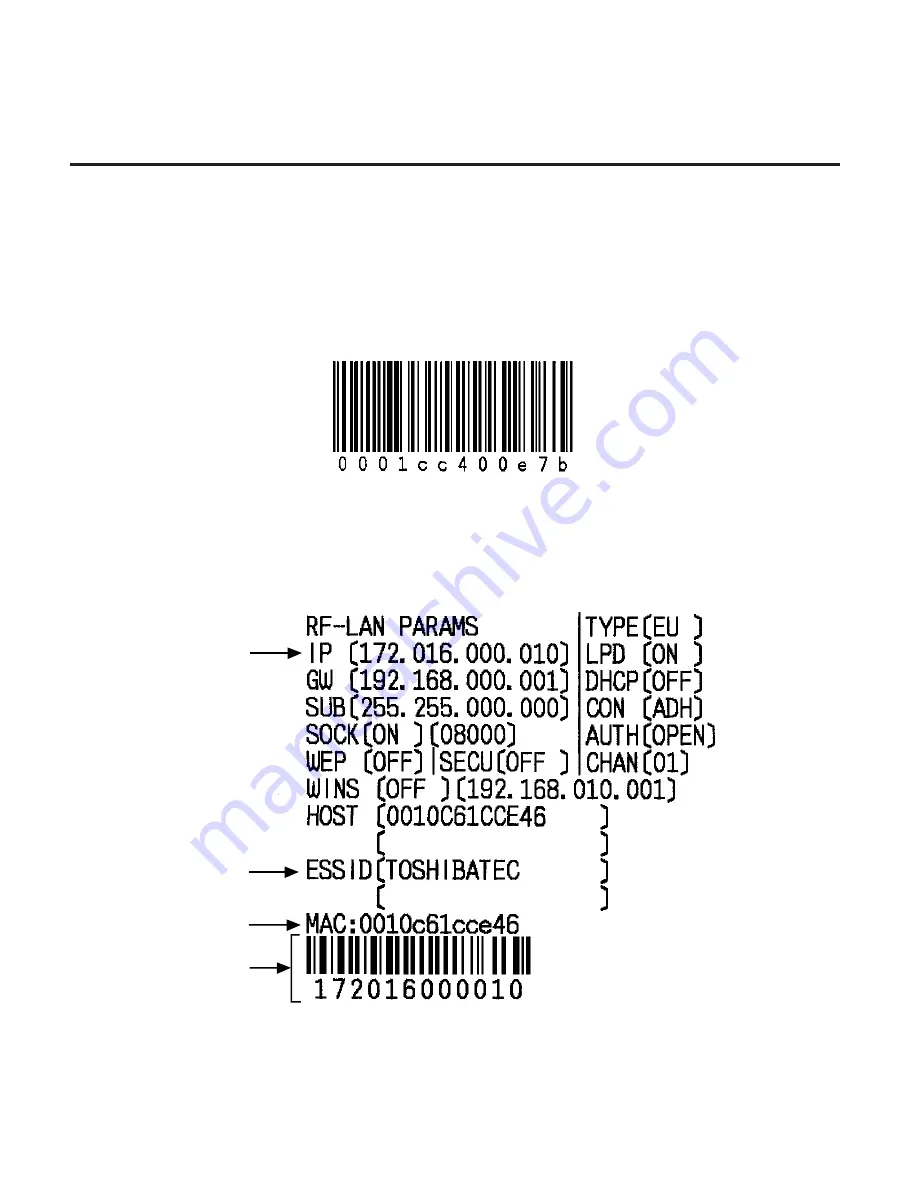
8- 2
EO1-33038
8. ISSUING THE MEDIA
8. ISSUING THE MEDIA
1. Turn on the printer.
NOTES
:
1. For the GH30 model, pressing and holding the power button
causes the printer to automatically issue a label on which the
bar code indicating the Bluetooth device address is printed.
2. For the GH40 model, pressing and holding the power button causes the
printer to automatically issue a label on which the parameters regarding
the wireless LAN, such as, IP address, MAC address, ESS-ID, etc. are
printed.
IP Address
ESS-ID
MAC Address
IP Address
Summary of Contents for B-SP2D Series
Page 1: ...TEC Portable Printer B SP2D SERIES Owner s Manual ...
Page 49: ......
Page 50: ...EO1 33038C E ...
















































