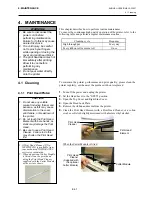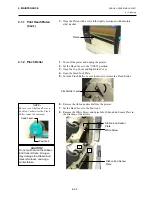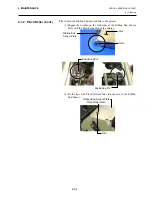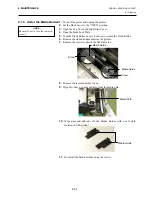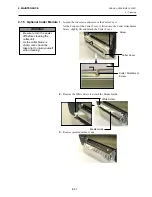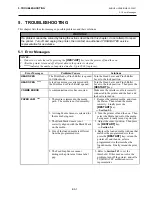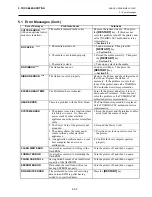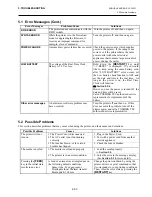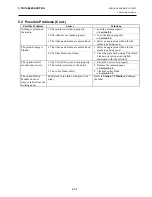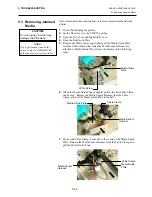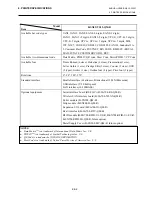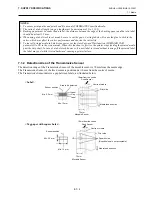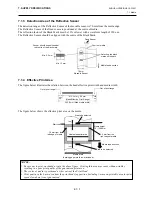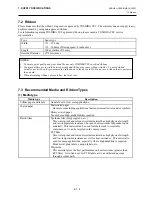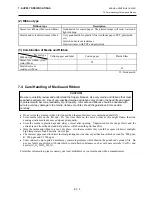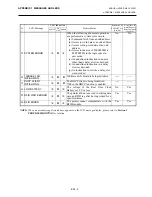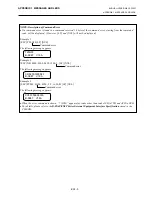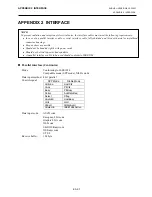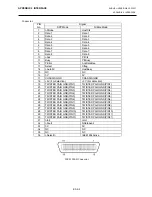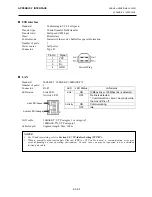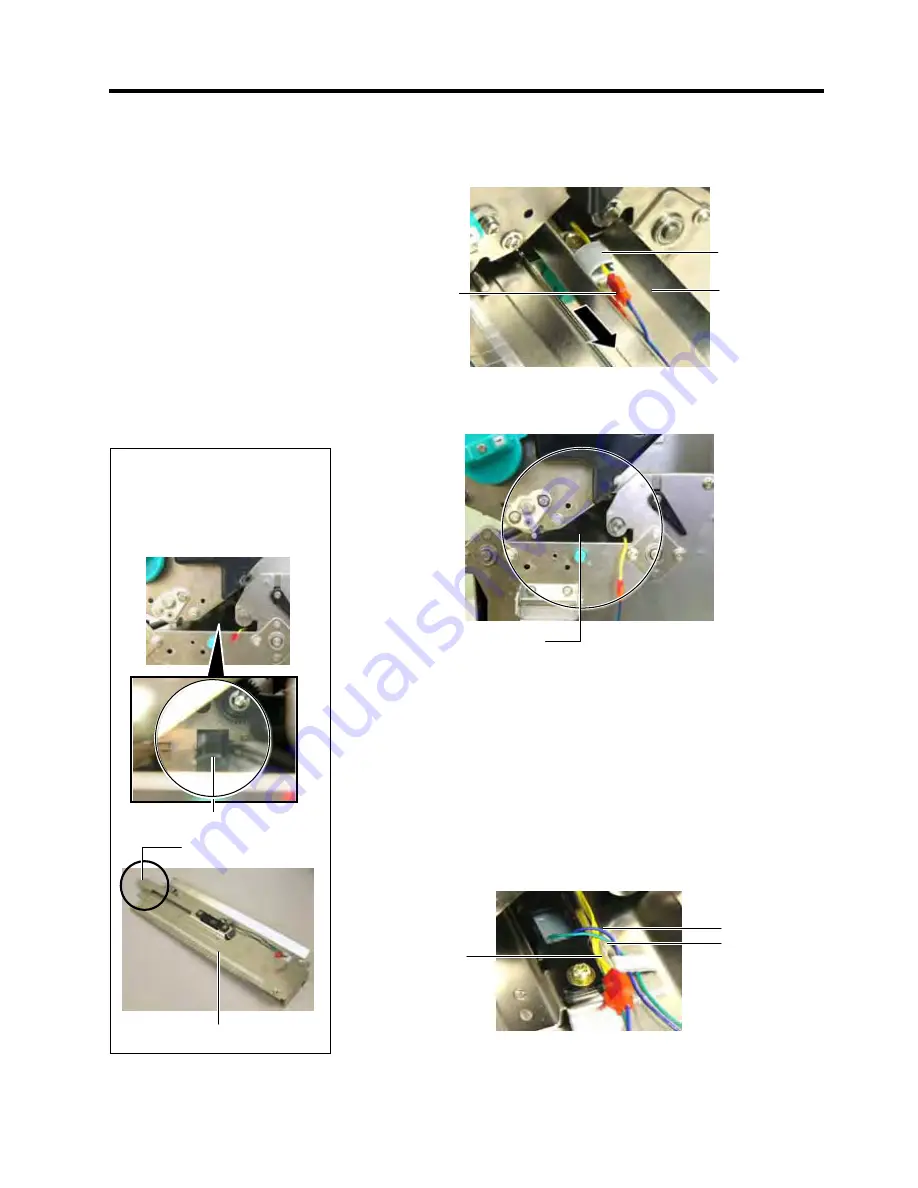
5. TROUBLESHOOTING
ENGLISH VERSION EO1-33057
5.3 Removing Jammed Media
E5- 6
5.3 Removing Jammed
Media (Cont.)
8.
Release the Media Sensor Harness from the last Cable Clamp attached
at the end of the Media Sensor Plate. Then, remove the Media Guide
Plate from the printer.
9.
Remove jammed media from the media path. DO NOT USE any
sharp implements or tools as these could damage the printer
10.
Clean the Print Head and Platen, then remove any further dust or
foreign substances.
11.
Clean the Media Guides (Refer to
Section 4.1.3
)
12.
Paper jams in the Cutter Unit can be caused by wear or residual glue
from label stock on the cutter. Do not use non-specified media in
the cutter.
13.
Re-install the
Media Guide Plate on the printer in the reverse order
of removal. At this time do not forget to fasten the Media Sensor
Harness by the Cable Clamps.
When fastening the harness by the centre Cable Clamp, place the
blue and green harnesses over the yellow harness, and remove the
slack of the harnesses, as shown in the picture below.
Media Guide
Plate
Cable Clamp
Media Sensor
Harness
Media Path
Harness
(Yellow)
Harness (Blue)
Harness (Green)
NOTE:
When re-installing the Media
Guide Plate, insert the Movable
Media Sensor into the portion A of
the Media Guide Plate.
Movable Media Sensor
Portion A
Media Guide Plate