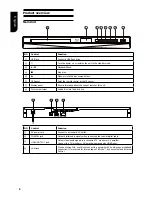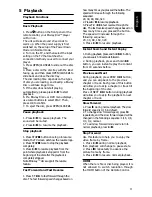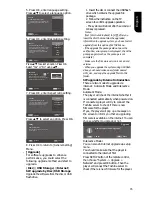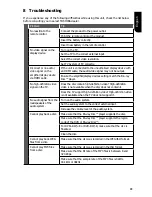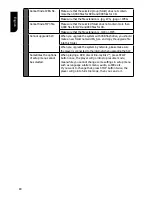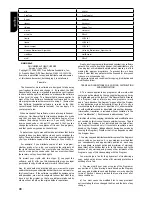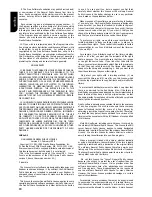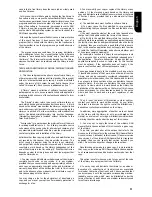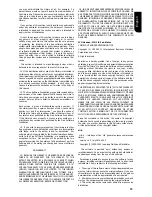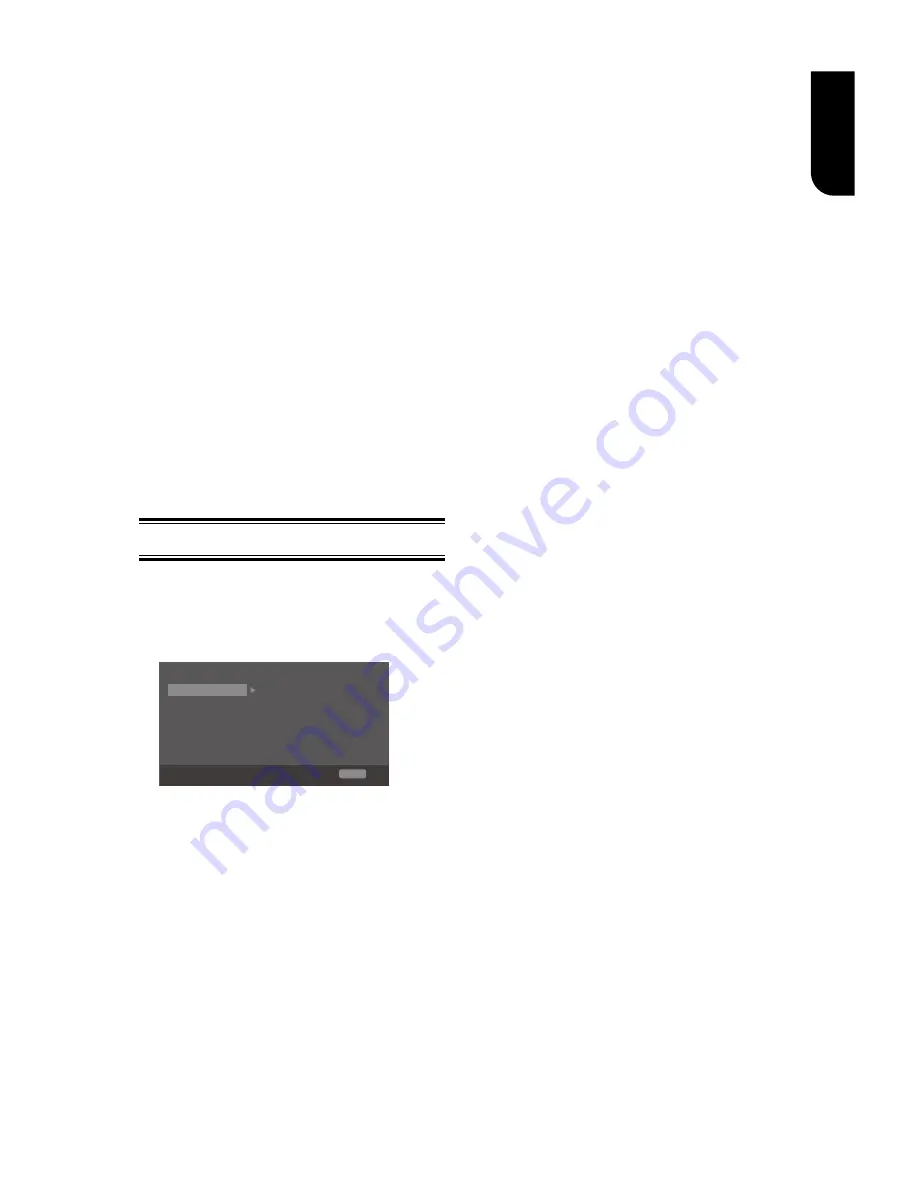
19
English
{
Port Number
}
Port Number should be 80 or integer from
2000 to 10000, the default value is 4000.
Note:
- Toshiba does not guarantee normal operation with
all connected devices.
(*)Notes:
- Strings(1-15 characters), [A-Z][A-Z0-9]*
You can input 1-15 characters in Device Name,
[A-Z] represent the first character, you can only
choose from capital letter A to Z. [A-Z0-9]
represent the rest of the characters, you can
choose from capital letters A to Z or numbers
from 0 to 9.
- Strings(Max. 16 characters), [a-zA-Z0-9]
[a-zA-Z0-9_-¥.]*
You can input 1-16 characters in User Name
and Password, [a-zA-Z0-9] represent the first
character, you can choose from both the
lower-case a to z and capital letters A to Z or
number from 0 to 9.[a-zA-Z0-9_-¥.] represent
the rest of the characters, you can choose from
both the lower-case a to z and capital letters A
to Z, numbers from 0-9 or symbols.
Display Setting
1
.
Press SETUP,
[General Setting]
menu
is displayed.
2
.
Press
to select
[Display Setting]
,
then press
.
3
.
Select an option, press
to access.
TV Screen
16:9 Full
Auto
Off
Video Process
Resolution
Color Space YCbCr422
HDMI Deep Color
Display Setting
SETUP Exit
TV
HDMI 1080/24p
Move cursor key to select menu option
then use “OK ” key to select
On
4
.
Press
/
to select a setup option and
press
.
5
.
Select the setting you wish to change
and press OK to confirm.
- Press
to return to the previous
menu.
- Press
SETUP to exit the menu.
[TV]
•
[TV Screen]
Select the screen format according to
how you want the picture to appear on
the TV.
{
16:9 Full
} – For a disc with the aspect
ratio of 4:3, the output video is
stretched into 16:9 full screen.
{
16:9 Normal
} – For a disc with the
aspect ratio of 4:3, the output video is
resized vertically to match what will be
seen on the display.
{
4:3 Pan&Scan
} – For standard TV, it
displays a wide picture on the entire
screen and cuts off the redundant
portions.
{
4:3 Letterbox
} – For standard TV, it
displays a wide picture with two black
borders on the top and bottom of 4:3
screen.
•
[Resolution]
Select a video output resolution that is
compatible with your TV display
capability.
{
Auto
} – Select the most suitable
resolution according to the TV .
{
480i/576i
}, {
480p/576p
}, {
720p
},
{
1080i
}, {
1080p
}
– Select a video resolution setting that is
best supported by the TV
.
See TV
manual for details.
•
[Color Space]
Select a predefined Colour space of
picture.
{
RGB
} – Select RGB Colour space.
{
YCbCr
} – Select YCbCr Colour space.
{
YCbCr422
} – Select YCbCr422 Colour
space.
{
Full RGB
} – Select Full RGB Colour
space.
•
[HDMI Deep Color]
This feature is available only when the
display device is connected by a HDMI
cable, and when it supports Deep Colour
feature.
{
30 bits
} – Output 30 bits Colour.
{
36 bits
} – Output 36 bits Colour.
{
Off
} – Output standard 24 bits Colour.
Note:
-When the colour space is "YCbCr422", even if
HDMI Deep Color is set to 30bits/36bits, it is not
output with Deep Colour.
•
[HDMI 1080
/
24p]
{
On
} – Enable 1080/24p video
resolution setting.
{
Off
} – Disable 1080/24p video
resolution setting.
Notes about HDMI 1080/24p:
If you want the 1080/24p output, it should fulfill
below 3 conditions:
1.TV supports the 1080/24p display;
2.Player choose the 1080/24p option in the setup
menu;
3.Media must be the 1080/24p video.