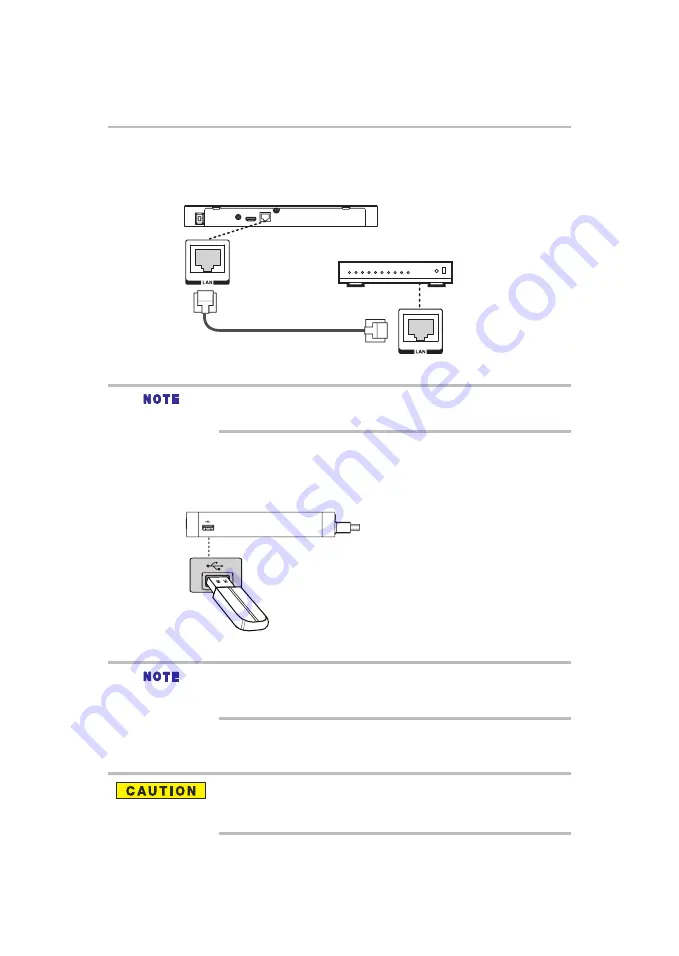
14
Toshiba Blu-ray Disc
TM
/DVD Player connections
Connecting to network
Connect the network cable from the LAN jack on the player to the LAN jack on the network system’s hub or
broadband router to enjoy BD-Live
TM
bonus content.
Do not connect a modular phone cable to the LAN jack.
Because there are various connection configurations, follow the instructions from your
telecommunication carrier or Internet service provider.
(Sample Illustration) Connecting to a wired router
hub or broadband router
LAN cable (not supplied)
Connect the USB device to USB jack on the right side of the player.
A USB device provides an additional memory to software upgrade and enjoy BD-Live
TM
bonus content. You
can also enjoy playing back MP3/JPEG/MPEG4 files stored on the USB device.
USB device
Connecting USB device
To enjoy BD-Live™ bonus content, as your local storage, use
a 1 GB or larger USB device
.
For some Blu-ray
TM
discs with BD-Live
TM
feature, you may need to plug in the USB device
before loading the disc. Otherwise, the disc may not play.
TOSHIBA does not guarantee 100% compatibility with all USB devices.
(Sample Illustration) Connecting a USB device
Connect the AC power cable to the electrical wall outlet. The player can now be set up for use.
Connecting Power
Before connecting the AC power cord, ensure you have completed all other connections.
Ensure that the power supply voltage corresponds to the voltage printed on the back of the
unit or your player may be damaged.
The type plate is located on the back of the unit.















































