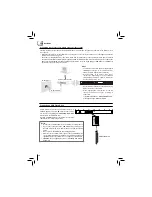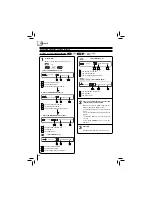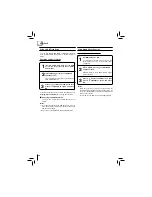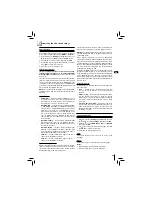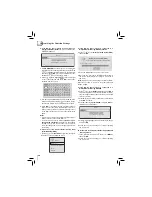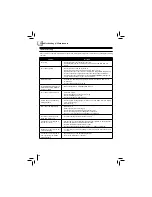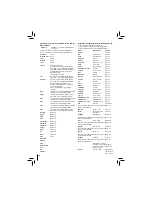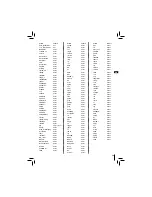25
EN
Customizing the Function Settings
• The default setting is
Off
. Select
On
if CEC control is necessary.
Update Via Network:
This option displays the required storage space if the Blu-ray Disc™ player is connected to internet for upgrade.
For detailed upgrade operation, please refer to “
Upgrading Your Player’s Firmware
” on this page.
Restore factory defaults:
Choose one of the options, then press
OK
to
pop up a dialog box, choose Ok in the box, and then press
OK
to
confi rm.
To apply the deactivation, please plug off the player after operating deactivation.
Upgrading Your Player’s Firmware
Actions
Response
Restore factory settings and deactivate
all connected applications
All settings (including Parental Password) will be restored to the factory
defaults and all connected applications will be deactivated.
Restore factory settings
Restores all settings (including Parental Password) to the factory defaults.
Deactivate all connected applications
Deactivates all connected applications
Deactivate Netfl ix
Deactivates the connected Netfl ix application
Deactivate YouTube
Deactivates the connected YouTube application
Deactivate Picasa
Deactivates the connected Picasa application
This player needs to stay up to date to make sure that you have the latest features available. This is done with a software
update. You may periodically see a screen that prompts you to update your fi rmware. It is highly recommended that you
apply all updates available to enhance and enjoy product features.
Automatic updates over the Internet
1. Make sure that your player is successfully connected to the Internet. If new fi rmware is available, you will see a message
prompting you to update your fi rmware. Follow the directions in the update program to complete the fi rmware update
procedure for the player.
2. Use / to highlight “OK”, and then press
OK
. The software will begin downloading, and a status bar will appear
on the TV screen.
3. After the fi rmware update has completed successfully, a message will appear indicating the player will automatically
turn itself off and restart.
Note:
Never turn off the player during a fi rmware update process. Let the fi rmware update process fi nish.
Toshiba of Canada Ltd. will not be responsible for damage or malfunction caused to the player by an unstable internet
connection or consumer negligence during fi rmware updates.