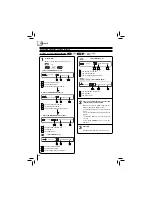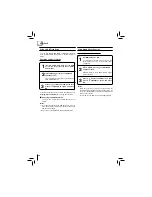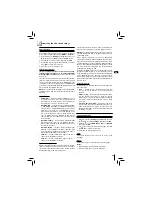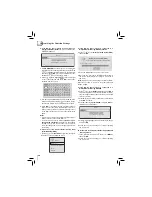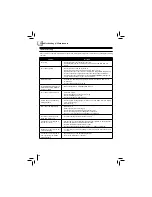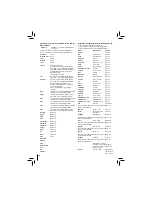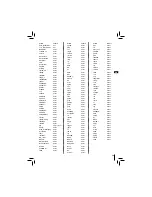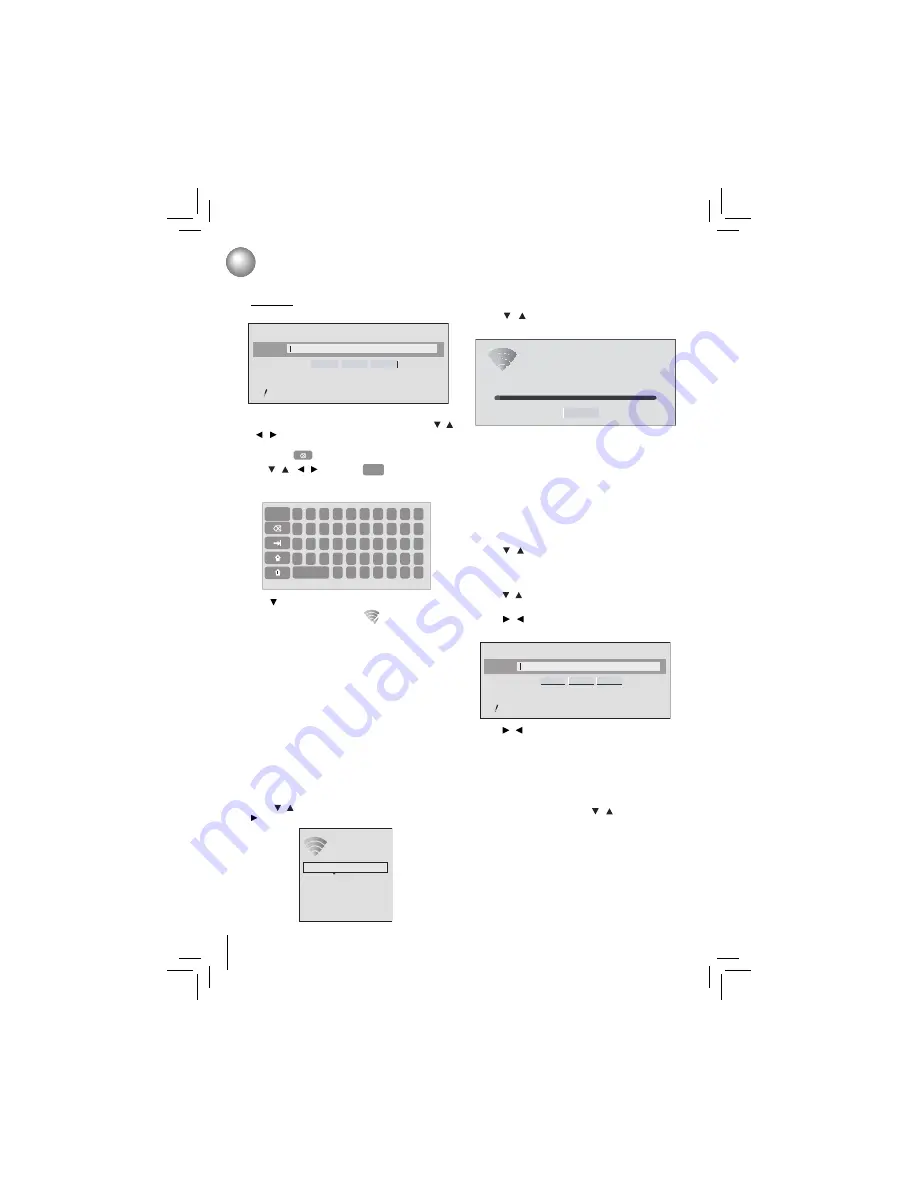
28
a. If the Blu-ray Disc™ player is connected to a
Wireless Network Using WPS Pushbutton
:
2. Press / to select
WiFi Protected Setup (WPS)
,
then press
OK
.
Connection to the wireless Network using Wi-Fi
II.
protected Setup(WPS)
1. Press / to select
Network
in stop mode, then press
button to enter the following screen:
Connection to the wireless Network using Manual
III.
IP Confi guration
1. In the “Wireless” menu, press / to select
Manual
,
then press
OK
.
2. Follow the on-screen message to continue operating
the connection.
Password
WiFi-me
Press ENTER to open keyboard
Connect
WPS Pin
Cancel
Password is case-sensitive
5. Use to highlight
Connect
, and press
OK
. If the
wireless network is functioning,
icon and a message
“Connection to XXX...Success” will appear on the TV.
6. Press
OK
to close the message. The Blu-ray Disc™
player is now connected to the network. From now on,
when you turn on the player, it will automatically connect
to the network; there is no need to repeat these steps
again.
Notes
:
If you do not see this message, the Blu-ray Disc™ player
•
was not able to connect to the network.
If the wireless network is
•
encrypted using an
unsupported encryption
(it appears in the network
list with an icon), you cannot connect to the network.
You must change the router’s encryption type before
proceeding.
3. Press the WPS button on the top of your router.
4. Once you see “Success” on the button at the bottom of
the screen, the Blu-ray Disc™ player is connected to
the router.
Note
: If you do not see this message, the Blu-ray Disc™
player was not able to connect to the network. Repeat
steps 1-4 again.
b. If the Blu-ray Disc™ player is connected to a
Wireless Network Using WPS PIN
:
2. Press / to select
Network List
, then press
OK
. A
list of existing wireless networks near the Blu-ray Disc™
player will appear (It may take several seconds for this
list to be created).
3. Press / to select the desired wireless network, and
press
OK
to confi rm.
4. Press / to highlight
WPS PIN
, and press
OK
. The
following screen will appear:
5. Press / to highlight connection method you desire,
and press
OK
.
6. Follow the on-screen message to continue operating
the connection.
1
Done
2 3 4 5 6 7 8 9 0
q w e r t y u i o p
a s d f g h j k l ;
z
Space
x c v
` - =
\
[ ] '
b n m , . /
Manual
WiFi Protected Setup (WPS)
IP Settings
Network List
Wireless
Customizing the Function Settings
b. If the Blu-ray Disc™ player is connected to an
Encrypted Wireless Network
, a menu similar to the
following will appear:
3. Press
OK(ENTER)
to activate the on-screen keyboard.
Carefully enter the network password by using the /
/ / to highlight the desired letter on the keyboard,
and then pressing
OK
. (If you make a mistake, use the
backspace
key to erase the mistake.)
4. Use / / / to highlight
Done
on the upper-right
corner of the keyboard, and press
OK
to remove the
keyboard from the screen.
Password
WiFi-me
Press ENTER to open keyboard
Connect
WPS Pin
Cancel
Password is case-sensitive
WiFi Protected Setup (WPS)
Please press the button on your router now
Cancel
Network Name (SSID)