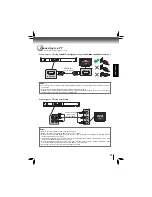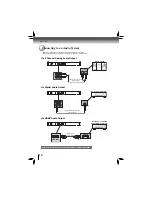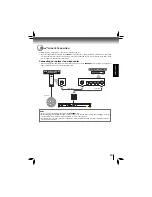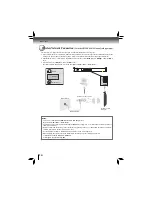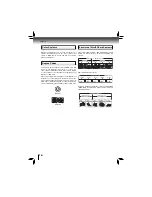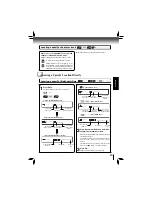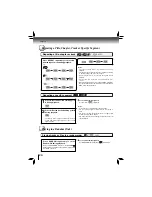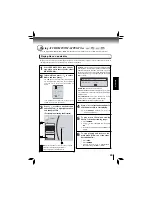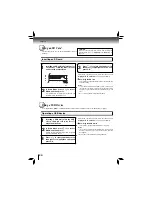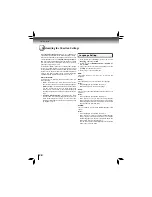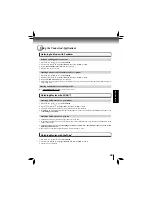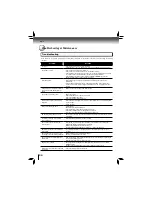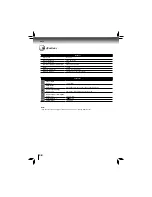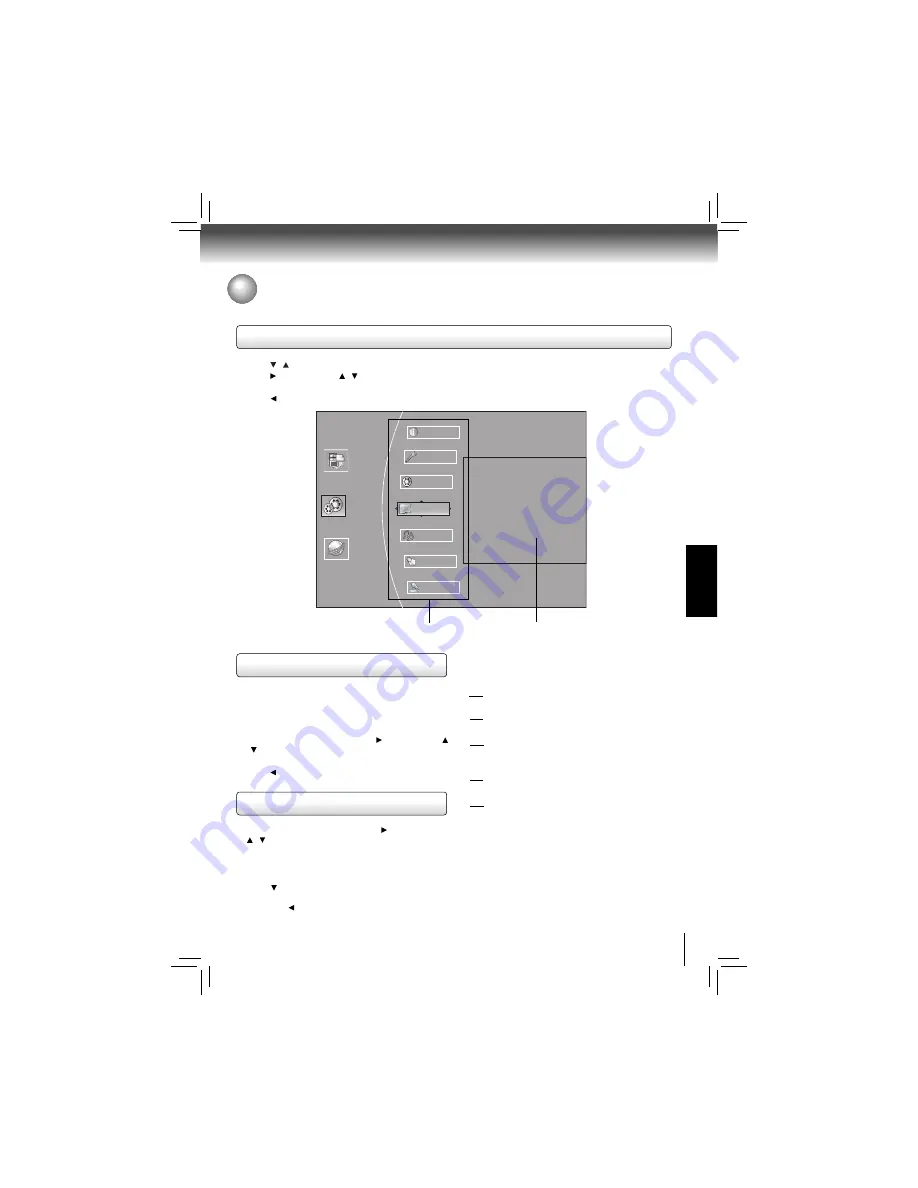
25
FUNCTION SETUP
General Operations
1. Press / to select
Settings
in home menu while in full stop mode, the Settings menu appears.
2. Press button, then use / button to select the setting options.
3. Press
OK
button.
4. Press or
RETURN
button to return to the previous menu.
Customizing the Function Settings
You can change the default settings to customize performance to your preference.
This menu displays the following information:
• Software Version
• Software Date
• Netfl ix ESN
1. In the main menu of
Settings
, press button, then use
/ button to select
Info
to display the version information
on software and hardware.
2. Press or
RETURN
to go to the previous menu.
1. In the main menu of
Settings
, press button, then use
/ button to select
Quick Setup
, and then press
OK
to confi rm.
2. Press
OK
to perform Quick Setup
.
To exit the setup menu:
• Use button to highlight “No thanks. I’ll go through the
full setup menu later”, and then press
OK
.
• Or press button directly.
Info Menu
Performing Quick-Setup
Settings
Home Menu
Connected
Media
BD-Live
Quick Setup
Display
Parental
A
Info
Language
Audio
Settings menu items
submenu display area
3. Follow the on-screen instructions to customize the
following settings to your preference:
OSD Language Settings
•
(English/French/Spanish)
Resolution
•
(HDMI Auto/1080p/1080i/720p/480p/480i)
TV Aspect
•
(16:9 Wide/16:9 Pillabox/4:3 Pan and Scan/4:3
Letterbox)
Optical Disc Auto Play
•
(Disable/Enable)
Screen Saver Duration
•
(Off /5 Minutes/10 Minutes/ 20 Minutes/ 30
Minutes)
4. After setting, press
OK
to confi rm and exit the setup.
Note:
If it is the fi rst time for the player to start up or users
restore all settings to factory defaults, the system will prompt
you to perform Quick Setup. Repeat the steps described as
above to complete the setup.