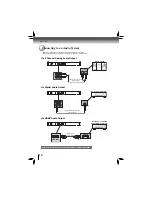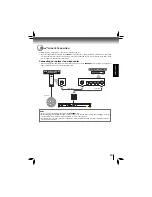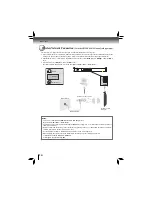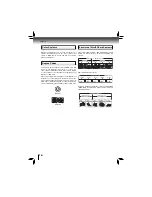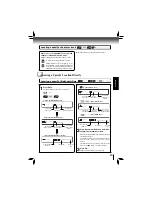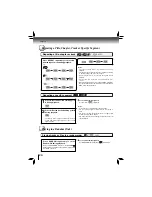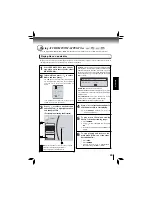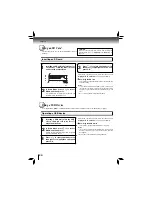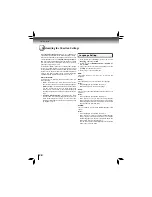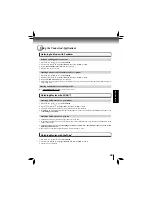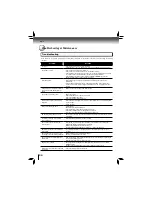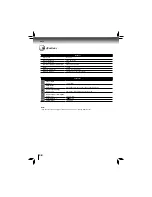26
Function setup
1. In the main menu of
Settings
, press button to select
Display
, and then press
OK
to confi rm.
2. Press / to select an option, and then press
OK
.
3. Use / to select the desired option, and then press
OK
to confi rm your selection.
4. Press to go to the previous menu.
HDMI Status:
This option displays the HDMI status. If an HDMI TV is
connected,
Connected
appears. If an HDMI TV is not
connected,
Disconnected
appears.
HDMI Preferred Format:
This option shows the best HDMI format for the connected TV.
If HDMI is not pulled out, a composite image is not output.
Resolution:
You can defi ne the video output resolution in this option. In
case that the menu of “Resolution” setting disappears, make
composite video (yellow) connection to restore it, then select
the resolution which is compatible with the connected TV.
TV Type:
Display Setting
Customizing the Function Settings
Using BD-Live™ Features
Some (but not all) Blu-ray Disc™ discs contain additional
features that are made available to players that are connected
to the internet, and have additional memory added. These
additional features may include things like:
the ability to download new movie trailers
•
additional ‘commentary’ by actors and directors
•
multiperson game play and chat
•
In order to access BD-Live functions, the player must be
properly confi gured for BD-Live internet access, and it must
be equipped with additional memory.
1. In the main menu of
Settings
, press button, then use
/ button to select
BD-Live
, then press
OK
.
2. Press / to select an option, and then press
OK
.
3. Use / to select the desired setting, and then press
OK
to confi rm.
4. Press to go to the previous menu.
BD-Live Internet Access:
•
Limit Access
— Allows Internet access with valid “BD-
Live” network access approval.
•
Always Allow Access
— Always allows BD-Live Internet
access.
•
Prohibit Access
— Never allows BD-Live Internet
access.
In order to set the player up for BD-Live Internet Access,
perform the following steps:
1. In the main menu of
Settings
, press button, then use
/ to select
BD-Live
, then press
OK
.
2. Press / to select “
BD-Live Internet Access
”, and
then press
OK
.
3. Use / to select the desired setting, and then press
OK
to confi rm.
4. Make sure that “
Limit Access
” or “
Always Allow
Access
” is checked.
5. Once the USB device or SD card has been inserted, if
there is not at least 100Mbyte of free space on the device,
you should choose “
Erase Blu-ray Storage
” from the
BD-Live setup menu.
6. Press to return to the main menu of
Settings,
then
use / to highlight
Network
, and then press
OK
. (For
details, please refer to “Network Connection Setting” on
Page 30.)
Notes:
• Depending on your connection environment, it may take
time to connect to the Internet or the Internet may not be
connected.
• When BD-Live function are used and the unit is
connected to the Internet, you may be charged for this
communication.
• Do not remove the USB device or SD card when using
the BD-Live function.
BD-Live Storage:
This option is used to tell the Blu-ray Disc™ player whether
or not to use an inserted SD card or USB device to store
BD-Live content (movie trailers, additional scenes, etc.).
In order to add BD-Live memory for BD-Live Internet Access,
insert an USB device or SD card (1GB is recommended)
into the USB slot or SD card slot on the player.
Erase Blu-ray Storage:
If you choose
OK
to erase Blu-ray storage, all bookmarks
and BD-Live content saved in memory are deleted.
TV Type
Resolution
If your TV is a high-defi nition TV(HDTV)
connected to the HDMI jack on your
player and you want your player to set
the output resolution based on informa-
tion exchanged between the TV and your
player over the HDMI cable.
HDMI Auto
If the TV is a high-defi nition TV (HDTV)
capable of 1080p (any frame rate) con-
nected to the HDMI jack on your player
1080p
If your TV is a high-defi nition TV (HDTV)
capable of 1080i only
1080i
If your TV is a high-defi nition TV (HDTV)
capable of 720p only
720p
If your TV is an enhanced-defi nition TV
(EDTV)
480p
If your TV is a standard-defi nition NTSC
TV (American or Asian SD TV)
480i