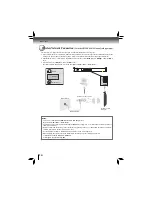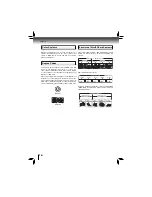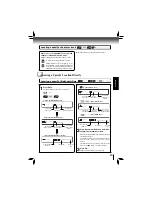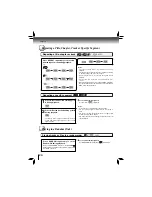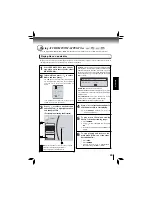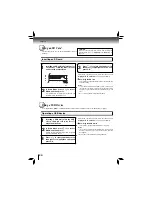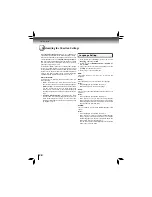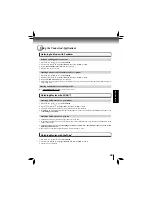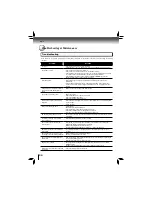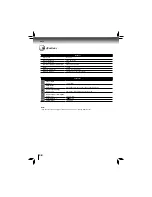28
Function setup
1. In the main menu of
Settings
, press / to select
Language
, and then press
OK
.
2. Press / to select
OSD
,
Menu
,
Audio
or
Subtitle
, and
then press
OK
.
3. Use / to select your preferred language, and then
press
OK
to confi rm your selection.
4. Press to go to the previous menu.
OSD:
This option enables you to select the on-screen menu
language.
Menu:
This option lets you to select the disc menu language.
Notes:
Not all languages are available on all discs.
•
Most discs only have one menu language.
•
Audio:
You can choose the audio language from this option to your
preference.
Notes:
• Not all languages are available on all discs.
• Some discs do not let you select the audio language
using your player’s menu. Instead, you have to select the
audio language from the disc setup menu (the menu that
appears after you insert the disc).
Subtitle:
You can customize your preferred subtitle language in this
option.
Notes:
• Not all languages are available on all discs.
• Some discs do not let you select the subtitle language
using your player’s menu. Instead, you have to select the
subtitle language from the disc setup menu (the menu
that appears after you insert the disc).
• You can also select the subtitle language from the subtitle
menu in the on-screen menu.
Language Setting
Customizing the Function Settings
When
Dynamic Range Control
is set to
Off
, movie
soundtracks are played with the standard dynamic range.
When movie soundtracks are played at low volume or from
smaller speakers, you can set
Dynamic Range Control
to
On
. Your player applies appropriate compression to make
low-level content more intelligible and prevent dramatic
passages from getting too loud.
Selecting the “
Auto
” option turns on the Dynamic Range
Control for all Blu-ray Disc™ movie soundtracks except
Dolby TruHD. If you have selected a TruHD track on the Blu-
ray Disc™ disc, the “auto” selection tells the Blu-ray Disc™
player to only turn on dynamic range control if information
embedded in the TruHD sound track tells it to do so.
Stereo Downmix:
Select whether to downmix the multi-channel audio into
fewer channels.
•
Auto
— Downmixes the multi-channel audio into the
specifi c stereo that the connected equipment supports.
•
Stereo (LoRo)
— Downmixes the multi-channel audio
into two channel stereo. Choose when the Blu-ray
Disc™ player is connected to the equipment that does
not support virtual surround function such as Dolby Pro
Logic.
•
Surround Encoded (LtRt)
— Downmixes the multi-
channel audio into surround compatible stereo. Choose
when the Blu-ray Disc™ player is connected to the
equipment that supports virtual surround function such
as Dolby Pro Logic.