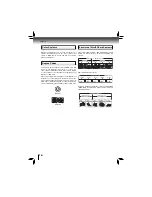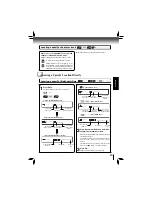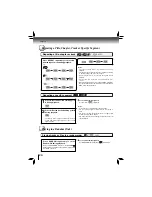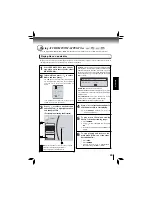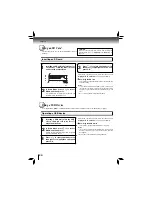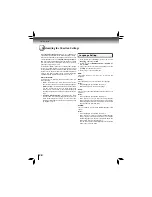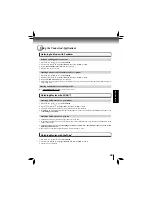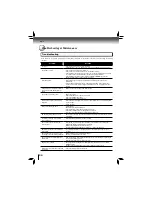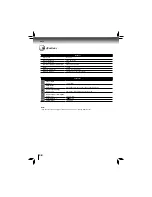29
FUNCTION SETUP
Customizing the Function Settings
1. In the main menu of
Settings
, press , then press /
to select
Parental
, and then press
OK
.
2. Press / to select
an option
, and then press
OK
.
3. Use / to select the desired option, and then press
OK
to confi rm your selection.
4. Press to go to the previous menu.
Parental Control
System Setting
Note:
If
Parental Control
was previously turned
On
, you will
be prompted to enter the parental control password before
being allowed to change these settings. (See “
Turning
parental control on or off
” for details.)
Turning parental control on or off
1. In the main menu of
Settings
, press , then press /
to select
Parental
, and then press
OK
.
2. Press / to select
Parental Control
, then press
OK
.
3. Press / to select
On
or
Off
, then press
OK
.
4. Press to go to the previous menu.
Setting the parental control level
1. In the main menu of
Settings
, press , then press /
to select
Parental
, and then press
OK
.
2. Press / to select
Parental Level
, then press
OK
.
3. Press / to select the rating level you want to block,
then press
OK
. The rating and all higher ratings will be
blocked. You can select:
• 1 [Kid Safe] — Suitable for all children.
• 2 [G] — General audiences.
• 3 [PG] — Parental guidance suggested.
• 4 [PG-13] — Not suitable for anyone under 13.
• 5 [PG-R] — Parental guidance recommended.
• 6 [R] — Not suitable for anyone under 17 unless
supervised by a parent or adult guardian.
• 7 [NC-17] — Not suitable for anyone under 17.
• 8 [Adult] — All Blu-ray discs and DVDs can be
played.
4. Press to go to the previous menu.
Selecting the parental country
Parental Country is fi xed in USA.
Setting the parental control password
1. In the main menu of
Settings
, press , then press /
to select
Parental
, and then press
OK
.
2. Press / to select
Parental Password
, then press
OK
.
3. Enter a 4-digit number for the parental password, then
use to highlight Ok, and then press
OK
to confi rm.
If you forget your password, reset your player to the
factory defaults. For more information, see “
Restore
factory defaults
” on page 29.
4. Press to go to the previous menu.
1. In the main menu of
Settings
, press button, then use
/ button to select
System
, then press
OK
.
2. Press / to select an option, and then press
OK
.
3. Use / to select the desired setting, and then press
OK
to confi rm.
4. Press to go to the previous menu.
Optical Disc Auto Play:
If
Enable
is selected, it will load data and play back
automatically when you insert a Blu-ray disc. When
Disable
is selected and if you insert a Blu-ray disc, the disc you can
select will be displayed on the Settings menu.
Screen Saver Duration:
This Blu-ray Disc™ player has a screen saver feature that
turns the screen black when your player is inactive. You can
set the interval time you want your player to wait before
activating the screen saver.
Note:
The unit shuts down automatically in about thirty
minutes if it remains idle and no activities are made.
CEC Support:
This option is used to allow the TV remote control to control
certain functions of the Blu-ray Disc™ player; and for the
Blu-ray Disc™ player to control certain functions of the TV.
On:
Allow mutual control of devices through HDMI.
Off:
Do not allow CEC control.
Notes:
• Not all TVs are compatible with your Blu-ray Disc™
player.
• The default setting is
Off
. Select
On
if CEC control is
necessary.
Update Via Network:
This option displays the required storage space if the Blu-ray
Disc™ player is connected to internet for upgrade.
For detailed upgrade operation, please refer to “
Upgrading
Your Player’s Firmware
” on next page.
Restore factory defaults:
Choose one of the 7 options, then press
OK
to
pop up a
dialog box, choose
Ok
in the box, and then press
OK
to
confi rm.
To apply the deactivation, please plug off the player after
operating deactivation.