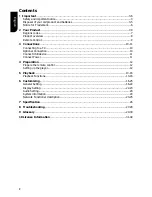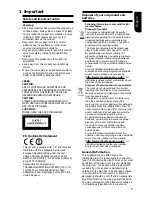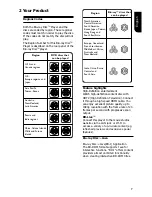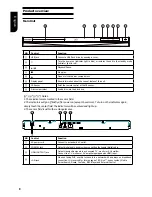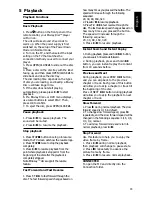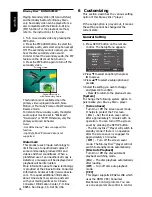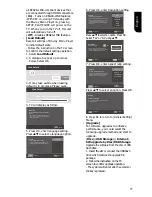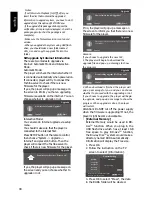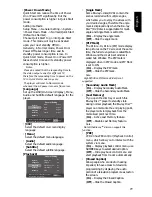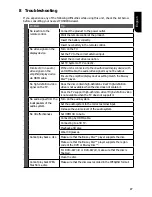14
English
Advanced Playback
DISPLAY
Press this button and the screen will display
some information about disc, such as: Title
number, Chapter number, Track number,
Elapsed Time, Mode, Audio, Angle, and
Subtitle languages. Press this button again to
turn off the information display.
REPEAT
Press REPEAT repeatedly to select different
repeat modes.
Blu-ray Disc
TM
:Repeat Chapter and Title.
DVD:Repeat Chapter, Title and All.
VCD PBC Off/CD-DA/JPEG/MP3:Repeat Track
and All.
A-B
To play certain section within the video or
song, press A-B button to set the start point.
Then, press A-B button again to set the end
point and complete the setting. The selected
section will be played repeatedly.
Press A-B button the third time to cancel this
function. The end point cannot be set until 5
seconds of playback has elapsed from the
start point.
Not all Blu-ray
TM
discs support the repeat A-B
feature.
GOTO
During playback, press
GOTO button to edit
Title, Chapter, and Time.
Press
/
and OK button on the remote
control to select Title,
Chapter, or Time. Then
press the numeric buttons or
/
and then
press OK. The playback will skip
to the
desired location.
For Time Search, press
/
to select Title
or Chapter time search.
SUBTITLE
Press this button repeatedly and the screen
will display “X/XX XXX” or “Off”. The “X”
indicates the current number of this
language; “XX” indicates the total number of
language; “XXX” indicates the language.
The number of available languages depends
on the disc.
RETURN
Press this button to return to the previous
on-screen menu in setup menu such as
External Memory Information, Parental
Control, Country Code, etc.
During MP3/JPEG/VIDEO playback, press
RETURN once, it will return back to Media
Center page.
During VCD disc playback and PBC On is
selected, press the button to return to PBC
Menu.
ANGLE
During playback, press this button to change
the angle of the picture. The screen will
display “Angle X/X.” The first “X” indicates the
current number of angle, and the second “X”
indicates total number of angle.
Not all Blu-ray
TM
or DVD has the multi-angle
feature. The screen will take around 5
seconds to change.
TOP MENU
You may press this button at any time, and
the Blu-ray Disc
TM
or DVD video disc playback
will pop up the disc menu.
POP
UP/MENU
During Blu-ray Disc
TM
playback, press
POP
UP/MENU to display the disc title, and the
playback will not be stopped even the menu
is on the screen.
1. Press the
/
/
/
buttons to select an
option, then press OK to confirm.
2. Press POP UP/MENU to close the menu.
During DVD playback, press POP UP/MENU
to open the disc menu.
During VCD playback, press POP UP/MENU
to switch PBC On/Off.
During displaying USB and Data Disc file
content in media center, press POP UP/MENU
to add the Photo/Music/Video files to the
playlist.
1. Press
/
/
/
buttons to select an
option under the Photo/Music/Video files.
2. In the file browser, press
to select the
file(s) to be added to the playlist. "√ " will
appear beside the selected files.
3. Press POP UP/MENU button, a pop up
menu will appear, then press
/
and OK
button to select "Add to Playlist" to add the
files to the Playlist. "Select all" and "Clear all"
options are also available. Select "Cancel" to
exit the pop up menu.
All the selected files will be added to th
e
"Playlist" folder. You can play or delete the
files in the playlist.
Press POP UP/MENU to
delete the selected files in
"Playlist".
Note:
-This function is disabled for media server
browsing.
SETUP
Press the SETUP button, and the screen will
display some information about the player,
such as:
General Setting
•
Display Setting
•
Audio Setting
•
System Information
•