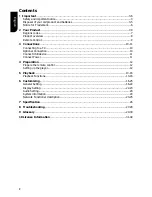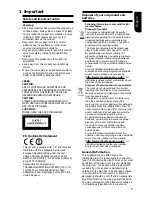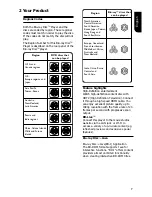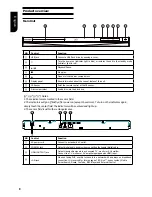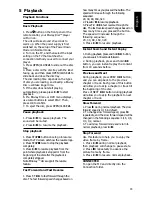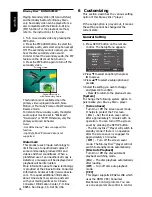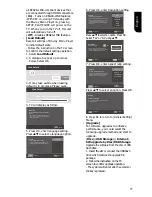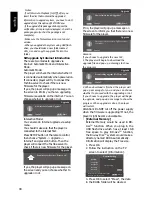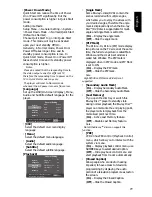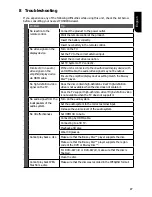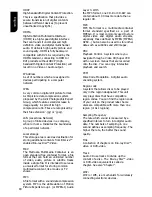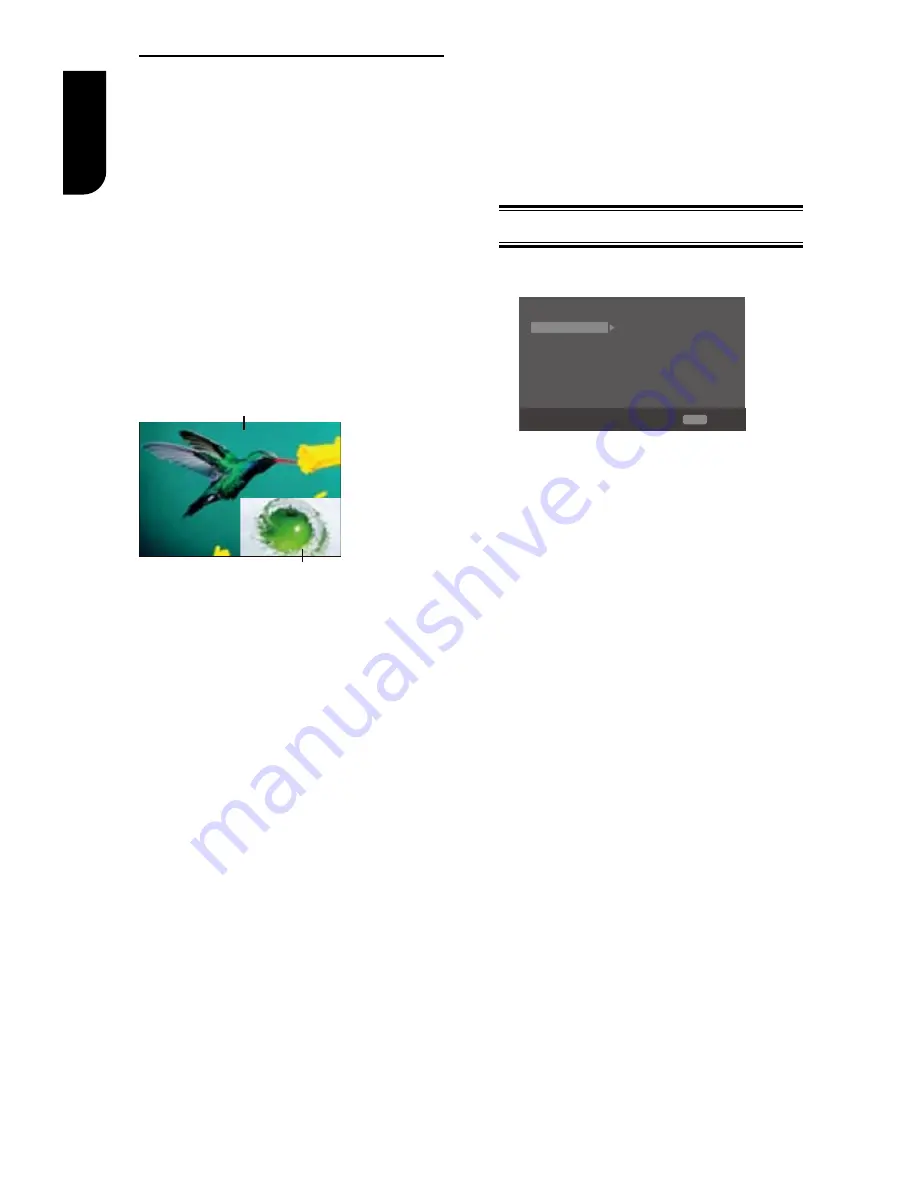
16
English
Blu-ray Disc
TM
BONUSVIEW
TM
Playing Secondary Video (Picture-in-Picture)
and Secondary Audio is for Blu-ray Disc
TM
only. Secondary video can be played from a
disc compatible with the Picture-in-Picture
(PIP) function.
For th
e playback method,
refer to the instructions for the disc.
1. Turn on secondary video by pressing the
PIP button.
2. Press the PIP AUDIO button to select the
secondary audio, and select an option except
Off. The secondary audio is opened, you can
hear the disc secondary video sound.
In order to hear the secondary audio, the PIP
feature on the disc must be turned on.
3. Press the PIP button again to turn off the
secondary video.
Primary video
Secondary video
with Secondary Audio
This function is not available when the
primary video is played in Search, Slow-
Motion, or Frame-by-Frame or Fast Forward/
Reverse mode.
To listen to the secondary audio, the digital
audio output must be set to "Bitstream",
"Re-
encode" or "PCM". Otherwise, only the
primary audio can be heard.
Notes:
- Not all the Blu-ray™ discs can support this
function.
- High Definition PIP (Second Video) is not
supported.
Watermark
This product uses Cinavia technology to
limit the use of unauthorized copies of
some commercially-produced film and
videos and their soundtracks. When a
prohibited use of an unauthorized copy is
detected, a message will be displayed and
playback will be interrupted.
More information about Cinavia technology
is provided at the Cinavia Online Consumer
Information Center at http://www.cinavia.
com. To request additional information
about Cinavia by mail, send a postcard
with your mailing address to: Cinavia
Consumer Information Center, P.O. Box
86851, San Diego, CA, 92138, USA
6
Customizing
This section describes the various setting
option of this Blu-ray Disc
TM
player.
If the setup option is greyed out, it means
the setting cannot be changed at the
current state.
General Setting
1. Press SETUP button on the remote
control. The Setup Menu appears.
System
Screen Saver
On
On
On
More...
More...
Language
Disc Auto Playback
Playback
CEC
Security
Load Default
Network
Upgrade
General Setting
SETUP
Exit
Move cursor key to select menu option
then use “OK” key to select
2
.
Press
to select an option, then press
to access.
3
.
Press
/
to select a setup option and
press
.
4
.
Select the setting you wish to change
and press OK to confirm.
-
Press
to return to the previous menu.
[System]
To change the following system option to
personalize your Blu-ray Disc
TM
player
.
•
[Screen Saver]
Turn On or Off the screen saver mode.
It helps to protect the TV screen.
{
On
} – Set the screen saver active
after approximately 5 minutes with no
operation. You can turn off the screen
saver by pressing the SETUP button.
- The Blu-ray Disc
TM
Player will switch to
standby mode if there is no operation
after the screen saver is engaged for
approximately 10 minutes.
{
Off
} – Turn off the screen saver
mode. The Blu-ray Disc
TM
player will not
switch to standby mode automatically.
•
[Disc Auto Playback]
Turn On or Off the disc automatic
playback switching mode.
{
On
} – The disc playback automatically
after loading.
{
Off
} – Turn off disc auto playback
mode.
•
[CEC]
This player supports REGZA-LINK which
uses the HDMI CEC (Consumer
Electronics Control) protocol. You can
use one single remote control to control