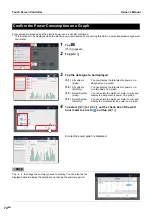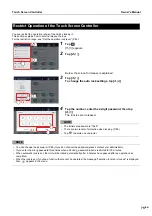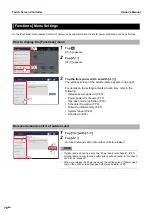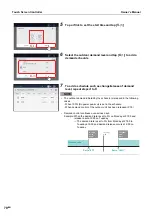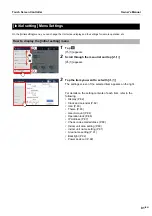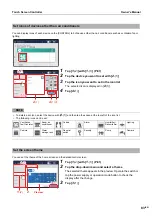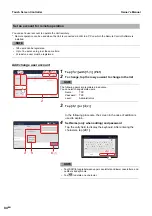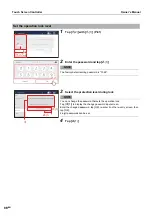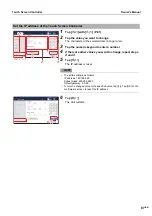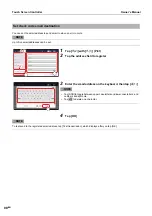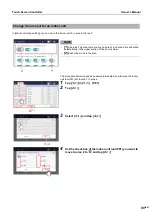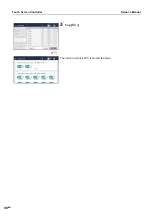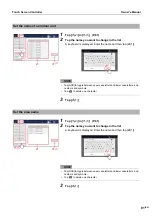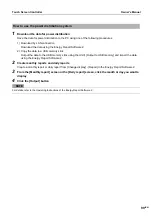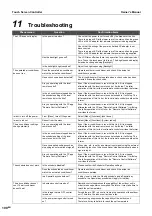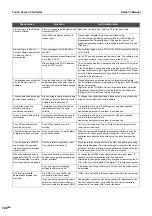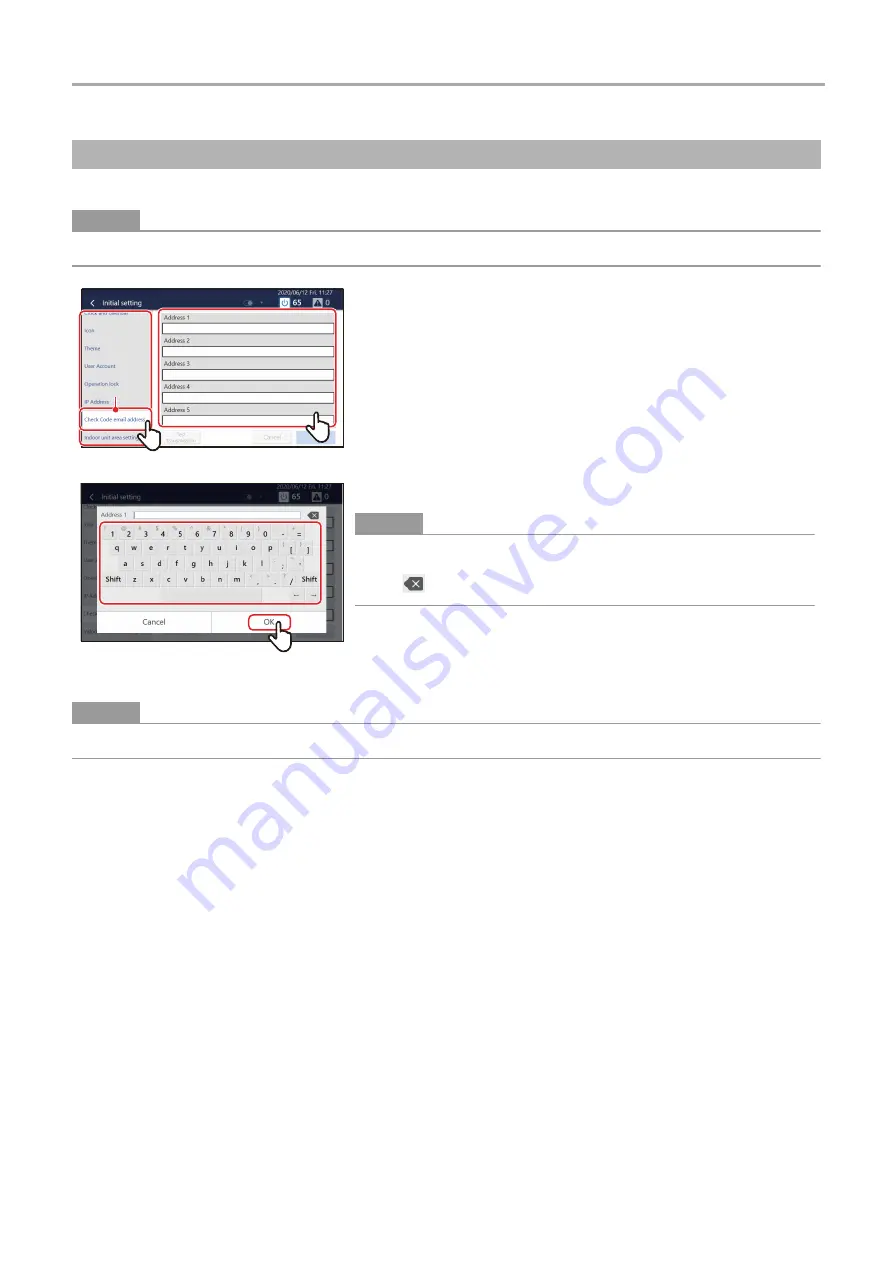
Touch Screen Controller
Owner's Manual
88
-EN
You can set the email address to send email to when an error occurs.
●
NOTE
Up to five email addresses can be set.
●
NOTE
To test-send to the registered email address, tap [Test transmission], which displays after you tap [OK].
Set check code email destination
1
Tap [
1
-(2)
] with [
1
-(1)
2
Tap the address field to register
3
Enter the email address on the keyboard, then tap [
3
-(1)
]
●
NOTE
• Tap [Shift] to toggle between upper case letters and lower case letters, and
numbers and symbols.
• Tap
to delete one character.
4
Tap [OK]
1
-(1)
1
-(1)
1
-(2)
1
-(2)
3
-(1)
3
-(1)