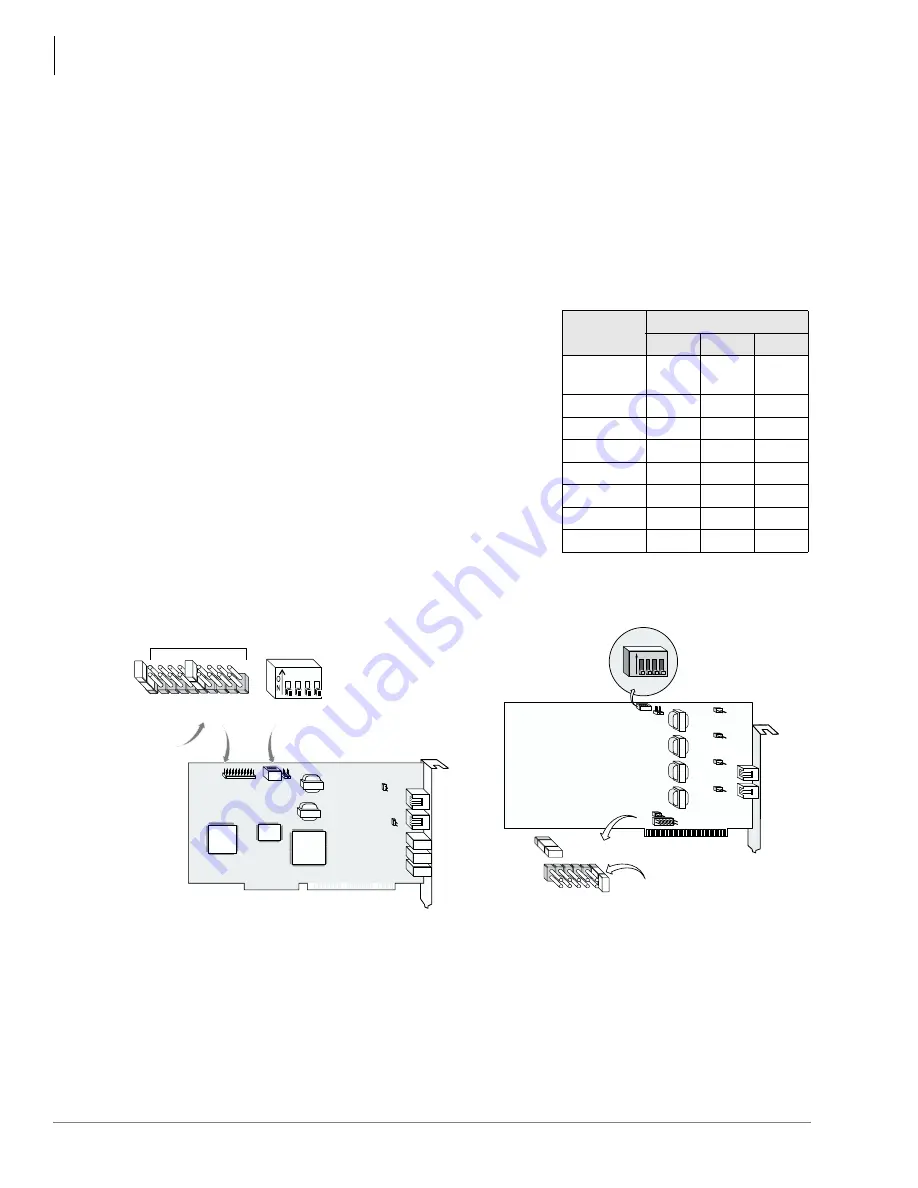
Stratagy ES Model C1 Installation Guide
Step 3: Set Voice Board’s Hardware Switches
2
Stratagy ES Model C1 Installation Guide 12/01
Step 3: Set Voice Board’s Hardware Switches
Important!
Model C1 has only one ISA slot available for a voice board (maximum port capacity
of up to four ports).
ProLine/2V or Dialog/4 Voice Board
1. Set Interrupt Level – Using the JP1 jumper block set the ProLine/2V or Dialog/4 interrupt
level to IRQ7.
Note
Set all ProLine/2V and Dialog/4 boards in the system to the same IRQ level.
2. Set Offset Address – Using the SW1 DIP switches 1,
2 and 3, set the offset address for the ProLine/2V
board. The default is 0000H (see table at right).
Important!
Each board in the Stratagy ES must have a
unique offset address for the system to
communicate with the board. Do NOT
duplicate offset addresses.
3. Verify Hookswitch State – SW1 DIP switch 4 must
be set to Off.
4. Verify that the jumper on JP7 is installed (see figures
below). If more than one ProLine/2V and Dialog/4
board is installed in the Stratagy ES, remove the
jumper on JP7 from all but one of the ProLine/2V or
Dialog/4 boards.
5. Go to
Step 4: Install Voice Board(s)
on
page 4
to continue the system installation procedure.
Board
Number
SW1: DIP Switches
1
2
3
1
(default)
Off
Off
Off
2
Off
Off
On
3
Off
On
Off
4
Off
On
On
5
On
Off
Off
6
On
Off
On
7
On
On
Off
8
On
On
On
3996
SW1
JP1
JP101
JP102
J1
J2
J3
J4
J5
JP7
J5
J6
1 2 3 4
JP7
SW1
JP1
IRQ 2/9
IRQ 3
IRQ 4
IRQ 5
IRQ 7
IRQ 10
IRQ 11
IRQ 12
SW 1:4
SW 1:3
SW 1:2
SW 1:1
Pin position 5
(counting from
right to left)
J1
J2
3786
O
N
1
2
3
4
SW1
SW1
JP5
JP6
JP101
JP201
JP301
JP401
JP7
JP1
J2
JP1
IRQ 7
IRQ 6
IRQ 5
IRQ 4
IRQ 3
IRQ 2/9
JP7
Pin Position 1
(counting from right
to left)
ProLine/2V Voice Board
Dialog/4 Voice Board
Summary of Contents for C1
Page 15: ......


































