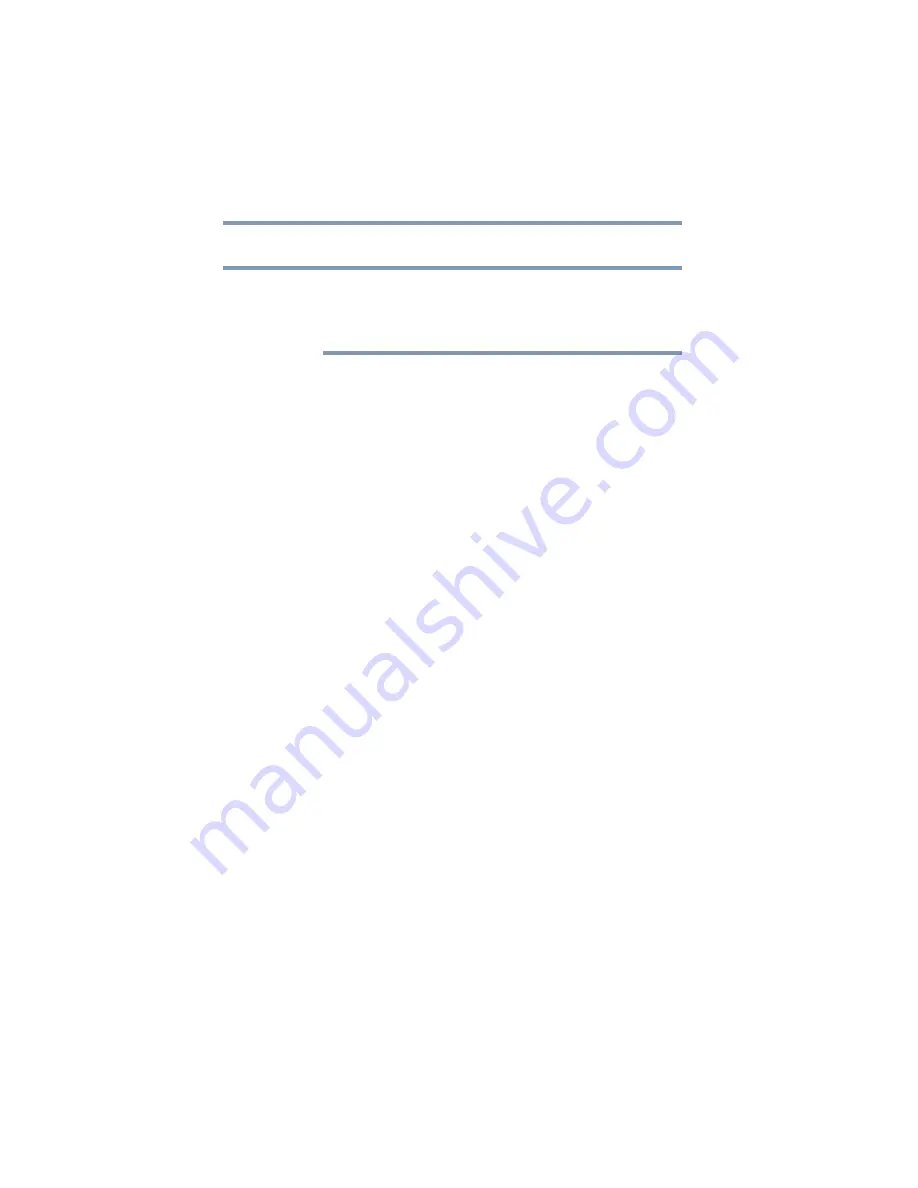
122
If Something Goes Wrong
Keyboard help
Keyboard help
If the problem is with an external keyboard connected to
your computer, you may need to update your keyboard
driver. Refer to the documentation that came with the
keyboard or to the keyboard manufacturer’s Web site.
If you are experiencing problems with the functionality of
any of the computer’s keyboard keys, (i.e. wrong characters
displayed, or multiple characters displayed) when pressing
keys on the keyboard, try any of the following
troubleshooting tips that may help to restore the keyboard to
its proper operation.
Perform a complete power cycle
1
Shut down your computer, see
.
2
Remove all accessories, and unplug all cables. This
includes USB flash drives, SD Card, and the power
cord/cable.
3
If your computer has a user-removable battery, remove
the battery and hold down the power button for
approximately 10 seconds.
4
Reconnect the battery (if you removed it) and the power
cord/cable.
5
Turn On the computer, and try the keyboard again.
Uninstall the keyboard driver
You can Uninstall the keyboard driver to allow Windows to
automatically reinstall the driver.
1
In the
Search
field, type
Device Manager
.
2
Click or touch the
Device Manager
application.
3
In the “Device Manager” double-click or touch
Keyboards
.
4
Right-click or touch
Standard PS/2 Keyboard
and
select
Uninstall
.
NOTE
















































