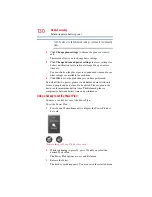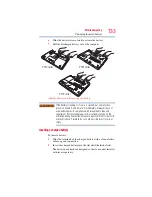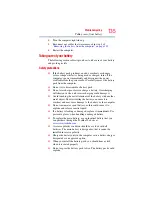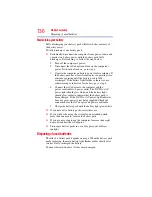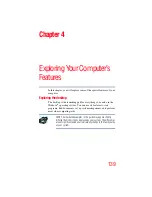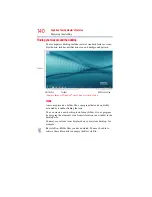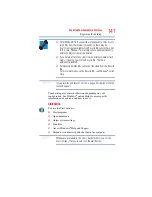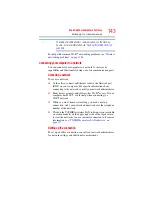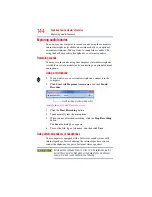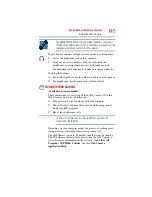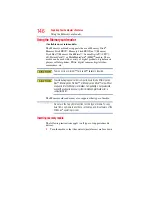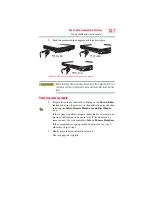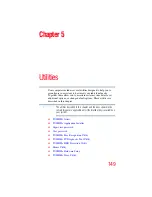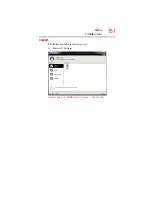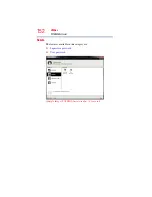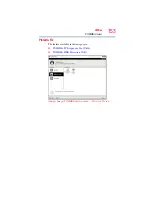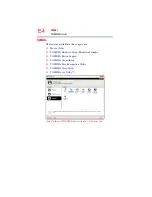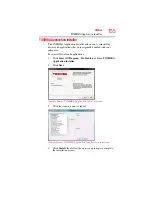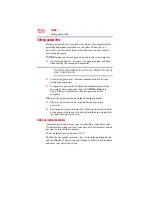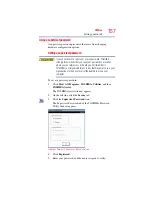143
Exploring Your Computer’s Features
Setting up for communications
To enable or disable wireless communication, use the Hot Key
Fn + F8
.
For help with common Wi-Fi
®
networking problems, see
networking problems” on page 196
Connecting your computer to a network
You can connect your computer to a network to increase its
capabilities and functionality using one of its communication ports.
Accessing a network
To access a network:
❖
At the office, connect an Ethernet cable to the Network port
(RJ45) on your computer. For specific information about
connecting to the network, consult your network administrator.
❖
Many hotels, airports, and offices offer Wi-Fi
®
access. If your
computer has Wi-Fi
®
, ask for help when connecting to a
Wi-Fi
®
network.
❖
While you are at home or traveling, you need a dial-up
connection. Ask your network administrator for the telephone
number of the network.
❖
Click on the TOSHIBA wireless LAN indicator icon (available
on certain models) on the upper right side of the logon screen
to view the networks you are currently connected to. For more
information, see
“TOSHIBA wireless LAN indicator” on
Setting up the connection
To set up an office connection, consult your network administrator
for network settings and additional considerations.
NOTE