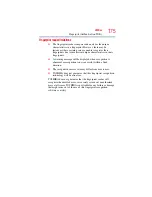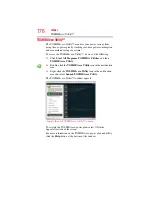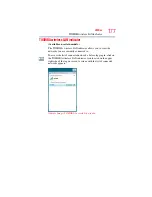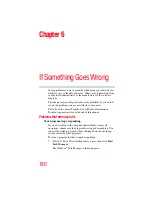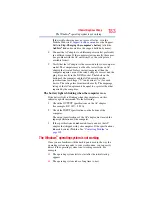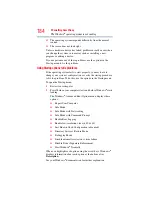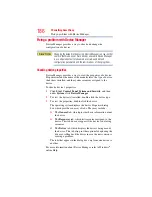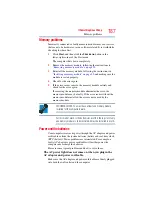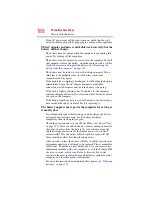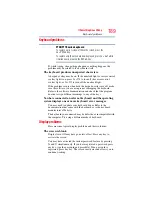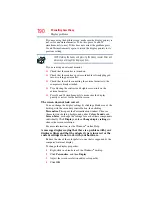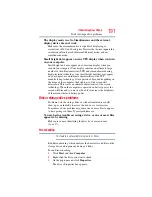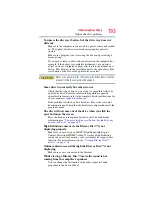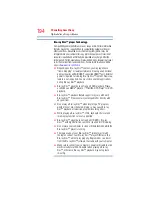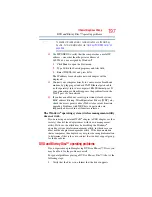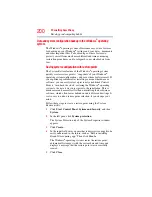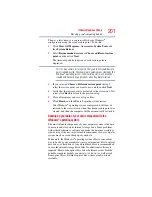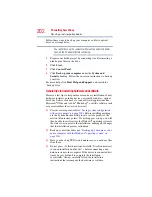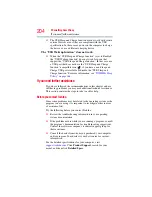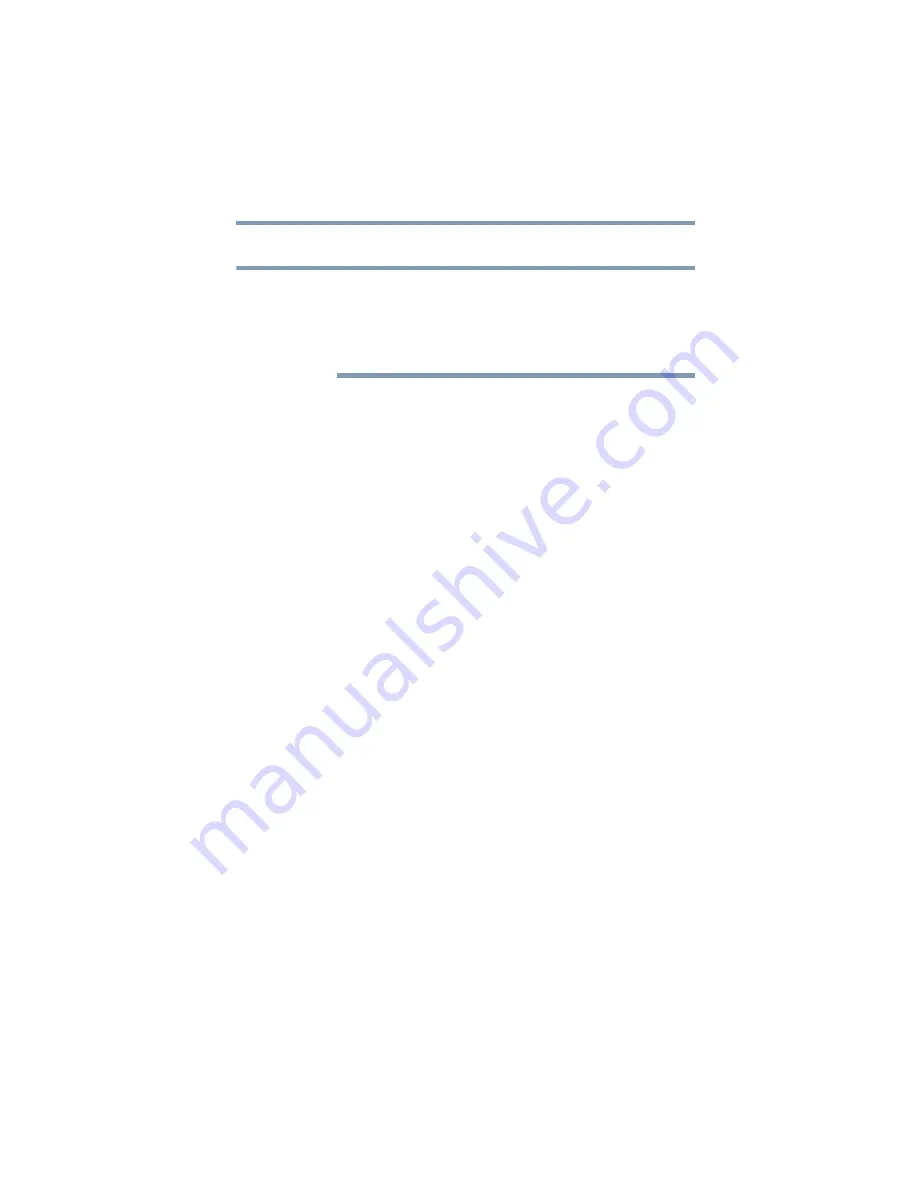
189
If Something Goes Wrong
Keyboard problems
Keyboard problems
P750/P770 series keyboard
To capture a print screen of the entire screen, press the
Fn + PRTSC
key.
To capture only the active window displayed, press
Fn + ALT
while
simultaneously pressing the
PRTSC
key.
If, while typing, strange things happen or nothing happens, the
problem may be related to the keyboard itself.
The keyboard produces unexpected characters.
A keypad overlay may be on. If the numlock light or cursor control
overlay light is on, press
Fn + F10
to turn off the cursor control
overlay light, or
Fn + F11
to turn off the numlock light.
If the problem occurs when both the keypad overlays are off, make
sure the software you are using is not remapping the keyboard.
Refer to the software documentation and check that the program
does not assign different meanings to any of the keys.
You have connected an external keyboard and the operating
system displays one or more keyboard error messages.
You may need to update your keyboard driver. Refer to the
documentation that came with the keyboard or to the keyboard
manufacturer's Web site.
The keyboard you connected may be defective or incompatible with
the computer. Try using a different make of keyboard.
Display problems
Here are some typical display problems and their solutions:
The screen is blank.
Display Auto Off may have gone into effect. Press any key to
activate the screen.
You may have activated the instant password feature by pressing
Fn
and
F1
simultaneously. If you have registered a password, press
any key, type the password and press
Enter
. If no password is
registered, press any key. The screen reactivates and allows you to
continue working.
NOTE