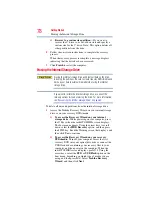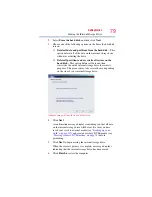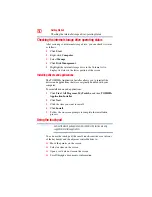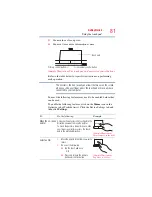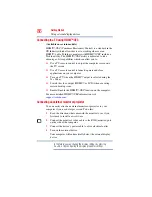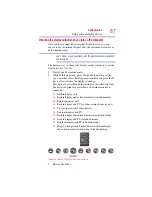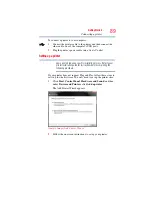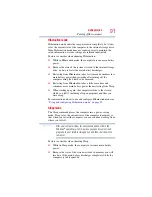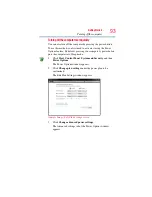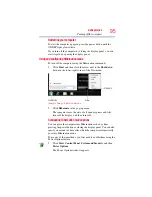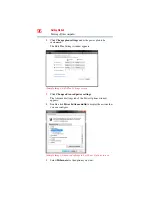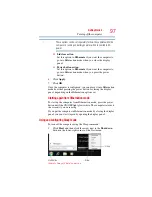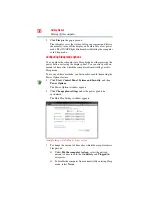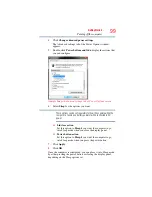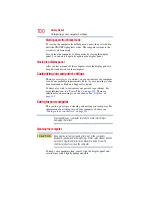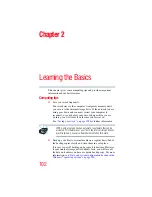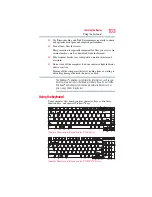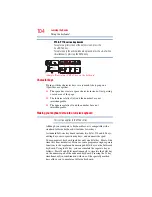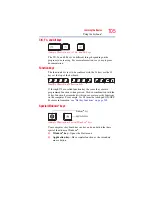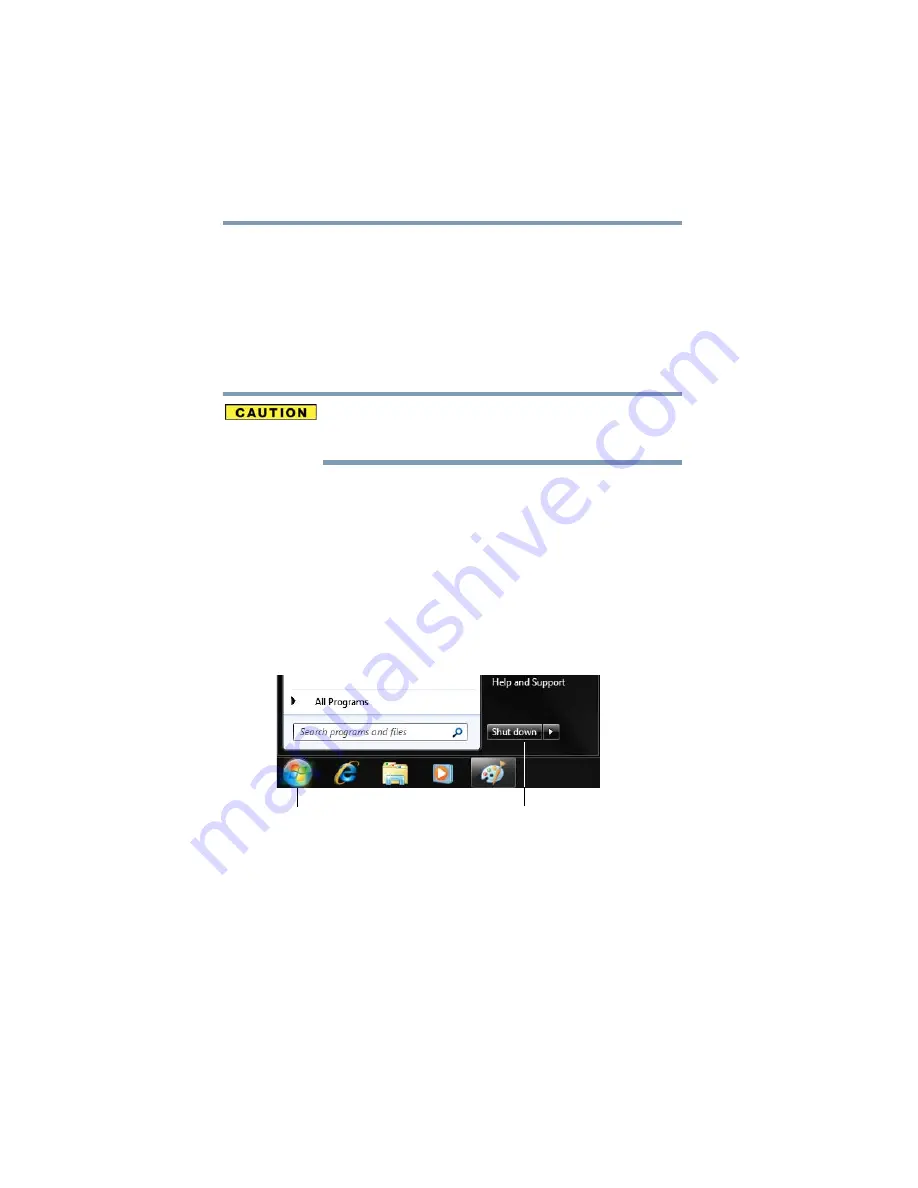
92
Getting Started
Turning off the computer
❖
Restarting from Sleep takes less time and consumes less main
battery power than restarting after turning off the computer
using the Hibernation or Shut down commands.
❖
When starting up again, the computer returns to the mode in
which you left it, including all open programs and files you
were using.
❖
If the battery charge becomes critically low, the computer will
try to enter Hibernation mode.
If you power down using the Sleep command and the main battery
discharges fully, your unsaved information will be lost. Be sure to
save your work first.
For information on using Sleep, see
.
Using the Shut down command
The Shut down command completely shuts down the computer
without saving your work or the current state of the computer. This
command closes all open programs, shuts down the operating
system, and then turns off your computer.
To turn off your computer using the Shut down command:
1
Click
Start
.
(Sample Image) Shut down button
2
Click the
Shut down
button in the lower-right corner of the
Start menu.
The computer closes all open programs, shuts down the
operating system, and then turns off.
Shut down button
Start button