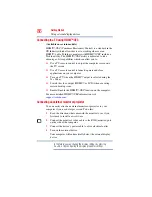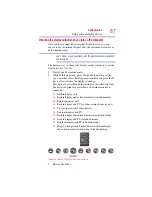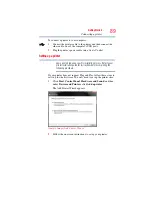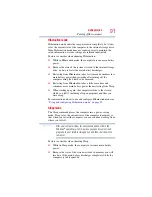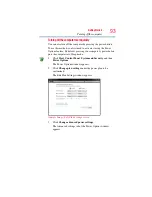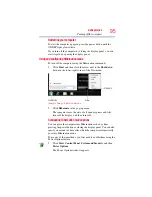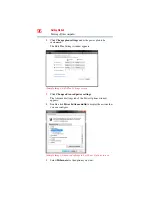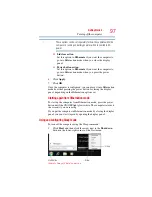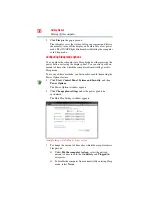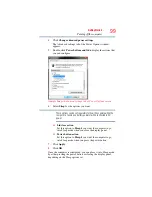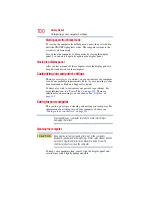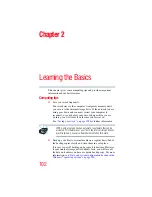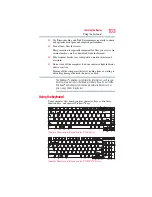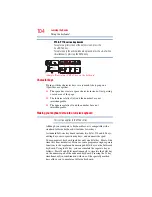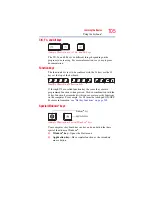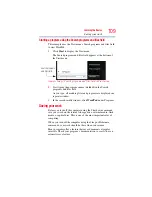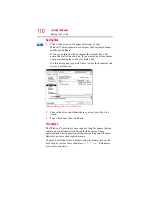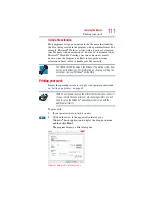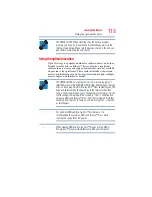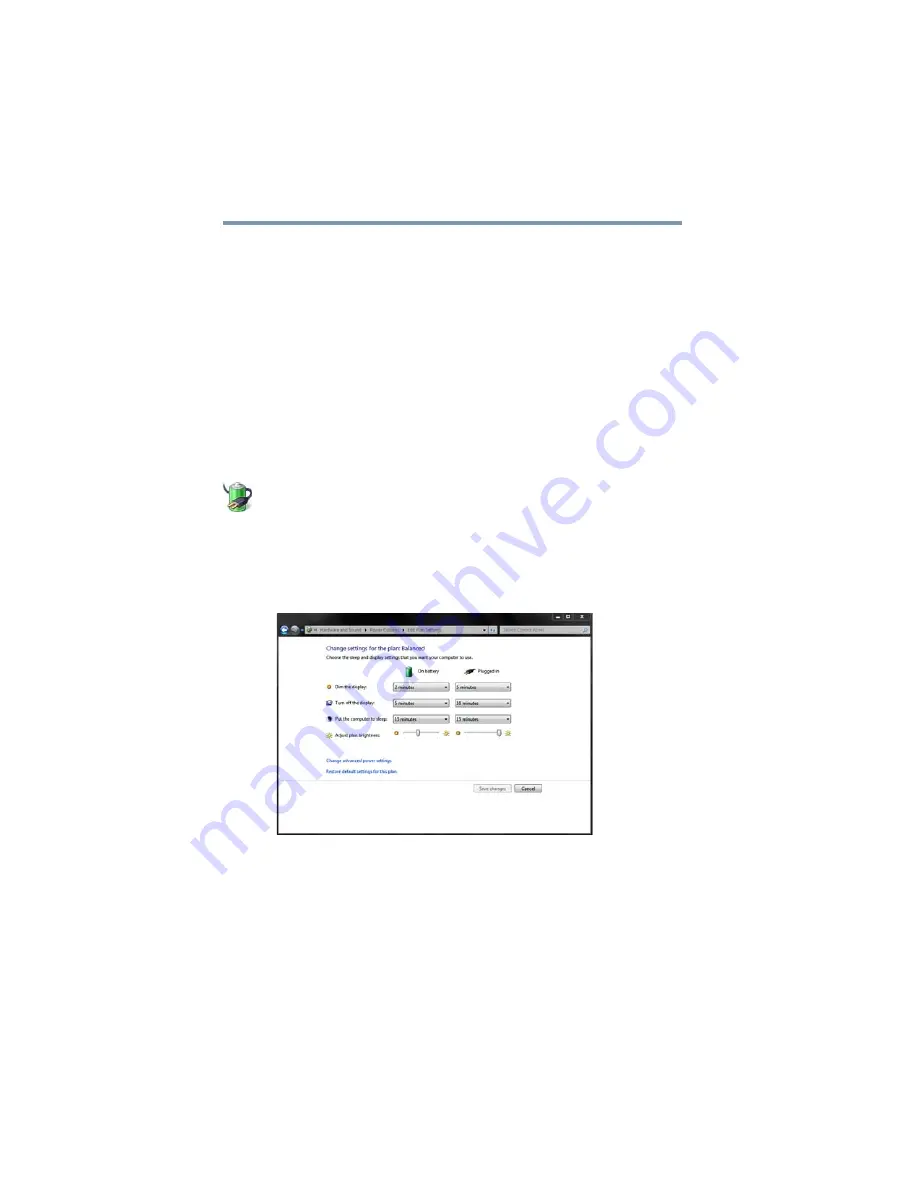
98
Getting Started
Turning off the computer
2
Click
Sleep
in the pop-up menu.
The computer saves the status of all open programs and files to
the memory, turns off the display, and enters into a low-power
mode. The ON/OFF light blinks amber indicating the computer
is in Sleep mode.
Configuring Sleep mode options
You can place the computer into Sleep mode by either pressing the
power button or closing the display panel. You can also specify an
amount of time after which the computer automatically goes into
Sleep mode.
To use any of these methods, you first need to enable them using the
Power Options feature.
1
Click
Start
,
Control Panel
,
System and Security
, and then
Power Options
.
The Power Options window appears.
2
Click
Change plan settings
under the power plan to be
customized.
The Edit Plan Settings window appears.
(Sample Image) Edit Plan Settings screen
3
To change the amount of time after which the computer enters
Sleep mode:
❖
Under
Put the computer to sleep
, select the desired
amount of time in both the
On battery
and
Plugged in
categories.
❖
To disable the computer from automatically entering Sleep
mode, select
Never
.