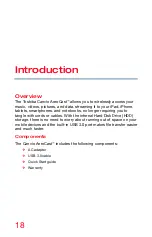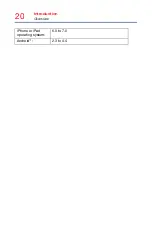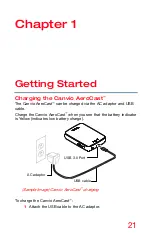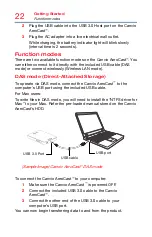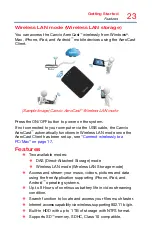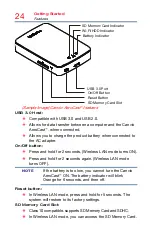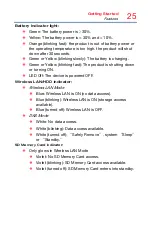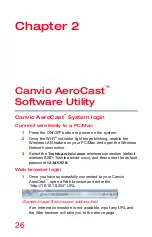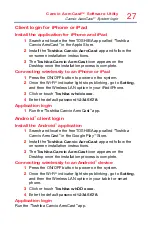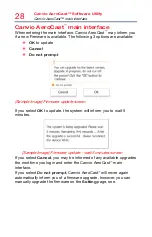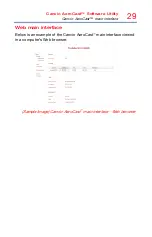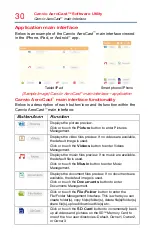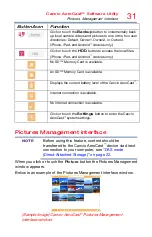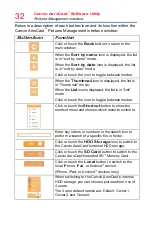Canvio AeroCast™ Software Utility
Canvio AeroCast
™
System login
27
Client login for iPhone or iPad
Install the application for iPhone and iPad
1
Search and locate the free TOSHIBA app called “Toshiba
Canvio AeroCast” in the Apple Store.
2
Install the
Toshiba Canvio AeroCast
app and follow the
on-screen installation instructions.
3
The
Toshiba Canvio AeroCast
icon appears on the
Desktop once the installation process is complete.
Connecting wirelessly to an iPhone or iPad
1
Press the ON/OFF button to power on the system.
2
Once the Wi-Fi
®
indicator light stops blinking, go to
Setting
,
and then the Wireless LAN option in your iPad/iPhone.
3
Click or touch
Toshiba whdd xxxx
.
4
Enter the default password
12345678
.
Application login
1
Run the “Toshiba Canvio AeroCast” app.
Android
™
client login
Install the Android
™
application
1
Search and locate the free TOSHIBA app called “Toshiba
Canvio AeroCast” in the Google Play
™
Store.
2
Install the
Toshiba Canvio AeroCast
app and follow the
on-screen installation instructions.
3
The
Toshiba Canvio AeroCast
icon appears on the
Desktop once the installation process is complete.
Connecting wirelessly to an Android
™
device
1
Press the ON/OFF button to power on the system.
2
Once the Wi-Fi
®
indicator light stops blinking, go to
Setting
,
and then the Wireless LAN option in your tablet or smart
phone.
3
Click or touch
Toshiba whDD xxxx
.
4
Enter the default password
12345678
.
Application login
Run the “Toshiba Canvio AeroCast” app.