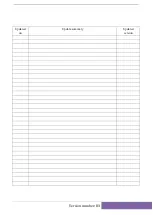User’s Manual
EN-17
CANVIO AEROMOBILE
2. Enter your login information in the Log In screen, using the following
credentials:
■
User Name:
admin
■
User Password:
Leave the field blank
3. Click or touch the
Log In
button to access the main Web Interface.
Client login for iPhone or iPad
Install the application for iPhone and iPad
1. Search and locate the free TOSHIBA app called “Wireless SSD” in the
App Store.
2. Install the
Wireless SSD
app and follow the on-screen installation
instructions.
3. The
Wireless SSD
icon appears on the Desktop once the installation
process is complete.
Connecting wirelessly to an iPhone or iPad
1. Press the ON/OFF button to power on the system.
2. Once the Wi-Fi
®
indicator light stops blinking, go to
Setting
, and then
the Wireless LAN option in your iPad/iPhone.
3. Click or touch
Toshiba wssd xxxx
.
4. Enter the default password
12345678
.
Application login
1. Run the “Wireless SSD” applet, and then log into the “Wireless SSD.”
(Sample Image) iPhone or iPad Log in screen
2. Enter your login information in the Log In screen, using the following
credentials:
■
User Name:
admin
■
User Password:
Leave the field blank
3. Click or touch the
OK
button to access the main interface.