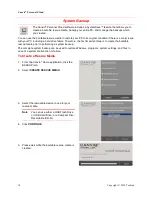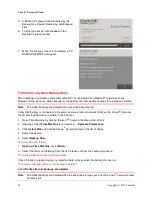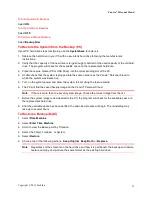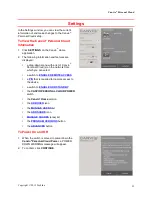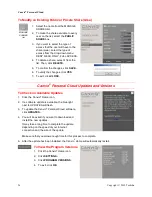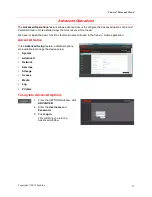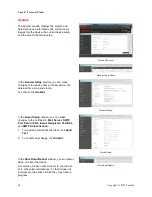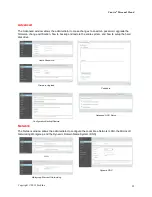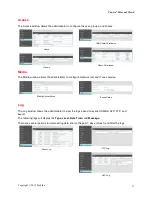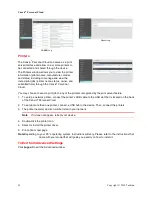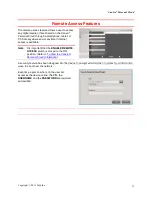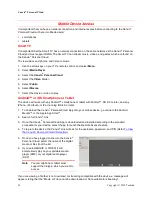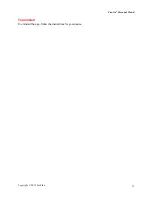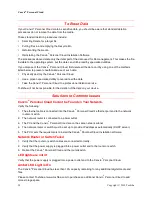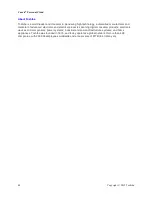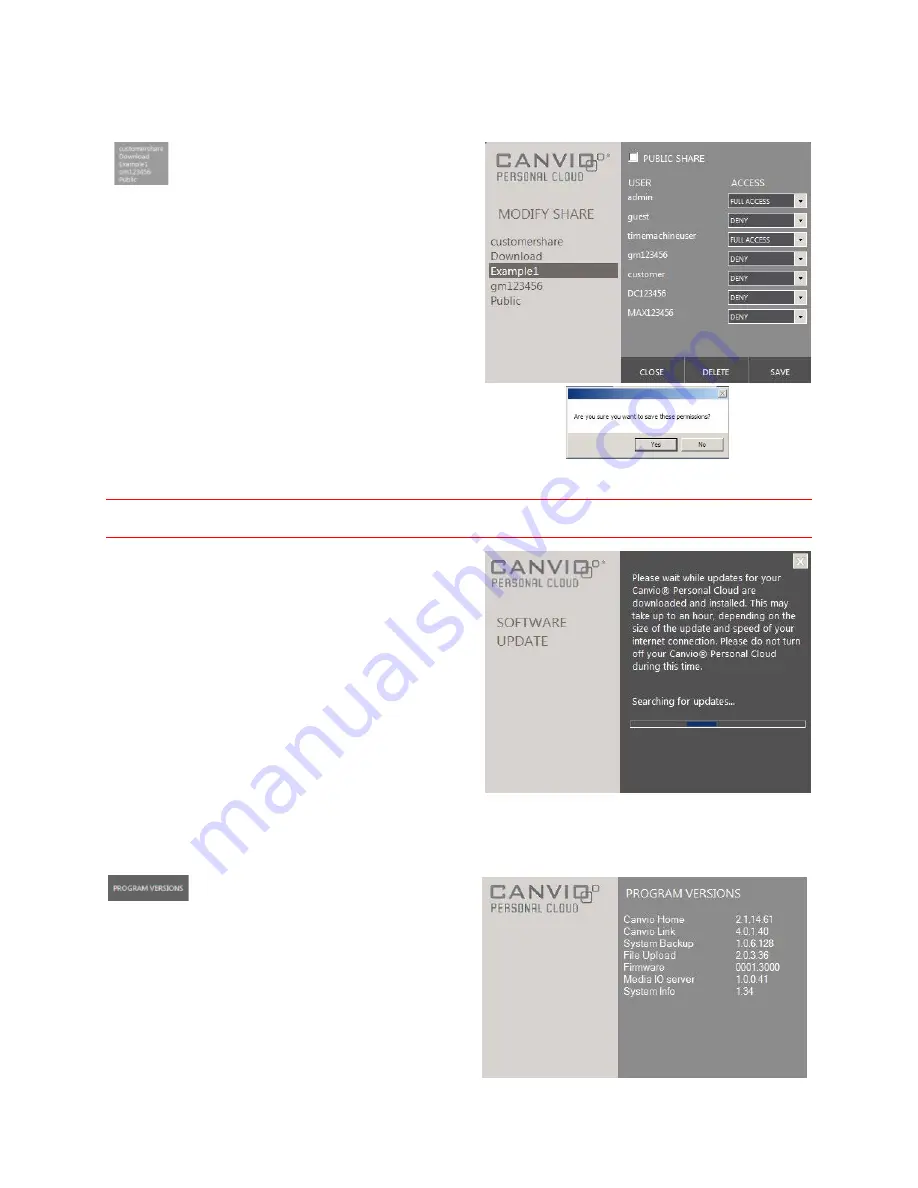
Canvio
®
Personal Cloud
26
Copyright © 2012 Toshiba
To Modify an Existing Public or Private Share (Area)
MANAGE
SHARES
list
1. Select the name from the MANAGE
SHARES list.
2. To make the share available to every
user on the list, select the
PUBLIC
SHARE
box.
3. If you want to select the type of
access that the user will have to the
share (area), select the type of
access from the drop-down menu:
DENY, READ ONLY, FULL ACCESS.
4. To delete a share, select it from the
list. Then, click
DELETE.
5. To confirm the changes, click
SAVE.
6. To verify the changes, click
YES
.
7. To exit, click
CLOSE
.
Canvio
®
Personal Cloud Updates and Versions
To Check on Available Updates
1.
Click the Canvio
®
Home
icon.
2.
If a software update is available, the blue light
next to UPDATES will flash.
3.
To update the Canvio
®
Personal Cloud software,
click
UPDATES.
4.
You will be asked if you want to download and
install the new updates.
It may take a long time to complete the update
depending on the speed of your internet
connection and the size of the update.
Make sure that you allow enough time for this process to complete.
5.
After the update has been installed, the Canvio
®
Home will automatically restart.
To View the Program Versions
1.
Click the Canvio
®
Home
icon.
2.
Click
SETTINGS.
3.
Click
PROGRAM VERSIONS
.
4.
To exit, click
OK
.