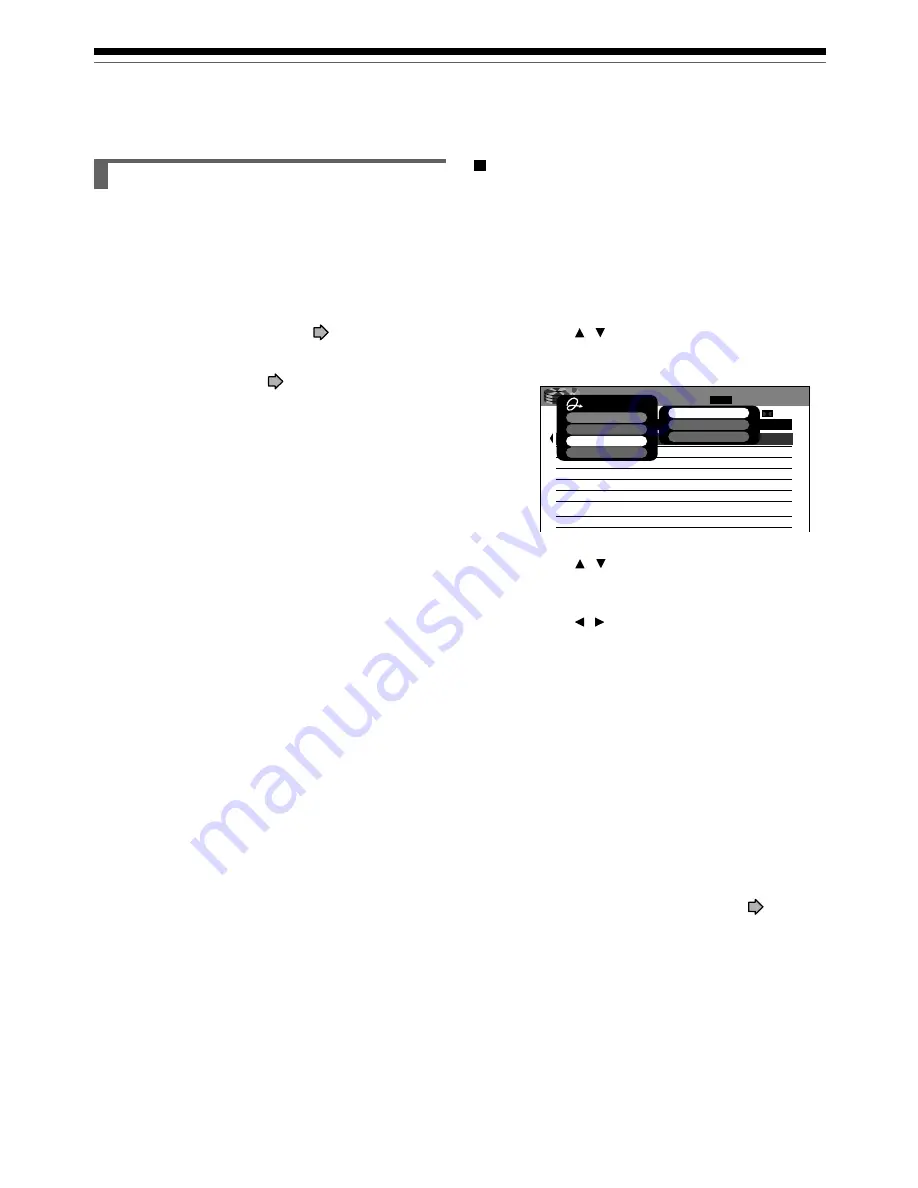
114
e.g.
Registering a disc manually
1) Load a DVD-RAM disc that contains information
you want to add.
2) Press the LIBRARY button.
3) Press the QUICK MENU button.
4) Press the / buttons to select “Library
Management”, then press the ENTER button.
5) Press the / buttons to select “Add Disc”,
then press the ENTER button.
6) Press the / buttons to select “Yes”, then
press the the ENTER button.
All title information is registered.
To cancel, select “No”.
Notes
• To use title information in a DVD-RAM disc recorded on
another device, as the Library Management data of the
recorder, be sure to follow the procedure of “Registering a
disc manually” to add said data to the Library Management
system.
• If you record content on a DVD-RAM disc on the recorder
and edit the content on the other device, Library data of the
disc may be lost or the disc may not function properly.
• When you manually register a disc, several discs in same
number consequently may be registered. In such a case, it
is recommended to change the disc number (
page 57).
Library Management (Continued)
Recording
Maintenance of Library data
The recorder usually controls the Library Management
system automatically. However, in the following cases,
you must maintain and create data manually.
• When you want to add information about a title, (for
example
when you use a DVD-RAM disc recorded
on another device, etc.
), to the Library Management
system of the recorder.
→
“Registering a disc manually” (
page 114).
•
When you restart the “Library” database.
→
“Erasing Library data” (
page 115).
19:25
7/24
(Th)
LIBRARY
MENU
DVD All Disc No. Summary
Disc Name
No.
Estimated
001
2h02m
45m
BASEBALL GAMES
002
CARTOONS
Current default data rate : SP
1 / 4
D /M1
4.6
Quick Menu
AV Record Quality
Exit
Library Management
Appointed Page Jump
Del Disc No. From Library
Add Disc
Delete All Library Information
Summary of Contents for D-R1
Page 111: ...Library data To facilitate your collecting Using Library data ...
Page 116: ......
Page 132: ......
Page 133: ...Others Troubleshooting Language Code List Specification ...
Page 144: ......
















































