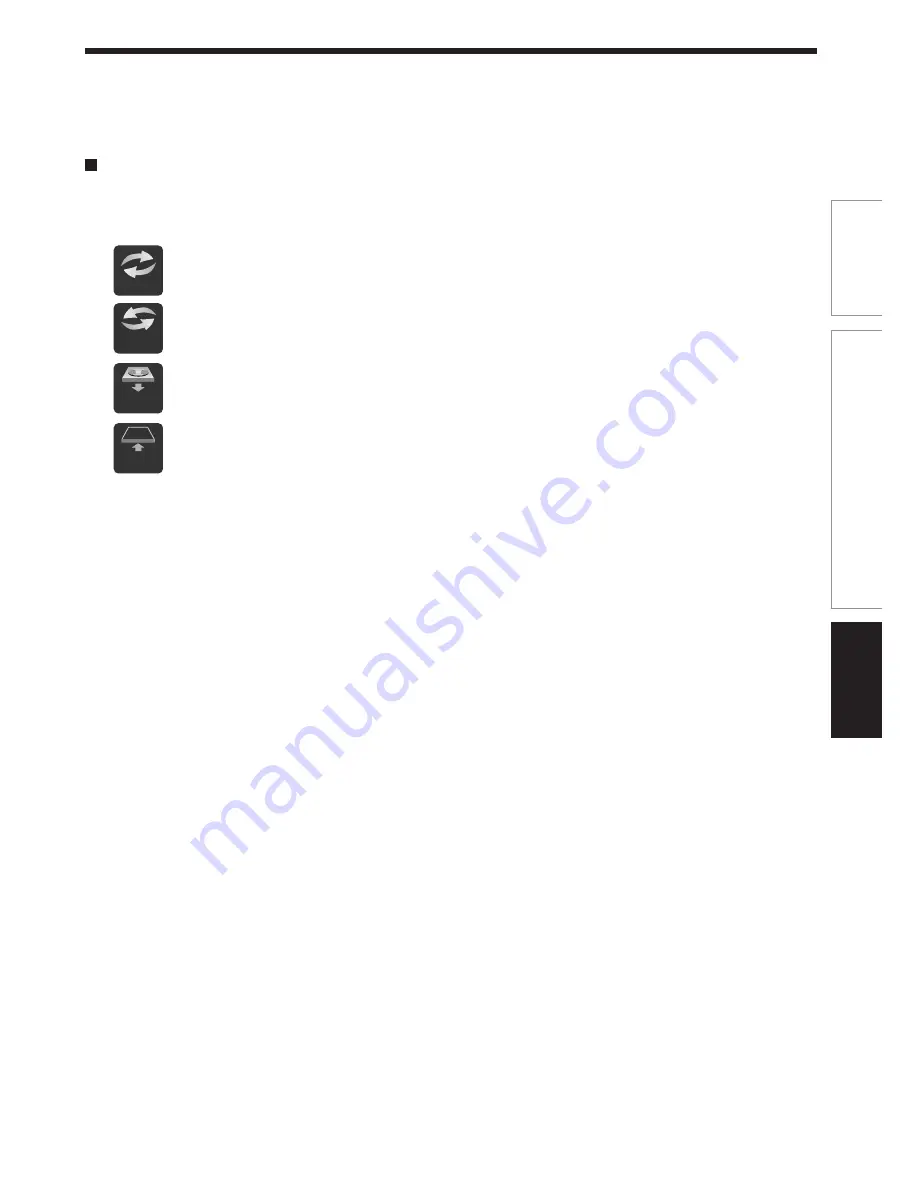
27
Intr
oduction
Connections
Basic Setup
Startup/finishing (closing) icons
These icons are displayed on the right corner on the
top of the screen. While they are flashing, the recorder
is operating as follows:
Startup, reading a disc, finishing recording
Unloading a disc, finishing the recorder’s
operation
Opening a disc tray
Closing a disc tray
Loading
Open
Un
loading
Close










































