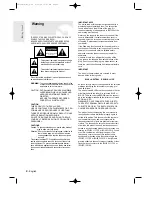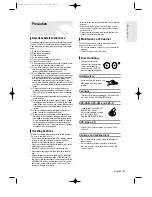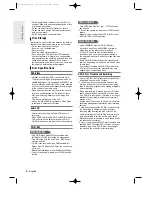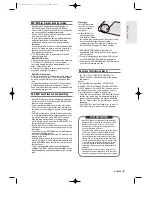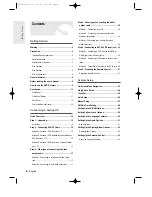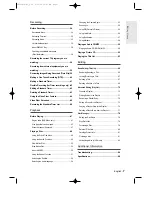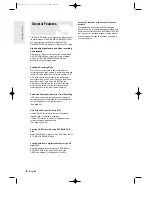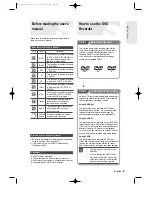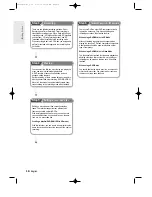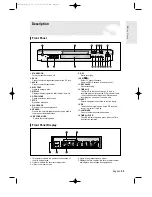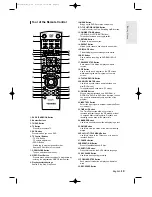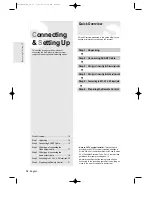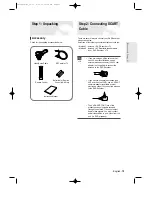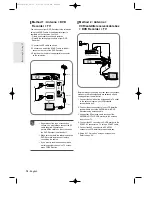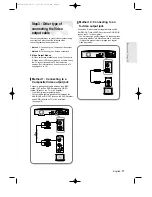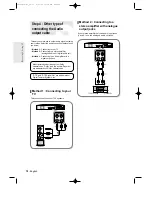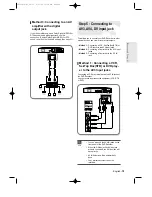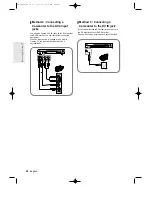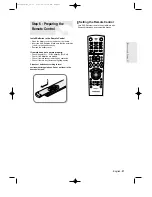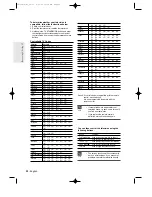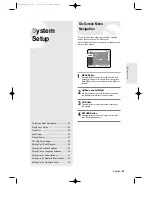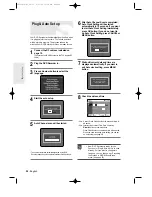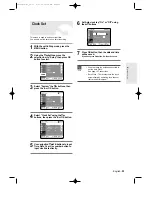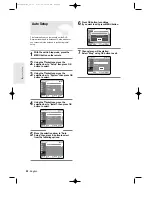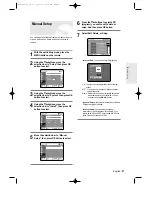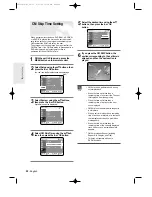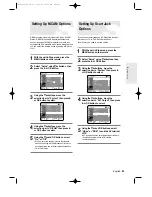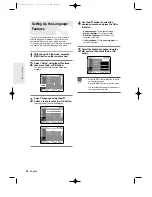English -
15
Step 1: Unpacking
Accessory
Check for the supplied accessories below.
There are several ways to connect your DVD Recorder
using scart cables.
Select one of the following connections that best suits you.
●
Method 1 : A DVD Re TV
●
Method 2 : A VCR/satellite receiver/cable
box + DVD Recorder + TV
Step 2: Connecting SCART
Cable
C
onnecting & Setting UP
■
If you are using an off-air antenna that
has 300-ohm twin flat leads, use an
external antenna connector (300-75 ohm
adaptor : not supplied) to connect the
antenna to the DVD Recorder.
■
If you have two separate antennas (one
VHF and the other UHF), use a UHF/VHF
combiner-adaptor (available at most
electronics shops) to connect the antenna
to the DVD Recorder.
■
The VHF/UHF RF OUT jack of this
product sends only signals received
through the antenna. It does not output
Audio/ video signals. You must connect
audio/video cables to view Video from the
unit. (i.e. DVD playback)
NOTE
Video/Audio Cable
RF Cable for TV
Batteries for Remote
Control (AAA Size)
Remote Control
Instruction Manual
00566A-D-R3_14~35 8/31/04 10:28 AM Page 15