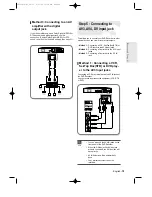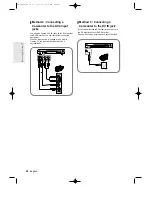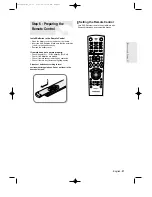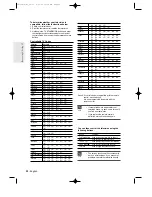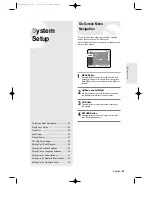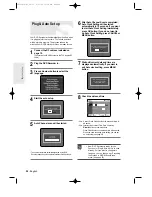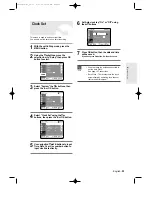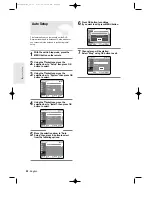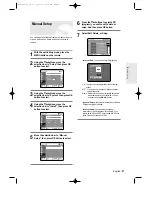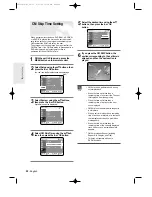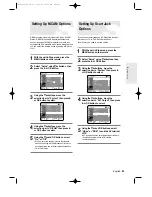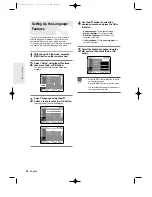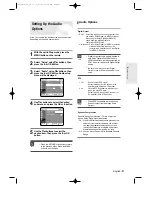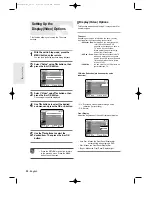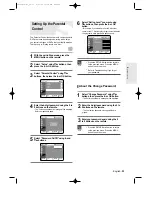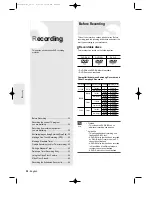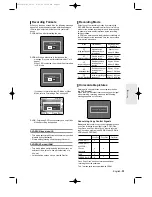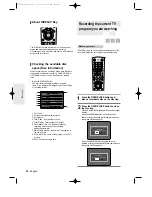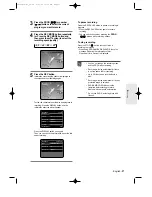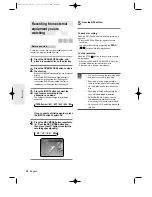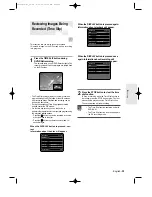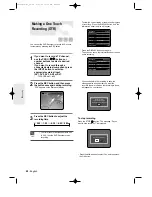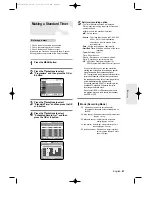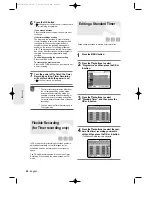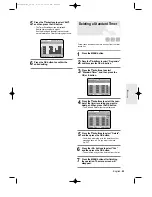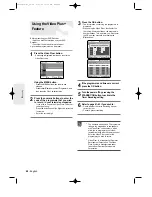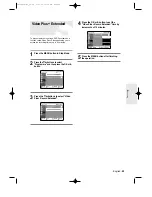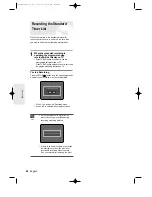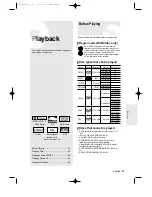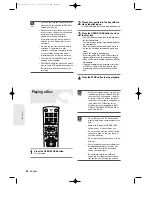English -
33
S
ystem Setup
The Parental Control function works in conjunction with
DVDs that have been assigned a rating which helps
you control the types of DVDs that your family watches.
There are up to 8 rating levels on a disc.
1
With the unit in Stop mode, press the
MENU button on the remote.
2
Select “Setup” using
†…
buttons, then
press the
√
or OK button.
3
Select “Parental Control” using
†…
buttons, then press the
√
or OK button.
4
Enter the 4-digit password using the 0 to
9 buttons on the remote.
• The ‘Confirm the password.’ message will be displayed.
Enter your password again.
5
Select “Password On/Off” using
√
and
†…
buttons.
Setting Up the Parental
Control
RETURN
OK
MOVE
EXIT
Setup
DVD-RAM(VR)
System
√
√
Language
√
√
Audio
√
√
Video
√
√
Parental Control
√
√
RETURN
OK
NUMBER
EXIT
Parental Control
DVD-RAM(VR)
Create the password
6
Select “Rating Level” you want using
†…
buttons, then press the
√
or OK
button.
• For example, if you select up to Level 6, discs that
contain Level 7, 8 will not play. Larger number indicates
the program is more intended to adult use only.
■
Press the RETURN or
√
button to return
to the previous menu. Press the MENU
button to exit the menu.
■
Refer to Troubleshooting if you forget
your password.
NOTE
■
Press the RETURN or
œ
button to return
to the previous menu. Press the MENU
button to exit the menu.
NOTE
RETURN
OK
MOVE
EXIT
Parental Control
DVD-RAM(VR)
Password
Off
On
RETURN
OK
MOVE
EXIT
Parental Control
DVD-RAM(VR)
Password
:On
√
√
Rating Level
: Level 1 Kids
√
√
Change Password
√
√
Level 8 Adults
Level 7
Level 6
Level 5
Level 4
Level 3
Level 2
Level 1 Kids
About the Change Password;
1
Select “Change Password” using
†…
buttons, then press the
√
or OK button.
• The ‘Enter the password.’ message will be displayed.
2
Enter the 4-digit password using the 0 to
9 buttons on the remote.
• The ‘Confirm the password.’ message will be dis-
played.
3
Enter your password again using the 0
to 9 buttons on the remote.
00566A-D-R3_14~35 8/31/04 10:28 AM Page 33