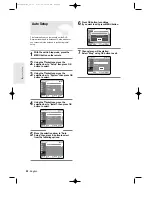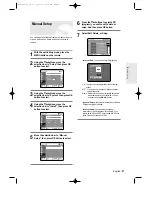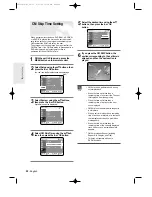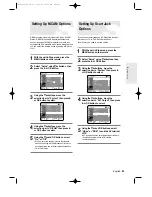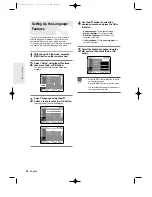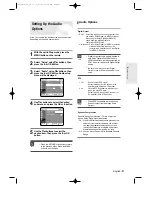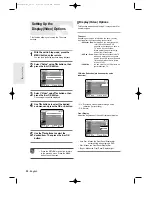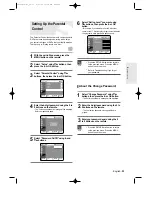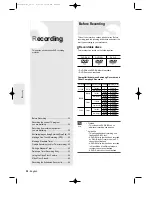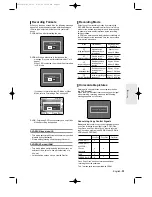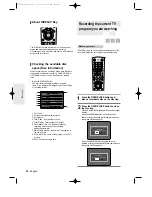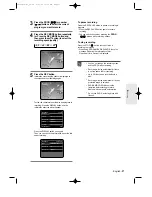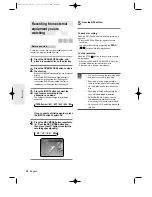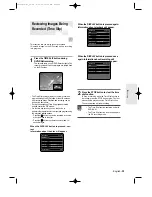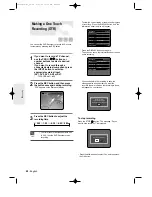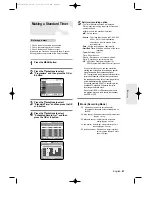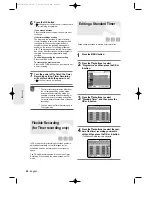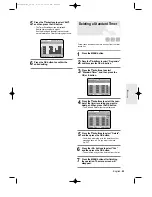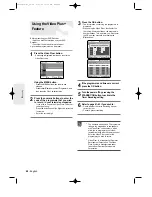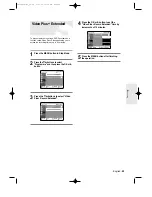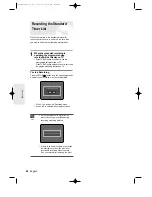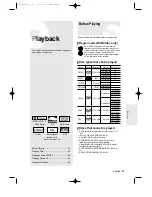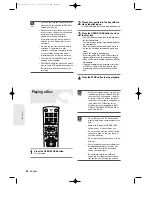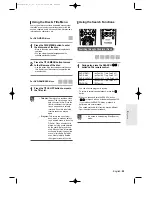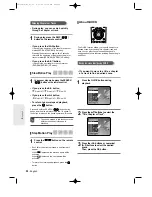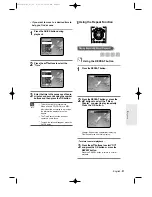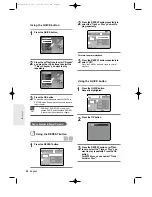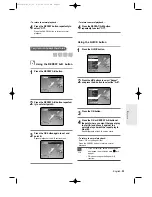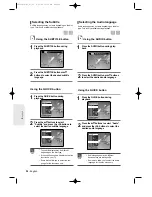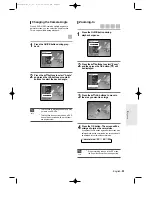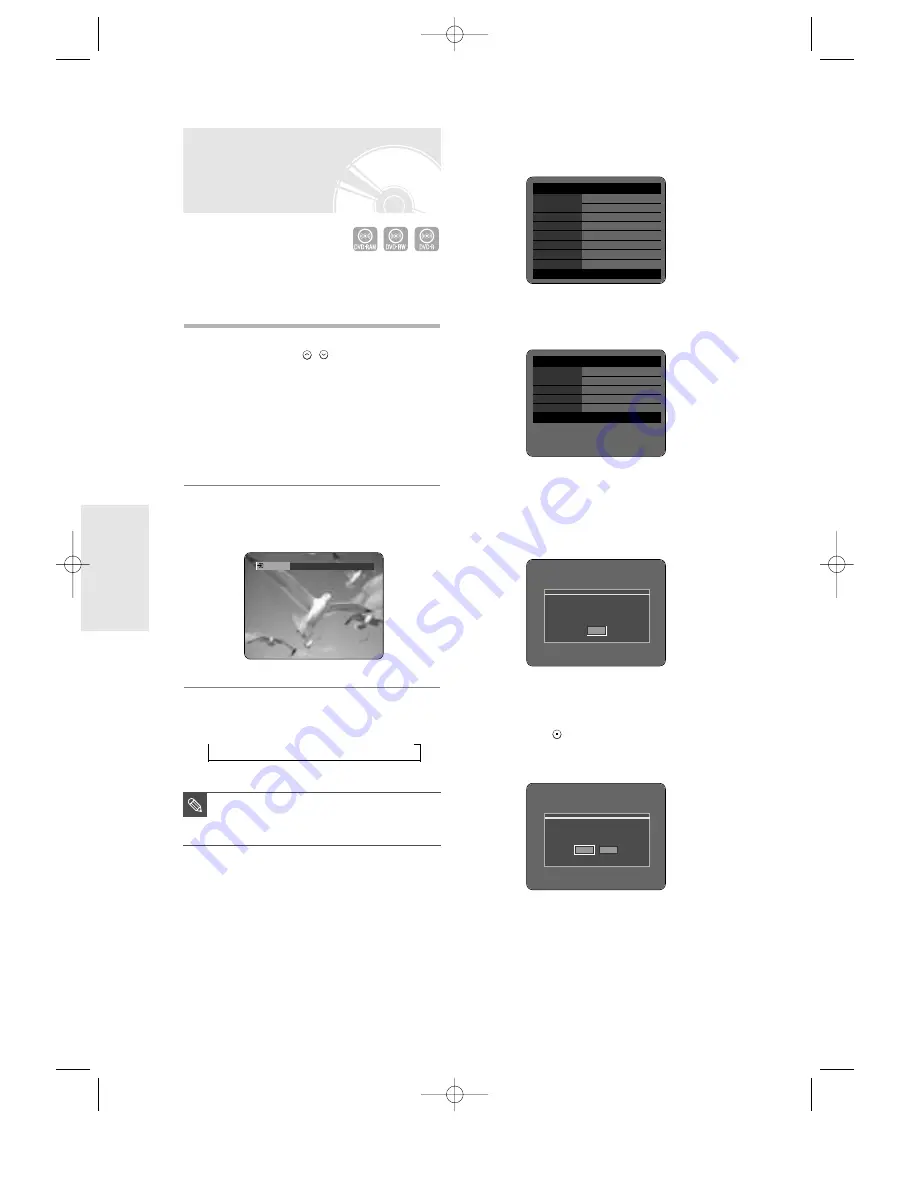
40
- English
R
ecording
Making a One Touch
Recording (OTR)
You can set the DVD Recorder to record in 30-minute
increments by pressing the REC button.
1
If you want to record a TV channel,
use the PROG (
/
) buttons or
number buttons to select a desired
channel.
If you want to record through a
connected external component, press
the INPUT button to select an
appropriate external input
(AV1, AV2, AV3, AV4 or DV).
●
TV PROGRAM: 1 to 99
2
Press the REC button, and then press
the button once again during recording.
“OTR” appears on the front panel display.
3
Press the REC button to adjust the
recording time.
➞
0:30
➞
1:00
➞
...5:30
➞
6:00
➞
0:00
To view the current status of the disc and progress
of recording : Press the DISPLAY button, and the
information about the disc will appear.
Press the DISPLAY button once again.
Then you can check the information about the title
under recording.
30 seconds before the recording is done,the
message,which asks whether you want the
recorder to power off when the recording is done,
will appear on your screen.
To stop recording
Press the STOP (
) button. The message “Do you
want to stop recording?” is displayed.
●
Press the
œ √
buttons to select Yes, and then press
the OK button.
OTR Mode
0:30
■
The timer counter decreases minute 6:00
to 0:00, then the DVD Recorder stops
recording.
NOTE
DVD-RAM(VR) Disc
Info
Disc Name
Total Title
15
Total Playlist
2
Recordable Time
03:00 SP
Protection Not
Protected
Main Screen
Recording: PR 1 [Mono]
PIP Screen -
-
24 APR 2004 SAT
12:00
DVD-RAM(VR) Recording
Info
Name 04/APR/2004
12:00
Recording Title
15
Created Time
04/APR/2004 12:00
Recording Time
00:02:05
24 APR 2004 SAT
12:00
Do you want to stop recording?
Yes
No
OTR is going to be ended soon
and power will be turned off automatically.
Press [OK] button to continue to use DVD Recorder.
OK
00566A-D-R3_36~46 8/31/04 10:29 AM Page 40