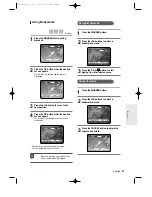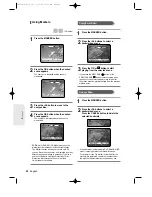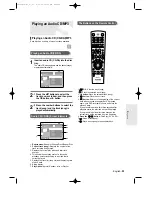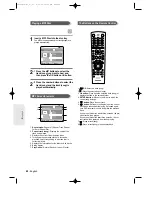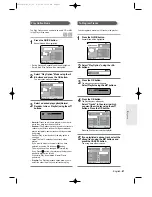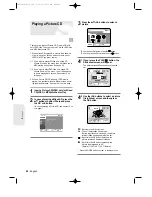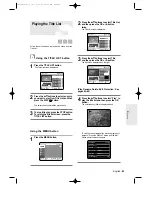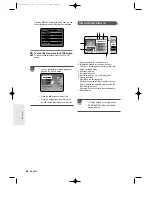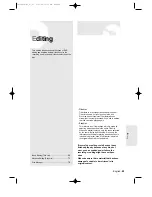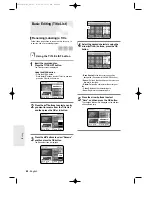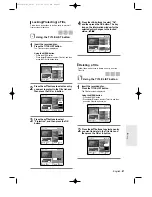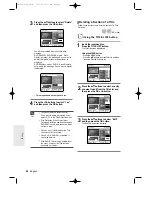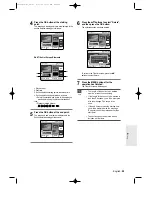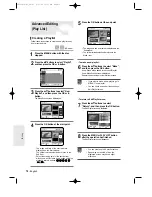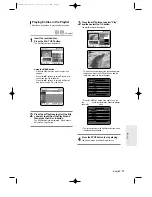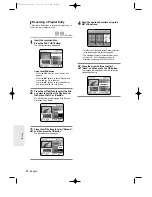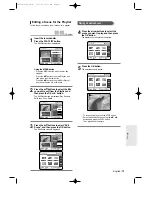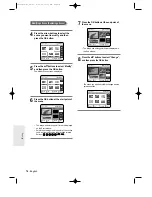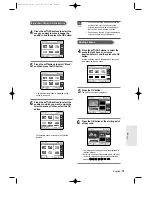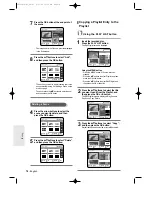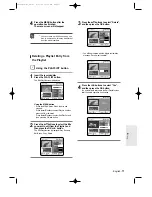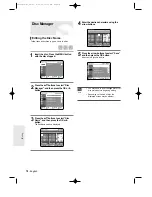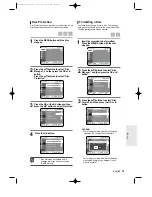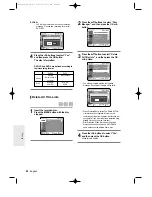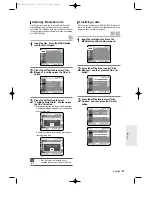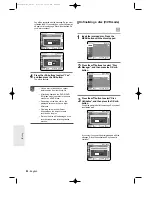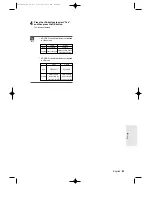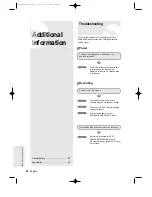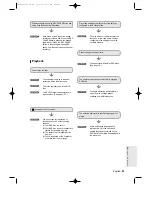70
- English
5
Press the OK button at the end point.
●
The image and end point time are displayed in the
End window.
●
The yellow-colored selection bar moves to the
Make item.
- To make a new playlist -
6
Press the
…†
buttons to select “Make”,
and then press the OK button.
A new Scene will be added to the current Playlist.
A new Make Scene screen is displayed.
Repeat the above steps to create further scenes.
- To return to Edit Playlist menu -
7
Press the
…†
buttons to select
“Return”, and then press the OK button.
The Edit Playlist screen is displayed.
8
Press the MENU or PLAY LIST button
after the operation has finished.
The Edit Playlist screen will disappear.
Creating a Playlist
Follow these instructions to create a new playlist entry
from a recorded title.
1
Press the MENU button with the disc
stopped.
2
Press the
…†
buttons to select “Playlist”,
and then press the OK or
√
button.
3
Press the
…†
buttons to select “New
Playlist”, and then press the OK or
√
button.
The Make Scene screen is displayed.
4
Press the OK button at the start point.
●
The image and time at the start point are
displayed on the Start window.
●
The yellow-colored selection bar moves to the
End item.
●
Select the starting point of the section from
which you want to create a new scene using the
playback related buttons (
,
,
,
,
,
,
).
Advanced Editing
(Play List)
RETURN
OK
MOVE
EXIT
Playlist
DVD-RAM(VR)
New Playlist
√
√
Edit Playlist
√
√
RETURN
OK
MOVE
EXIT
Make Scene
DVD-RAM(VR)
New Playlist
19/APR/04 12:00
00:00:10
Start
End
Make
Return
Scene No. 001
Start 00:00:00
End 00:00:00
RETURN
OK
MOVE
EXIT
Make Scene
DVD-RAM(VR)
New Playlist
19/APR/04 12:00
00:00:10
Start
End
Make
Return
Scene No. 001
Start 00:00:10
End 00:00:00
RETURN
OK
MOVE
EXIT
Edit Playlist
DVD-RAM(VR)
No. Title Length Edit
25/APR/2004 06:03
7 Scenes
23/APR/2004 06:43
01 23/APR/2004/0 00:00:21
√√
02 23/APR/2004/0 00:00:03
√√
03 24/APR/2004/1 00:00:15
√√
04 24/APR/2004/1 00:00:16
√√
05 25/APR/2004/2 00:06:32
√√
RETURN
OK
MOVE
EXIT
Make Scene
DVD-RAM(VR)
New Playlist
19/APR/04 12:00
00:10:00
Start
End
Make
Return
Scene No. 001
Start 00:00:10
End 00:10:00
■
You can create up to 99 playlist entries.
■
Depending on the kind of disc, the
displayed screen may have a slight
difference.
NOTE
■
If you want to make a new playlist, go to
MENU
➞
new playlist.
■
You can check and see all the scenes on
Edit Playlist screen.
NOTE
(VR mode)
E
diting
00566A-D-R3_66~83 8/31/04 10:31 AM Page 70