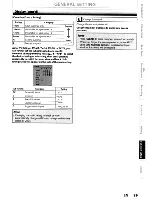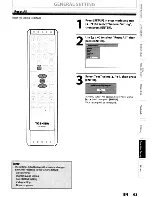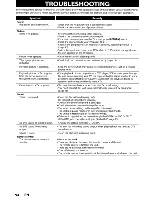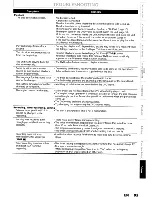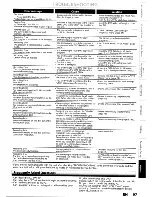Reviews:
No comments
Related manuals for D-R420KU

PHB-207-3G
Brand: Plura Pages: 37

H.264 Video Compression
Brand: XVision Pages: 107

QR404
Brand: Q-See Pages: 46

ALI-NVR5000P Series
Brand: ALIBI Pages: 191

MemoCam
Brand: Technologies Pages: 125

IRIS-L series
Brand: Sunmyung Pages: 41

MyStar
Brand: AUSTAR Pages: 78

VR EM
Brand: Optiview Pages: 27

HDVR161080-Q4
Brand: Optiview Pages: 342

MCDV2HD
Brand: Chipatronic Pages: 16

DV4
Brand: 4Kam Pages: 20

16 Channel Digital Video Recorder
Brand: Maxtor Pages: 51

GS104TRH
Brand: Freesat Pages: 2

VMAX 480
Brand: Digital Watchdog Pages: 127

X5-E0408
Brand: Streamax Pages: 39

AI NVR
Brand: Mapesen Pages: 84

Quantum XTRA
Brand: Vista Pages: 83

UNVR85-4
Brand: Uniden Pages: 60