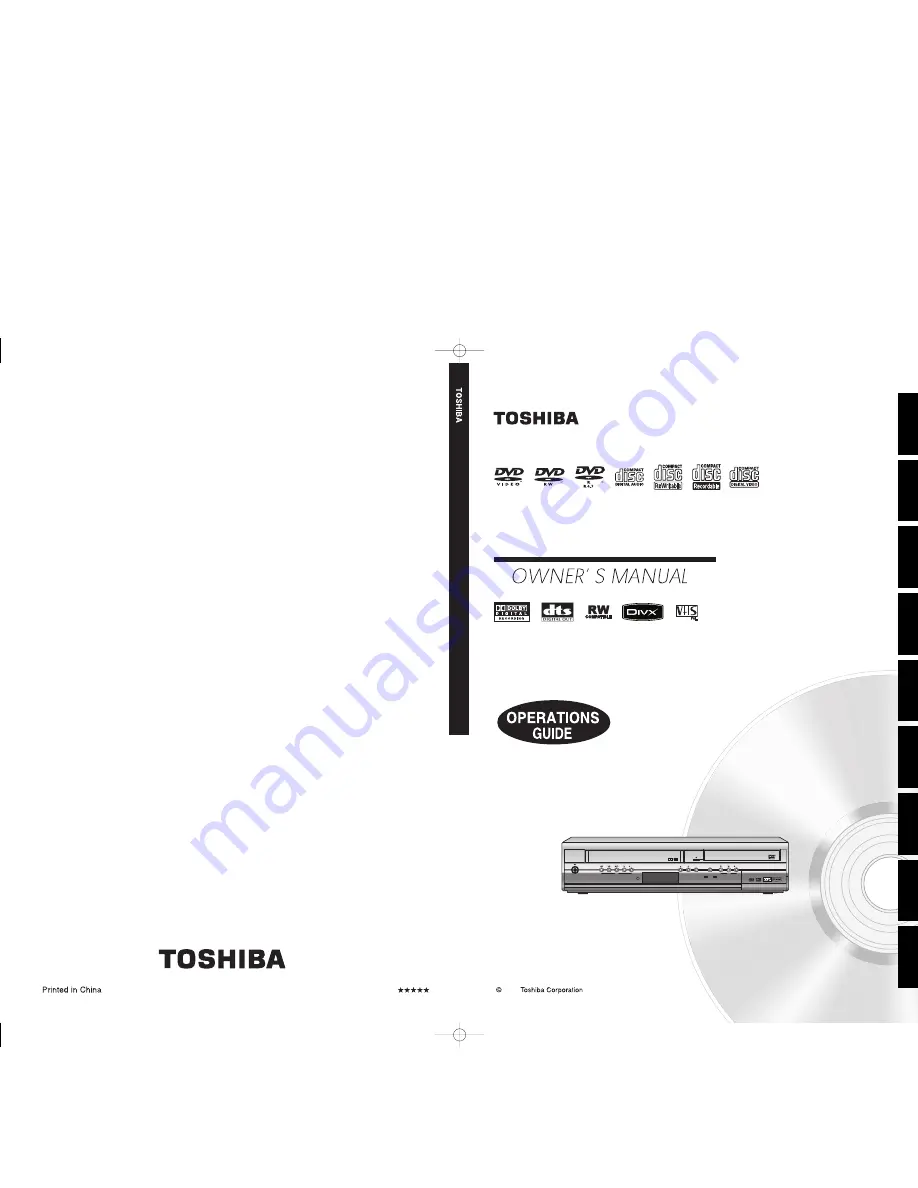
D
VD
VIDEO RECORDER /
VIDEO CASSETTE RECORDER
D
V
D
V
ID
E
O
R
E
C
O
R
D
E
R
/
V
ID
E
O
C
A
S
S
E
T
T
E
R
E
C
O
R
D
E
R
D-VR16SB
1VMN22711 / E9BA1BD
2006
ON / STANDBY
VCR
REC
DUBBING
PROGRAM
VCR/DVD
REC
DVD
DVD
VCR
VCR Functions
D-VR16SB
DVD VIDEO RECORDER / VIDEO CASSETTE RECORDER
®
Recording
Playback
Editing
Introduction
Connections
Basic Setup
Function Setup
Others
TopLast̲BD.indd 1-2
TopLast̲BD.indd 1-2
2006/03/24 14:34:59
2006/03/24 14:34:59
Summary of Contents for D-VR16SB
Page 25: ...Connections Connect your recorder to your TV or stereo system Connections ...
Page 36: ......
Page 66: ......


































