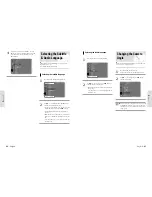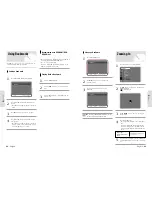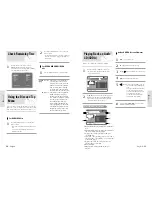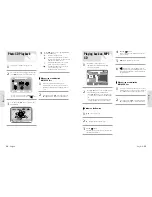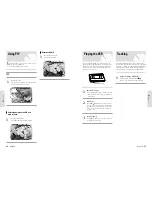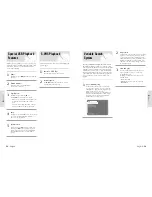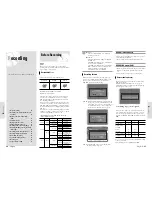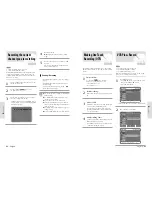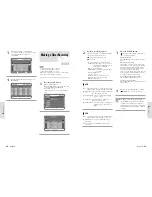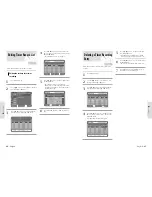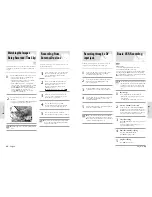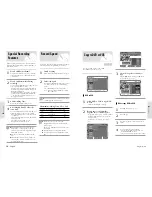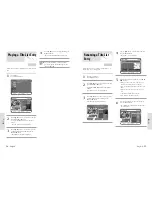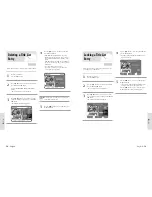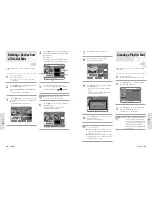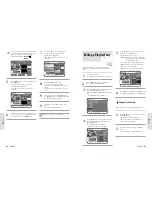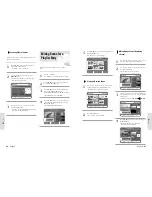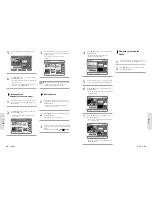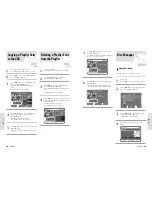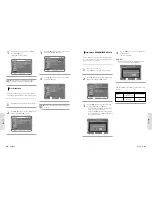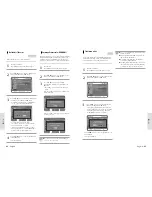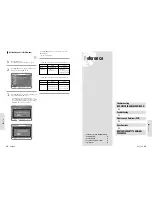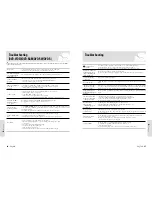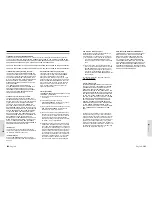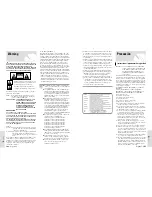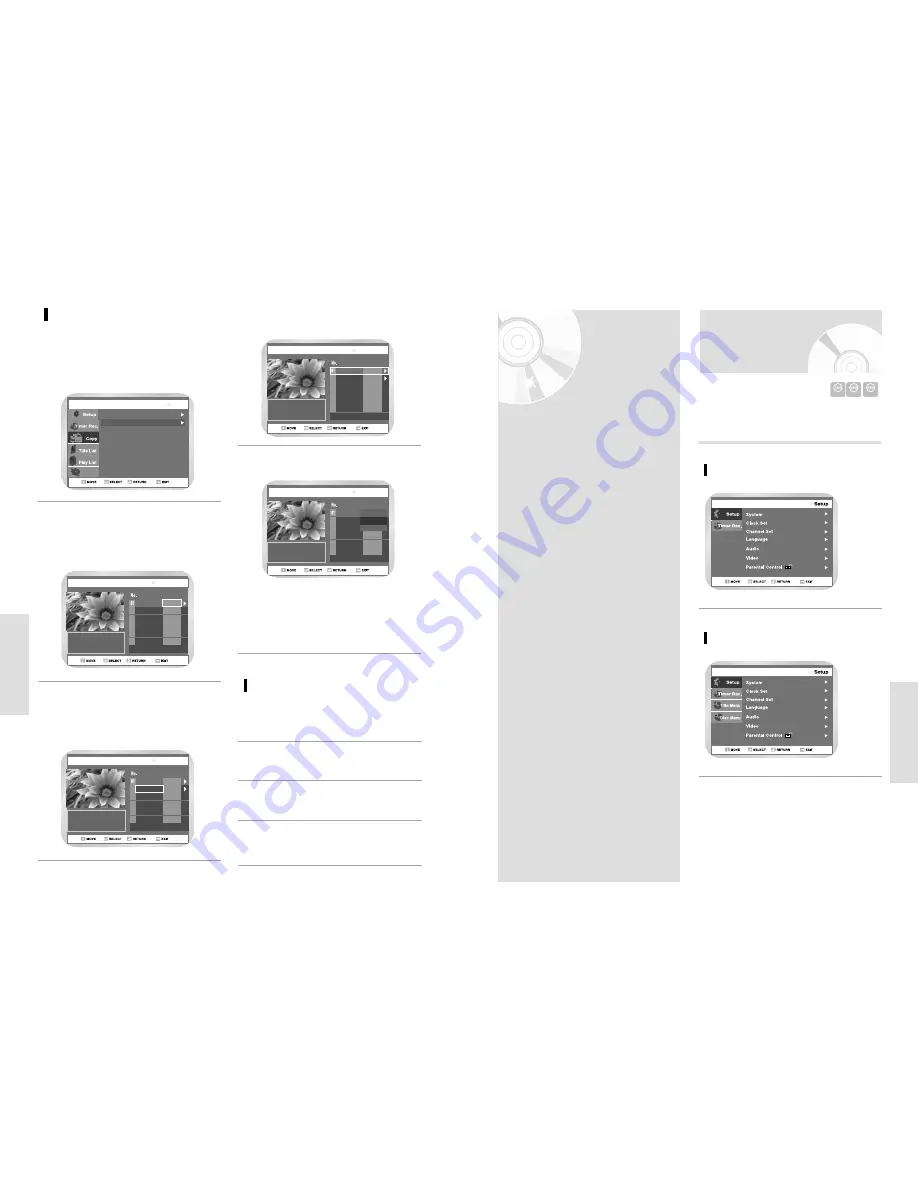
English
-
73
E
diting
72
-
English
R
ecording
E
diting
Viewing the Menu
Functions for a Disc
There are a variety of menu functions depending on the disc
type. Press the MENU button.
Setup
Timer Rec.
Title Menu
Disc Menu
No Disc
DVD-RAM DVD-RW
DVD-R
No Disc
DVD-VIDEO
DVD-VIDEO
•
Viewing the Menu Functions for a Disc 73
•
Viewing Title List . . . . . . . . . . . . . 75
•
Playing a Title List Entry . . . . . . . . 76
•
Renaming a Title List Entry . . . . . . . 77
•
Deleting a Title List Entry . . . . . . 78
•
Locking a Title List Entry . . . . . . . 79
•
Deleting a Section from a Title List
Entry . . . . . . . . . . . . . . . . . . . . . . 80
•
Creating a Playlist Entry . . . . . . . . . . . . . 81
•
Editing a Playlist Entry . . . . . . . . . 83
•
Editing Scene for a Playlist Entry . 84
•
Copying a Playlist Entry to the VCR . . 88
•
Deleting a Playlist Entry from the
Playlist . . . . . . . . . . . . . . . . . . . . . 88
•
Disc Manager . . . . . . . . . . . . . . . . 89
Setup
Timer Rec.
Press ENTER button to select the
start position.
You can use
❿
II
,
l
➛
➛➛
➛
or
❿❿
l
,
➛➛
or
❿❿
buttons to
search for the Start position.
2
VCR-->DVD
00:00:21
Start
End
--:--:--
00:00:25
PLAY
Copy All
DVD-RAM(VR)
Select the End position in the same
way.
A copylist will be generated.
• In VCR mode, the copylist cannot be saved.
3
VCR to DVD
Select VCR --> DVD to copy VCR
to DVD.
VCR --> DVD scene will be displayed.
• Check the remaining time on the disc.
1
DVD-RAM(VR)
Copy
Disc Manager
DVD --> VCR
VCR --> DVD
VCR-->DVD
00:00:21
Start
End
--:--:--
--:--:--
02
00:01:04
PLAY
00:01:04
Copy All
DVD-RAM(VR)
Press Enter button to choose the
list you want to copy.
4
VCR-->DVD
00:00:21
Start
End
--:--:--
--:--:--
02
00:01:10
PLAY
00:01:04
Copy All
DVD-RAM(VR)
To copy Copylist, select “Copy”.
5
VCR-->DVD
00:00:21
Start
End
--:--:--
02
00:00:43
PLAY
Copy All
Play
Copy
Delete
DVD-RAM(VR)
• The VCR will fast forward, searching for a start
position and then automatically start a copy.
• It may not be match up with Start and END point
exactly.
• If you want to copy all content, select “Copy All”.
Direct copy VCR to DVD
Insert the VHS tape you want to copy.
1
Insert Recordable DVD disc.
2
To stop recording press the stop button.
4
Press DVD copy button on front panel or remote
control.
3