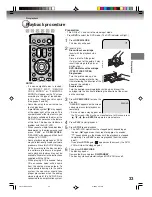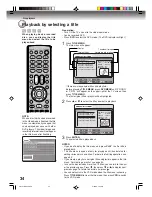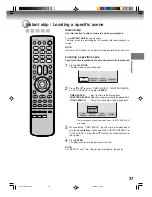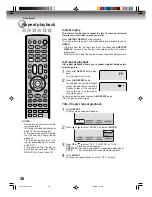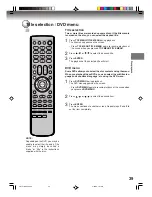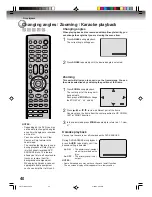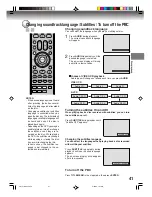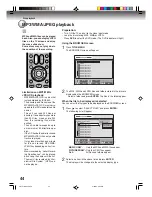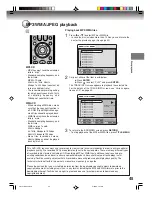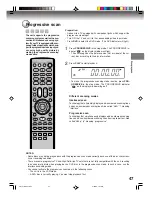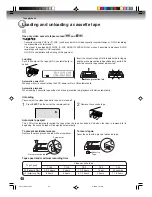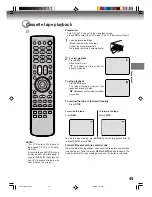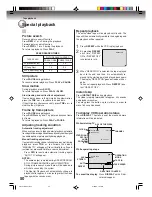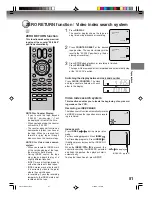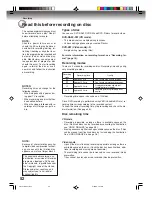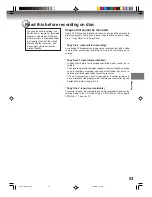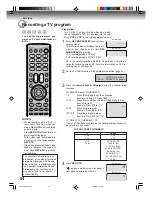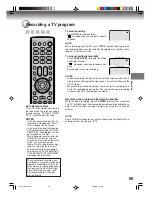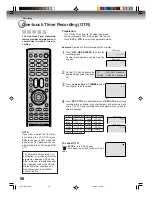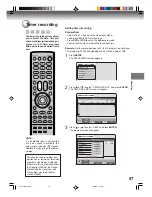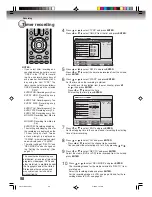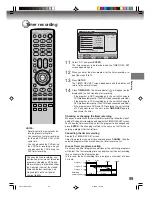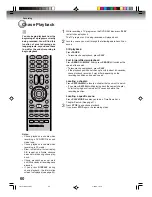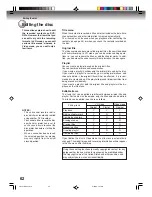Disc playback
47
Progressive scan
The unit supports the progressive
scanning system as well as the con-
ventional interlaced scanning sys-
tem. If your TV is equipped with com-
ponent video input jacks which sup-
port the progressive video input, you
can enjoy high quality picture by
making the progressive scanning
mode active.
Preparation:
•
Connect to a TV equipped with component jacks which support the
progressive video input.
•
Turn ON the TV and set it to the corresponding video input mode.
•
Press
DVD
to select the DVD mode. (The DVD indicator will light.)
1
Press
PROGRESSIVE
in the stop mode. The PROGRESSIVE in-
dicator “
” on the display window will light.
•
The unit recognizes the picture source (film or video) of the cur-
rent disc according to the disc information.
2
Press
PLAY
to start playback.
NOTES:
• Some discs may not be played back with the progressive scan mode correctly because of the disc characteris-
tics or recording condition.
• There are some progressive TV and High-Definition TV sets that are not fully compatible with the unit, resulting
in an unnatural picture when playing back a DVD disc in the progressive scan mode. In such a case, use the
interlaced scanning mode.
• You cannot activate the progressive scan mode in the following cases:
- The unit is in the VCR mode.
- A DVD disc is currently playing. You must stop playback first.
•
To make the progressive scanning mode inactive, press
PRO-
GRESSIVE
in the stop mode. The PROGRESSIVE indicator
“
” on the display window will go off.
Different scanning modes
Interlaced scan
Technology that alternately displays odd-numbered scanning lines
and even-numbered scanning lines. Also called “480i”, “i” meaning
“interlace”.
Progressive scan
Technology that simultaneously displays odd-numbered scanning
lines and even-numbered scanning lines from top to bottom. Also
called “480p”, “p” meaning “progressive”.
P
2G10101A P47-P54
2/25/05, 1:31 AM
47