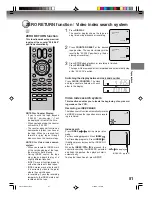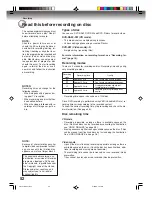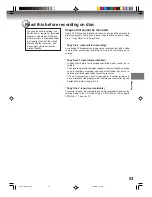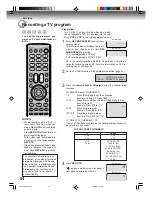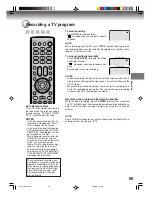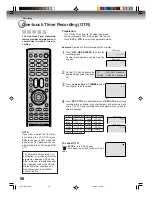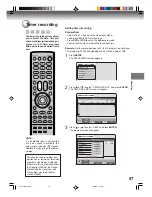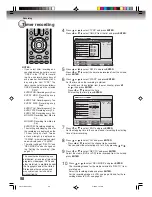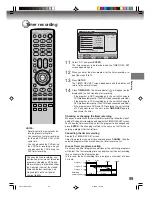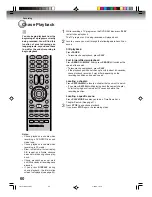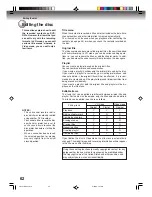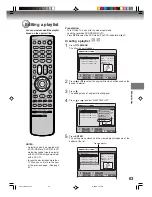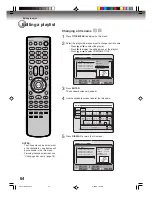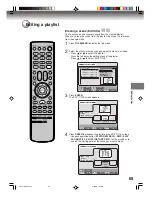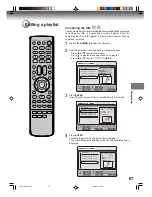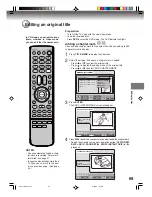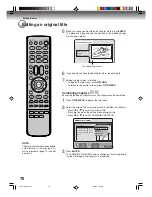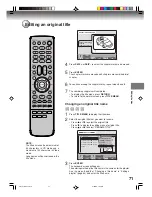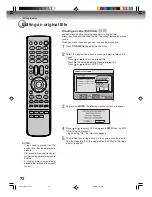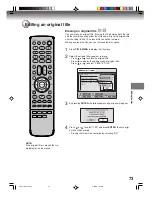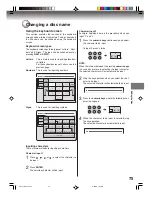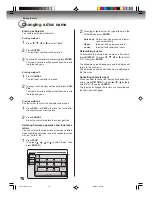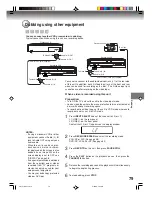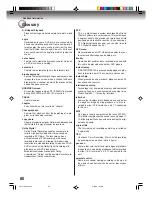Editing the disc
65
Editing a playlist
Erasing a scene (Edit title)
You can erase an unnecessary scene from the created playlist.
When you erase the scene from the playlist, the scene is not erased
from the original title.
1
Press
TITLE MENU
to display the title menu.
2
Select the playlist where a scene you want to erase is included.
• Press
or
to select the playlist.
• Press
to display the editing menu of the playlist.
• Press
or
to select “EDIT TITLE”.
3
Press
ENTER
.
The EDIT TITLE screen appears.
ENTER
RETURN
ENTER
BACK
SET
END
SELECT
TITLE
MENU
DISC NAME: - - - -
11/23/2005 08:41AM 006 SLP
11/25/2005 10:03PM 011 SP
11/29/2005 11:30AM 009 SP
12/01/2005 06:52PM 006 XP
Family
REC DATE
:11/23/2005
TIME
:08:41AM
LENGTH
:00:30:17
CHANNEL
:006
REC MODE :SLP
TITLE MENU
PLAY
EDIT PROGRAM
DELETE TITLE
RENAME TITLE
TITLE COMBINE
EDIT TITLE
4
Press
ENTER
to playback the playlist on the EDIT TITLE screen.
• Use each operation button (
F.FWD
,
REW
,
SKIP +
,
SKIP -
,
PLAY
,
PAUSE/STILL
,
SLOW
,
INSTANT SKIP
) for the playback to
search the starting point of the scene you want to erase.
ENTER
RETURN
ENTER
BACK
END
TITLE
MENU
EDIT TITLE
NAME
Family
CHAPTER
1/3
LENGTH 00:00:00/00:30:17
00:00:00
00:00:00
00:00:00
Preview
Press
ENTER
to start
SELECT
ENTER
RETURN
ENTER
BACK
END
TITLE
MENU
EDIT TITLE
00:08:28
00:00:00
00:00:00
Preview
SET START
SET END
Finish
NAME
Family
CHAPTER
1/3
LENGTH
00:08:28/00:30:17
2G10101A P62-P70
2/25/05, 1:32 AM
65