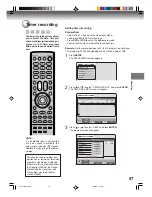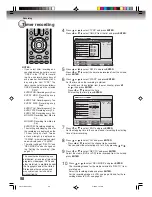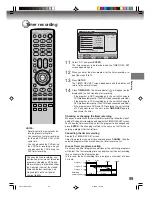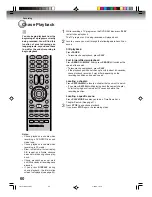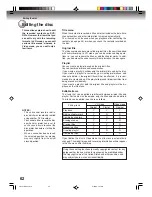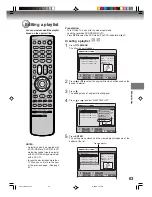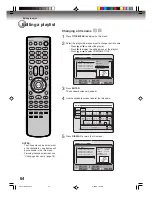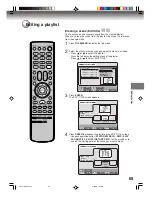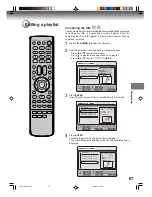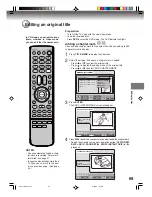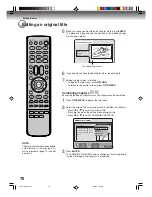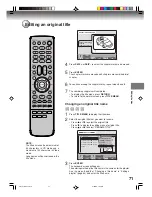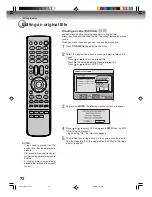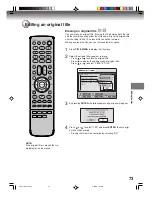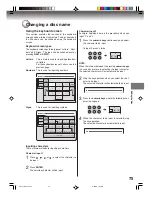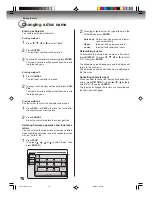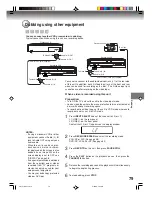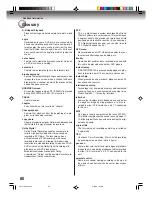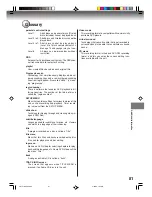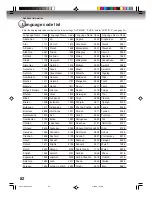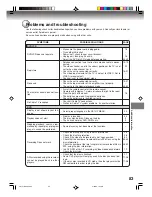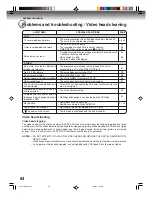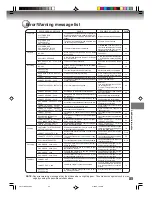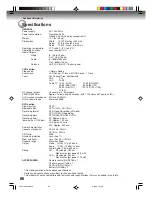Editing the disc
71
4
Press
SKIP +
or
SKIP -
to select the chapter marks to be erased.
5
Press
ENTER
.
The chapter marks are erased and 2 chapters are combined into 1
chapter.
6
To continue erasing the chapter marks, repeat steps
4
and
5
.
7
The combining chapters will completed.
• To display the title menu, press
RETURN
.
• To return to the normal screen, press
TITLE MENU
.
Changing an original title name
1
Press
TITLE MENU
to display the title menu.
2
Select the original title that you want to rename.
• Press
or
to select the original title.
• Press
to display the editing menu of original title.
• Press
or
to select “RENAME TITLE”.
Editing an original title
SELECT
ENTER
RETURN
ENTER
BACK
END
TITLE
MENU
COMBINE CHAPTERS
NAME 11/25/2003 10:03 PM
CHAPTER
2/4
LENGTH 00:02:03/00:30:17
ENTER
RETURN
ENTER
BACK
SET
END
SELECT
TITLE
MENU
DISC NAME: - - - -
11/23/2005 08:41AM 006 SLP
11/25/2005 10:03PM 011 SP
11/29/2005 11:30AM 009 SP
12/01/2005 06:52PM 006 XP
Family
REC DATE
:11/23/2005
TIME
:08:41AM
LENGTH
:00:30:17
CHANNEL
:06
REC MODE :EP
TITLE MENU
PLAY
ADD CHAPTER MARK
COMBINE CHAPTERS
EDIT TITLE
DELETE TITLE
RENAME TITLE
NEW PLAYLIST
RENAME TITLE
3
Press
ENTER
.
The keyboard screen will appear.
The entering method of the title name is the same as for the playlist.
See the steps
4
and
5
of “Changing a title name” in “Editing a
playlist” (page 64) and enter the title name.
NOTE:
The title name can be a maximum of
64 characters in VR mode and a
maximum of 30 characters in Video
mode.
Long names will be shortened in the
title menu.
2G10101A P71-P79
2/25/05, 1:32 AM
71