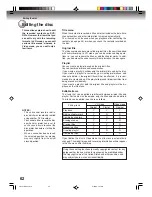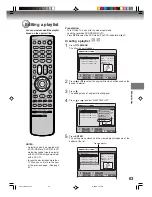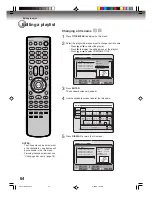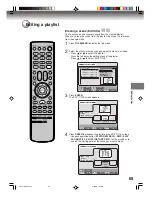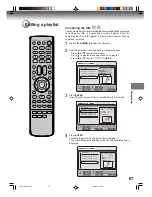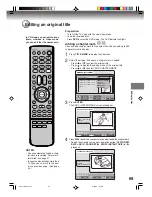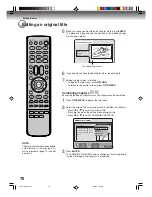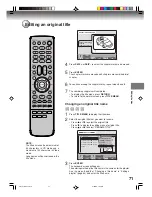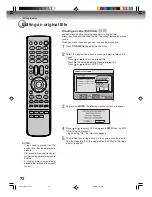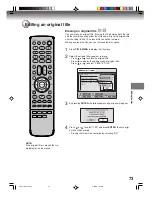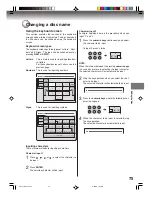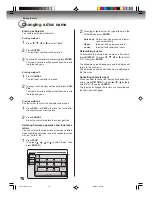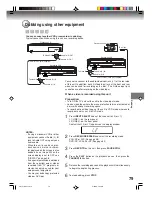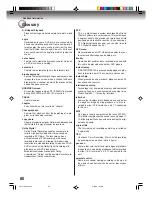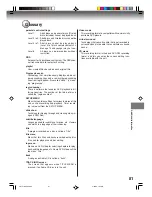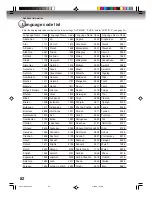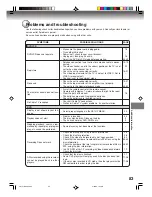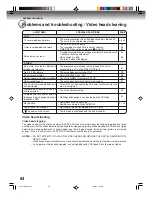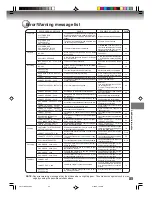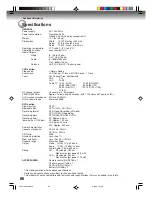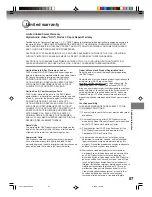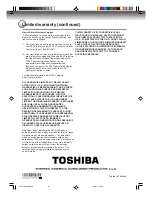Editing the disc
76
Changing a disc name
Erasing a character
You can erase the input character.
Erasing method 1
1
Press
,
,
or
to select “Back”.
2
Press
ENTER
.
The last input character will be erased.
3
To erase the characters continuously, press
ENTER
.
The input characters will be erased from the last to
the top one by one.
Erasing method 2
1
Press
CANCEL
.
The last input character is erased.
2
To erase the characters continuously, press
CAN-
CEL
.
The input characters will be erased from the last to
the top one by one.
Erasing method 3
Use the cursor to select the character and erase it.
1
Press
SKIP –
or
SKIP +
to move the cursor after
the character you want to erase.
2
Press
CANCEL
.
Erase the character before the cursor position.
Selecting between uppercase and lowercase
letters
You can select either uppercase or lowercase letters
when modifying your titles, using the keyboard screen
with the “Letters” tab.
1
Press
STOP
.
(Or, press
,
,
or
to select “Caps”, then
press
ENTER
.)
Live Show
1
(
-
<
>
#
2
a
b
c
3
d
e
f
CANCEL
Back
RETURN
Exit
STOP
Caps
0
Space bar
4
g
h
i
5
j
k
l
6
m
n
o
7
q
p
r
s
8
t
u
v
9
w
x
y
z
DISPLAY
OK
DISPLAY
OK
Numbers
Signs
Letters
Upper
Lower
Auto caps
2
Press
or
to select the type of letters in the
list below and press
ENTER
.
Auto caps
: Determines uppercase and lower-
case automatically.
Upper
:
Inputs all with uppercase letters.
Lower
:
Inputs all with lowercase letters.
Determining a name
To determine the entered disc name and title name,
press
DISPLAY
. Or, press
,
,
or
to select
“OK”, then press
ENTER
.
The keyboard screen disappears and the display will
return to the title menu.
The entered disc name and title name are displayed in
the title menu.
Cancelling character input
When you want to cancel the input and changed char-
acters, press
RETURN
. Or, press
,
,
or
to
select “Exit”, then press
ENTER
.
The input and changed characters are cancelled and
the title menu will appear.
2G10101A P71-P79
2/25/05, 1:32 AM
76