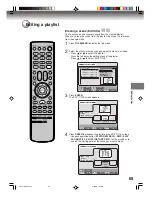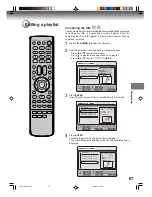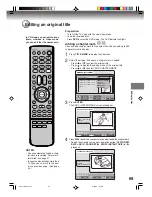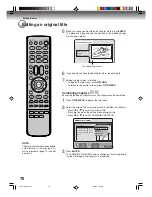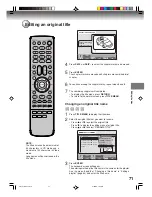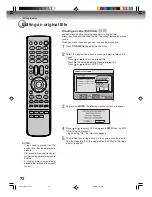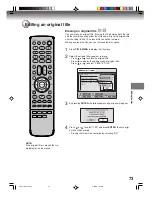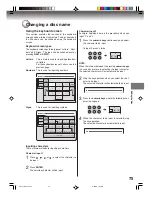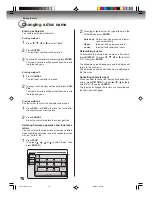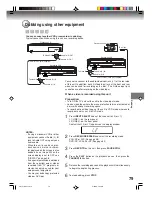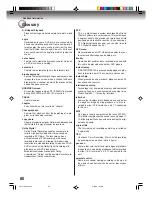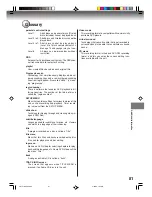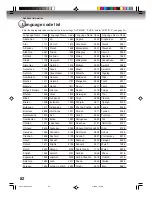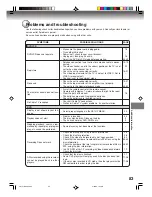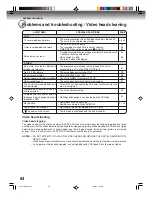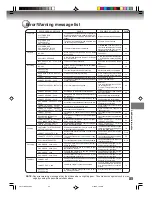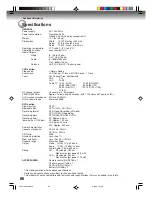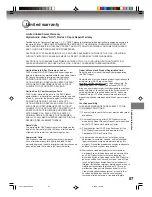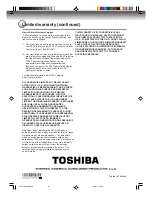Dubbing
79
Dubbing using other equipment
You can connect another VCR or camcorder to dubbing.
Typical connection: When using this unit as a recording device
You can also connect to the audio/video input jack (L1) at the rear side
of this unit. In addition, each S-Video input jack at the front and rear
sides can be used for recording on the disc. (The S-Video input jack
cannot be used for recording on the video tape.)
To Audio (R) IN
Recording VCR
Playback VCR
To Audio (L) IN
To Video IN
To Audio (R) OUT
To Audio (L) OUT
To Video OUT
AUDIO/VIDEO cord (supplied)
NOTES:
• If using a monaural VCR or other
equipment, connect Audio (L) IN
jack to Audio OUT using only one
audio cable.
• When this unit is used as a play-
back device, a mark or a charac-
ter displayed on the screen is also
dubbed as an image. When the
screen display is set to OFF, see
“DISPLAY” on page 28.
• If no special permission is obtained
from the copyright owner, videos
recorded from TV programs or
movies can only be used for your
own personal enjoyment.
• You may not dub a copy protected
video or DVD disc.
When a video is recorded using this unit
Preparation:
• Turn ON the TV and set the unit to the video input mode.
• Load a video tape where the erase-protection tab is not activated or
a disc with enough recording space.
• To record onto a video tape, set the unit to VCR mode, whereas to
record onto a disc, set it to DVD mode.
1
Press
INPUT SELECT
and set the channel to L2 (or L1).
L1 (LINE 1): on the rear panel
L2 (LINE 2): on the front panel
Confirm that L2 (or L1) appears on the display window.
2
Press
REC MODE/SPEED
and select the recording mode.
VCR: SP or SLP (See page 48)
DVD: SP, LP, SLP or XP (See page 52)
3
Press
REC/OTR
on this unit, then press
PAUSE/STILL
.
4
Press the
PLAY
button on the playback device, then press the
PAUSE/STILL
button.
5
Release the recording pause and the playback still simultaneously
to begin the duplicating process.
6
To stop dubbing, press
STOP
.
To Audio (R) IN
AUDIO/VIDEO cord (not supplied)
Recording VCR
Playback Camcorder
To Audio (L) IN
To Video IN
To AV jack
2G10101A P71-P79
2/25/05, 1:32 AM
79