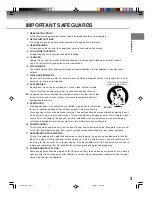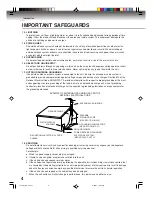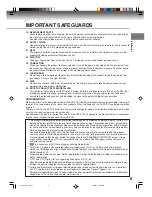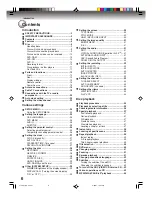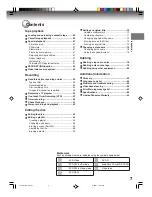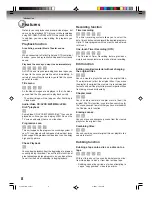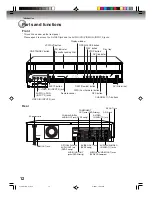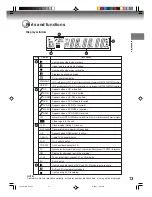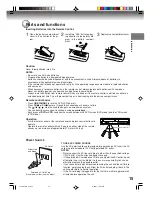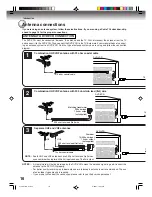Hi-Fi VCR & DVD VIDEO RECORDER
D-VR6KC
OWNER’S MANUAL
2
24
34
49
53
63
Introduction
Various settings
Disc playback
Tape playback
Recording
Editing the disc
©2007 Toshiba Corporation
78
82
Dubbing
Additional information
This device does not tape-record copy protected DVD Video Discs.
DIGITAL VIDEO
2J41101B_E Cover
5/28/07, 12:02 PM
1