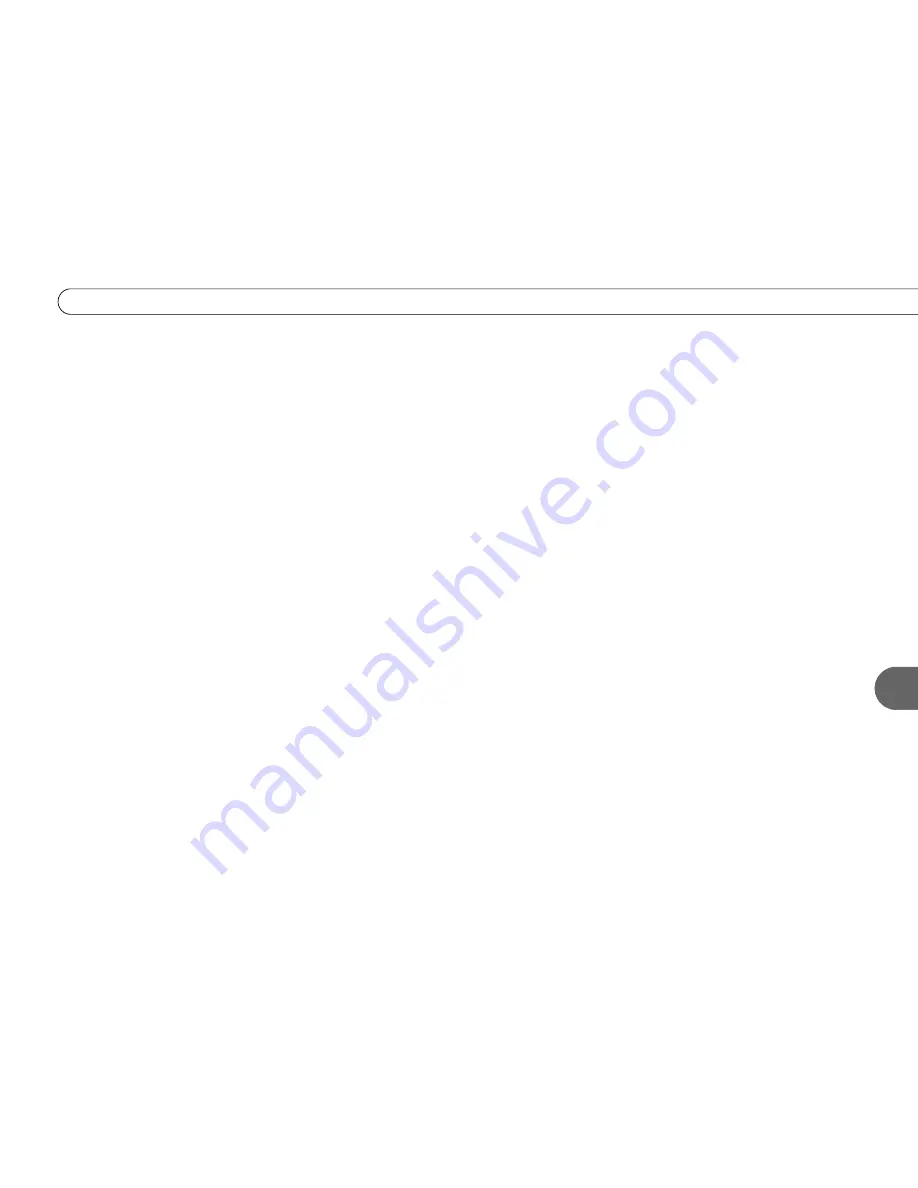
151
Q u e s t i o n s A b o u t N e t w o r k i n g
9
2.
Check connection to the network adapter.
Unplug the USB cable from the back panel of your DMS and then plug it back in. Make
sure the cable is pushed all the way in; sometimes lights on the adapter turn on before the USB cable is pushed all the way in. Unplug
the side of the USB cable connected to the adapter and then plug it back in.
3.
Restart the DMS.
Press the TiVo button on the remote control to go to TiVo Central, then select Messages & Setup, then Restart or
Reset System, then Restart the DMS. Press THUMBS DOWN three times, then press ENTER.
4.
Check physical connections.
Ensure that all network equipment is receiving power and all cable connections for routers, hubs,
access points, and computers are working. Verify that the “connection” light is lit on devices connected to the network.
5.
Powercycle network devices.
If you have a router or wireless access point, unplug it, wait a moment, and then plug it back in. This
will temporarily halt your network’s Internet connection. It may take a minute for your equipment to “restart” after you plug it in.
6.
Check your Network Settings.
Verify that your Network Settings are correct. Complete TCP/IP Settings, even if you did not when
you first connected your DMS. For more information, see “Completing the Network Settings” on page 121.
7.
Update router or home gateway firmware.
If your home network includes using a router, home gateway, or wireless access point, it
may need a firmware update. Firmware is a software program that is loaded onto a hardware device. You can usually find any
updated firmware at the Customer Support web site for the manufacturer of your hardware. (For example, if you have a Linksys
device, check
http://www.linksys.com/download/
.) Older firmware may cause unpredictable results. It may be necessary to power-
cycle your device before and after you reinstall the firmware.
8.
Check Static IP Address.
If you assigned an IP address to your DMS, check that its IP address is unique on your network. Also,
confirm that the first three sets of numbers of the Digital Media Server’s IP address are the same as those of other devices on the
network. (For example, if you computer’s IP address starts with “192.168.1” then your Digital Media Server’s IP address must also
start with“192.168.1”.)
• You may have assigned a static IP address on a network with a DHCP server. If your network includes a DHCP server (for
example, as part of your router), you should not assign static IP addresses to devices on the network. Go to TiVo Central, then
select Messages & Setup, then Settings, then Phone & Network Setup, then Edit phone or network settings, then TCP/IP Settings,
then select “Obtain IP address automatically.”
If you have a wireless network, also try the following steps.
















































