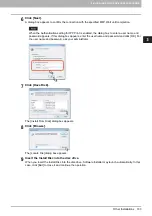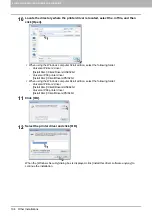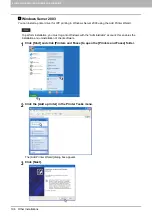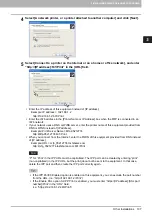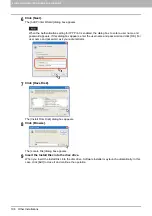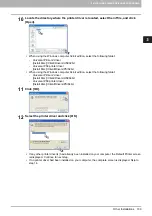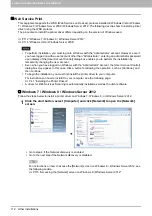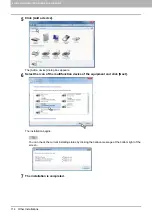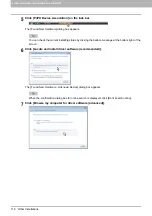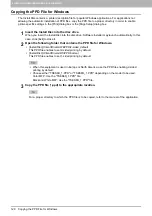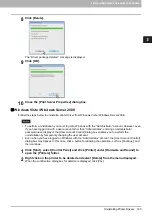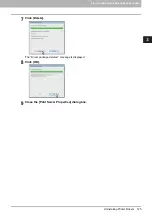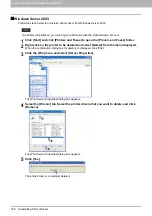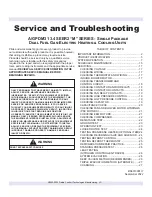3 INSTALLING PRINTER DRIVERS FOR WINDOWS
112 Other Installations
Web Service Print
This equipment supports the WSD (Web Services on Devices) protocol installed in Windows Vista / Windows
7 / Windows 8 / Windows Server 2008 / Windows Server 2012. The following descries how to install a printer
driver using the WSD protocol.
The procedure to install the printer driver differs depending on the version of Windows used.
P.112 “Windows 7 / Windows 8 / Windows Server 2012”
P.116 “Windows Vista / Windows Server 2008”
To perform installation, you must log onto Windows with the “Administrator” account. However, even if
you have logged on with a user account other than “Administrator”, entering an administrator password
upon display of the [User Account Control] dialog box enables you to perform the installation by
temporarily changing the user account.
Even when you have logged on Windows with the “Administrator” account, the [User Account Control]
dialog box may appear. In this case, click a button for allowing the operation, such as [Continue], and
then continue.
To begin the installation, you must first install the printer driver to your computer.
For instructions on how to install it to your computer, see the following page:
P.41 “Installing the Printer Drivers”
A driver for Web Services Scanning is automatically installed as well as the client software.
Windows 7 / Windows 8 / Windows Server 2012
Follow the steps below to install a printer driver on Windows 7, Windows 8, or Windows Server 2012.
1
Click the start button, select [Computer] and click [Network] to open the [Network]
screen.
Go to step 4 if the Network discovery is enabled.
Go to the next step if the Network discovery is disabled.
For instructions on how to access the [Network] screen on Windows 8 / Windows Server 2012, see
the following section.
P.115 “Accessing the [Network] screen on Windows 8 / Windows Server 2012”