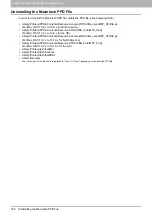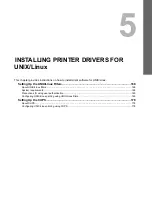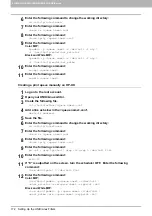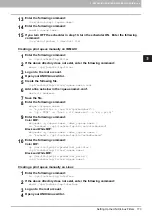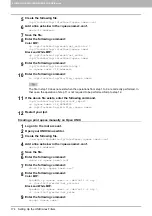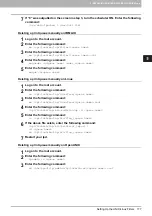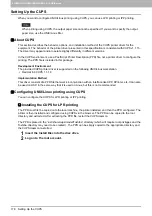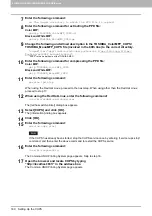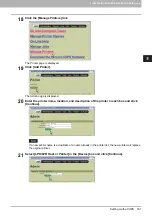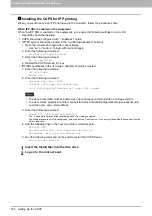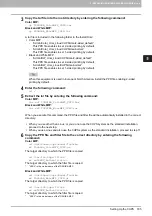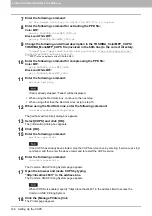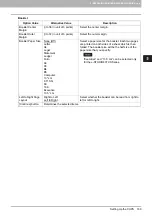5 INSTALLING PRINTER DRIVERS FOR UNIX/Linux
176 Setting Up the UNIX/Linux Filters
Deleting the print queue
There are two ways to delete the print queue: one is deleting a print queue using estcolorrm/estbwrm, and the
other is deleting a print queue manually without using estcolorrm/estbwrm.
P.176 “Deleting a print queue using estcolorrm/estbwrm”
P.176 “Deleting a Print Queue Manually”
Deleting a print queue using estcolorrm/estbwrm
When you want to delete the queue using estcolorrm/estbwrm, perform the following procedure.
1
Log on to the root account.
2
Enter the following command:
Color MFP:
estcolorrm <queue name>
Black and White MFP:
estbwrm <queue name>
This command uses the system’s lpadmin command to delete the print queue and configuration
file.
Restart the lpd under Linux.
Deleting a Print Queue Manually
You can also configure the print queue by deleting a print queue manually.
The procedure varies depending on the operating systems.
P.176 “Deleting a print queue manually on Solaris”
P.176 “Deleting a print queue manually on HP-UX”
P.177 “Deleting a print queue manually on IBM AIX”
P.177 “Deleting a print queue manually on Linux”
P.177 “Deleting a print queue manually on Open UNIX”
Deleting a print queue manually on Solaris
1
Log on to the root account.
2
Enter the following command:
lpadmin -x <queue name>
3
Enter the following command:
rm /etc/lp/interfaces/<queue name>.conf
Deleting a print queue manually on HP-UX
1
Log on to the root account.
2
Enter the following command:
ps -ef | grep lpsched | grep -iv grep > /dev/null 2>&1
3
Enter the following command:
echo $?
4
If “0” outputted on the screen, turn the scheduler OFF. Enter the following command:
/usr/sbin/lpshut > /dev/null 2>&1
5
Enter the following command:
/usr/sbin/lpadmin -x<queue name>
6
Enter the following command:
rm /etc/lp/interface/<queue name>.conf