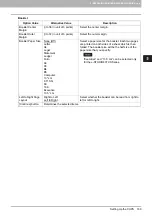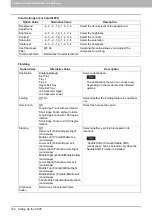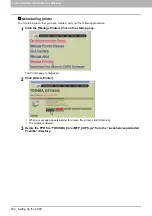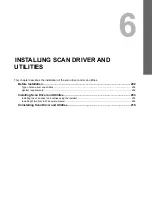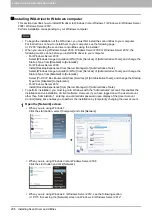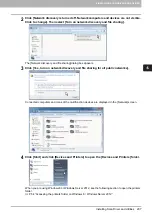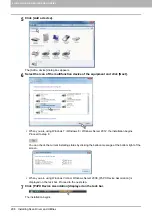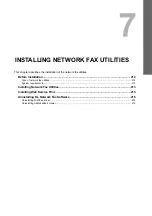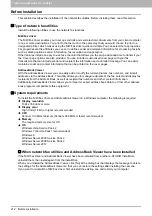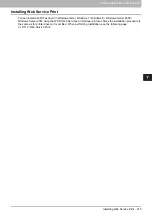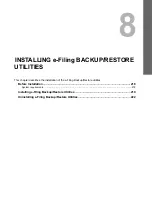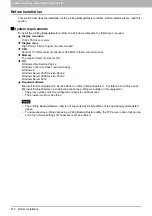6 INSTALLING SCAN DRIVER AND UTILITIES
Installing Scan Driver and Utilities 203
Installing Scan Driver and Utilities
This section describes how to install the scan driver and utilities.
Installing the scan driver and utilities using the installer
Perform installation corresponding to your Windows computer. However, you need to follow a different
procedure when you install WIA driver into Windows Vista, Windows 7, Windows 8, Windows Server 2008, or
Windows Server 2012. For the installation procedure for these operating systems, see the following page:
P.206 “Installing WIA driver to Windows computer”
When all or any of the Remote Scan driver, TWAIN driver or WIA driver is installed in your computer in
which Microsoft Office 2013 is installed, TOSHIBA Office Scan Add-In is installed automatically.
To perform installation, you must log onto Windows with the “Administrator” account; this enables the
installation and uninstallation of client software.
If Windows Vista / Windows 7 / Windows 8 / Windows Server 2008 / Windows Server 2012 is used, you
can perform the installation by temporarily changing the user account following the procedure below.
- Open the “e-STUDIO” folder in the Install Disc, and then double-click “Setup.exe”.
- When the [User Account Control] dialog box is displayed, enter an administrator password, and then
click [Yes] ([OK]).
1
Insert the Install Disc into the disc drive.
If Software Installer does not automatically start, use the Explorer to open the “e-STUDIO” folder in the
Install Disc and double-click “Setup.exe”.
2
Select [I agree to the terms of the License Agreement.] and click [Next].
To change the display language, select the desired language from the [Select Language] box.
The main menu is displayed.