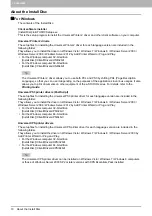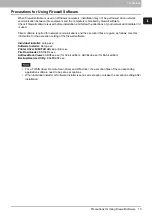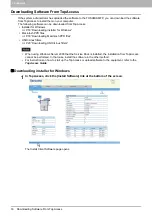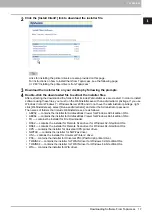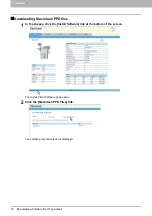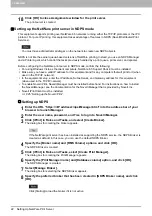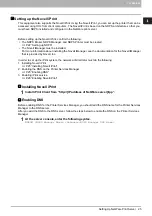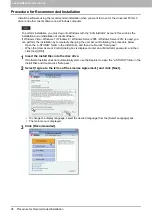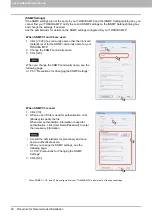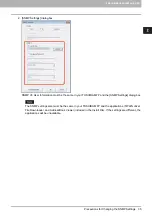1.OVERVIEW
Setting Up NetWare Print Server 23
1 OVERVIEW
9
Select the [RMS Drivers] tab.
The OS list tab appears.
If the broker is not loaded, the operation for adding resources cannot be allowed. When the [RMS
Drivers] tab is disabled, make sure that the broker is active.
10
Select the applicable OS tab in the list.
The drivers currently installed are displayed.
11
Click [Add From File].
The [Select Printer Driver] dialog box appears.
The [Browse] button may not be available according to the Support Pack version. If the [Browse]
button is disabled, specify “/DISABLETLSMGR” option when starting the nwadmin32.exe.
12
Insert the Install Disc into the disc drive.
When you insert the Install Disc into the disc drive, Software Installer may launch automatically. In this
case, click [Exit] to close it and continue the operation.
13
Locate the directory where the printer driver for your Windows version is located,
select the INF file.
When using the Windows computer 32-bit edition, select the following folder:
- To install the Universal Printer 2 driver, locate
“[Install Disc]:\Client\Drivers\UNI\32bit\”.
- To install the Universal PS3 printer driver, locate
“[Install Disc]:\Client\Drivers\PS\32bit\”.
When using the Windows computer 64-bit edition, select the following folder:
- To install the Universal Printer 2 driver, locate
“[Install Disc]:\Client\Drivers\UNI\64bit\”.
- To install the Universal PS3 printer driver, locate
“[Install Disc]:\Client\Drivers\PS\64bit\”.
14
Click [OK].
The driver installed is added to the Driver list.
15
Repeat the procedure from step 11 to step 14 to add all printer drivers for the applicable
OS.
16
Click [Apply] or [OK] to save the settings.
Returns to the [NDPS Broker] dialog box.
17
Select [Manage Print Manager].
The dialog box for selecting NDPS Manager appears.
18
Specify the preferred manager that has been created in [NDPS Manager name], and
click [OK].
Click [Startup] to load the manager if it is not active.
19
Continue the procedure according to which connection type to be used.