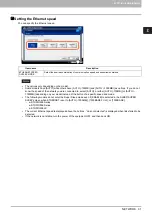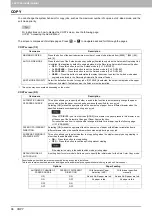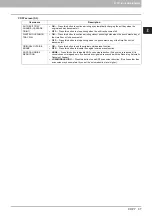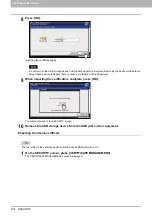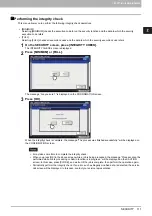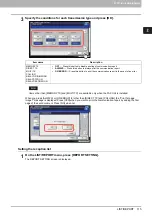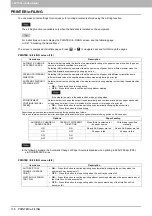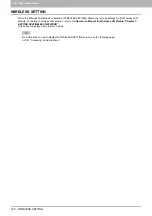2.SETTING ITEMS (ADMIN)
SECURITY 105
2 SETTING ITEMS (ADMIN)
5
Select the certificate that you want to import, and press [OK].
When the file extension is “.pfx” or “.p12”, the PASSWORD REQUIRED screen will be displayed.
Proceed to the next step.
When the file extension is any other than above, importing the certificate will begin.
Proceed to step 9.
Do not remove the USB storage device until the data transfer is complete. Removing the device while data are
being transferred could destroy them or cause a malfunction of the equipment.
6
Press [PASSWORD].
The on-screen keyboard is displayed.
For details of the on-screen keyboard, see the following page:
7
Enter the password and press [OK].
The input password appears as asterisks (*).
You will be returned to the PASSWORD REQUIRED screen.
Summary of Contents for DIGITAL Series
Page 1: ...MULTIFUNCTIONAL DIGITAL COLOR SYSTEMS MULTIFUNCTIONAL DIGITAL SYSTEMS MFP Management Guide ...
Page 8: ...6 CONTENTS ...
Page 34: ...1 SETTING ITEMS USER 32 ADDRESS 6 The new group is created and it appears on the touch panel ...
Page 114: ...2 SETTING ITEMS ADMIN 112 SECURITY 4 Press OK to reboot the equipment The equipment reboots ...
Page 130: ......
Page 154: ......
Page 184: ...4 APPENDIX 182 List Print Format PS3 font list Output example of the PS3 Font List ...
Page 185: ...4 APPENDIX List Print Format 183 4 APPENDIX PCL font list Output example of the PCL Font List ...
Page 186: ......
Page 190: ...188 INDEX ...