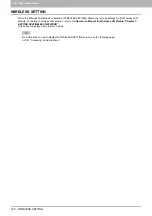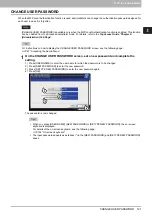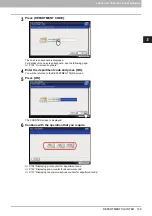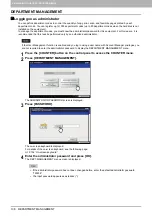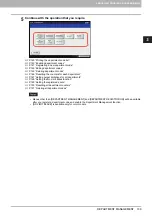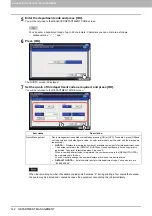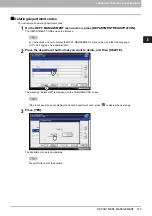3 MANAGING COUNTERS (COUNTER MENU)
134 DEPARTMENT COUNTER
DEPARTMENT COUNTER
This menu allows you to display and check the counters below for each department.
The department counter is available only when this equipment has been managed using the Department Management
function.
P.140 “Enabling department codes”
Print counter for department code
This counter allows you to display the value of the print counter for each department code. The print counter contains
the following counters:
-
Copy counter
— Indicates the number of sheets printed by copy jobs.
-
Fax counter
— Indicates the number of sheets printed by polling jobs.
-
Printer counter
— Indicates the number of sheets printed by print jobs and E-mail receptions (Internet Fax
receptions).
-
List counter
— Indicates the number of sheets printed by system page print jobs.
The Department Management function set on copy/fax/printer/scan/list counter for department code can be disabled
individually. For details, refer to the
TopAccess Guide “Chapter 8: [Administration] Tab Page”
.
Scan counter for department code
This counter allows you to display the value of the scan counter for each department code. The scan counter contains
the following counters:
-
Copy counter
— Indicates the number of originals scanned by copy jobs.
-
Fax counter
— Indicates the number of originals scanned by fax and Internet Fax transmissions.
-
Network counter
— Indicates the number of originals scanned by scan jobs.
Fax communications counter for department code
This counter allows you to display the value of the Fax and Internet Fax transmission and reception counter for each
department code. The fax communication counter contains the following counters:
-
Transmit
— Indicates the number of pages sent by Fax transmissions.
-
Reception
— Indicates the number of pages received by polling jobs.
1
Press the [COUNTER] button on the control panel to access the COUNTER menu.
2
Press [DEPARTMENT COUNTER].
The DEPARTMENT CODE screen is displayed.
Summary of Contents for DIGITAL Series
Page 1: ...MULTIFUNCTIONAL DIGITAL COLOR SYSTEMS MULTIFUNCTIONAL DIGITAL SYSTEMS MFP Management Guide ...
Page 8: ...6 CONTENTS ...
Page 34: ...1 SETTING ITEMS USER 32 ADDRESS 6 The new group is created and it appears on the touch panel ...
Page 114: ...2 SETTING ITEMS ADMIN 112 SECURITY 4 Press OK to reboot the equipment The equipment reboots ...
Page 130: ......
Page 154: ......
Page 184: ...4 APPENDIX 182 List Print Format PS3 font list Output example of the PS3 Font List ...
Page 185: ...4 APPENDIX List Print Format 183 4 APPENDIX PCL font list Output example of the PCL Font List ...
Page 186: ......
Page 190: ...188 INDEX ...