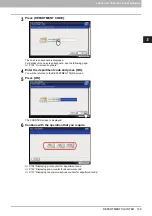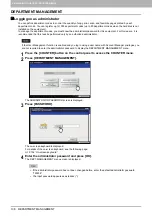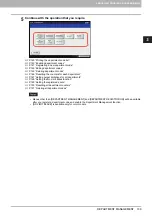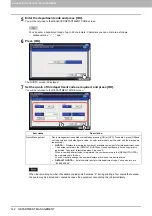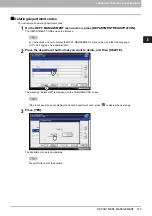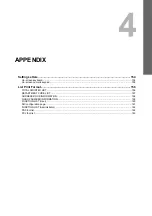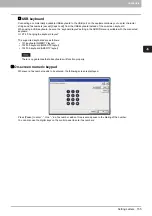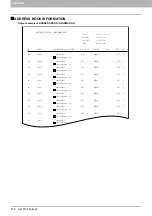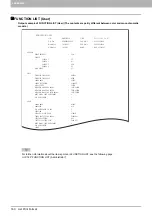3.MANAGING COUNTERS (COUNTER MENU)
DEPARTMENT MANAGEMENT 147
3 MANAGING COUNTERS (COUNTER MENU)
Setting output limitations for all departments
You can set output limitations for all departments in a single operation. When you select [ON], output will be disabled for all
departments. When you select [OFF], unlimited outputs will be allowed for all departments.
When you select [ON] in this operation, the quota settings for all department codes are set to “0”. If you want to change
the quota settings for each department code, perform the settings individually for each code.
P.143 “Editing department codes”
1
On the DEPT. MANAGEMENT menu screen, press [ALL LIMIT].
The ALL LIMIT screen is displayed.
For instructions on how to display the DEPT. MANAGEMENT menu screen, see the following page:
P.138 “Logging on as administrator”
2
Enable or disable the All Limit function, and then press [OK].
The All Limit function is enabled or disabled by pressing [ON] or [OFF]. (In color print models, set the color and the
black output limitations respectively.)
When you press [OK], the setting is saved. "WAIT" is displayed on the touch panel until it is applied.
The All Limit function cannot be set for the color print models when the No Limit Black function (
enabled.
Applying the setting may take some time depending on the number of registered department codes.
Summary of Contents for DIGITAL Series
Page 1: ...MULTIFUNCTIONAL DIGITAL COLOR SYSTEMS MULTIFUNCTIONAL DIGITAL SYSTEMS MFP Management Guide ...
Page 8: ...6 CONTENTS ...
Page 34: ...1 SETTING ITEMS USER 32 ADDRESS 6 The new group is created and it appears on the touch panel ...
Page 114: ...2 SETTING ITEMS ADMIN 112 SECURITY 4 Press OK to reboot the equipment The equipment reboots ...
Page 130: ......
Page 154: ......
Page 184: ...4 APPENDIX 182 List Print Format PS3 font list Output example of the PS3 Font List ...
Page 185: ...4 APPENDIX List Print Format 183 4 APPENDIX PCL font list Output example of the PCL Font List ...
Page 186: ......
Page 190: ...188 INDEX ...