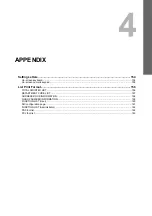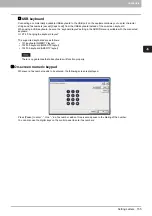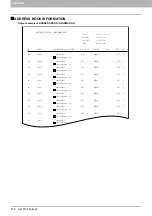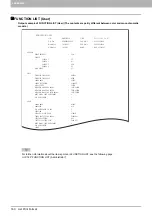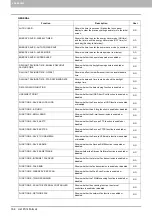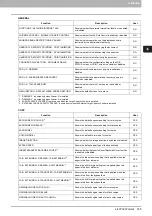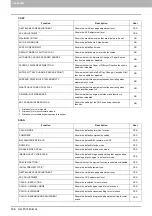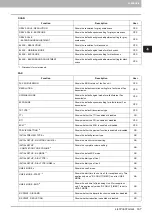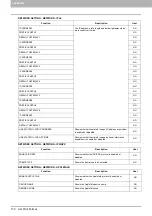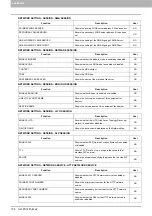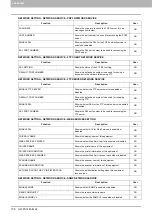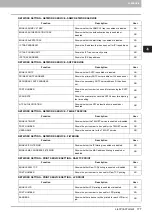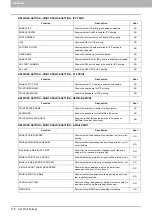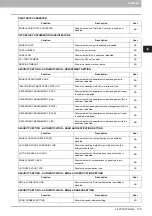4.APPENDIX
List Print Format 165
4 APPENDIX
*1 “DRAWER 3” is printed only when Drawer 3 is installed.
*2 “DRAWER 4” is printed only when Drawer 4 is installed.
*3 “LARGE CAPACITY FEEDER” is printed only when the Large Capacity Feeder is installed.
*4 “EXTERNAL LARGE CAPACITY FEEDER” is printed only when the External Large Capacity Feeder is installed.
FUNCTIONS - NETWORK INTERNET FAX
Shows whether the network Internet fax function is enabled
or disabled.
NO
JOB SKIP CONTROL - ENABLE JOB SKIP CONTROL
Shows whether the Job Skip Control is enabled or disabled.
NO
ADDRESS BOOK RESTRICTION BY ADMIN
Shows whether operations on the address book are
restricted by the administrator authority.
NO
HARDCOPY SECURITY PRINTING - COPY INHIBITION
Shows whether to inhibit copying the document.
NO
HARDCOPY SECURITY PRINTING - SCAN INHIBITION
Shows whether to inhibit scanning the document.
NO
HARDCOPY SECURITY PRINTING - PRINT INHIBITION
Shows whether to inhibit printing the document.
NO
CONFIDENTIALLY SETTING - DOCUMENT NAME
Shows whether the confidential setting on the JOB
STATUS screen or PRINT screen is enabled or disabled.
NO
POP-UP - DRAWER
Shows whether the drawer set pop-up is enabled or
disabled.
NO
POP-UP - PAPER MISFEED RECOVERY
Shows whether the paper misfeed recovery pop-up is
enabled or disabled.
NO
POP-UP - THICK PAPER SET
Shows whether the thick 1 set pop-up is enabled or
disabled.
NO
MENU SETTING - DEFAULT MENU SCREEN SETTING
Shows the default screen for a menu.
NO
COPY
Function
Description
User
EXPOSURE FOR COLOR
*1
Shows the default exposure setting for color copies.
YES
EXPOSURE FOR BLACK
*1
Shows the default exposure setting for black copies.
YES
EXPOSURE
*2
Shows the default exposure setting for copies.
YES
COLOR MODE
*1
Shows the default color mode for copies.
YES
IMAGE DIRECTION
Shows whether the image direction is enabled or disabled.
YES
BYPASS FEED
Shows the default paper type of the bypass feed.
YES
INSERTER/INVERT BACKSIDE COVER
*3
Shows whether the Inserter/Invert Backside Cover function
is enabled or disabled.
YES
TAB - EXTENSION - DRAWER - TAB EXTENSION
*3
Shows the tab extension setting that is applied when tab
paper is fed from a drawer.
YES
TAB - EXTENSION - DRAWER - SHIFT MARGIN
*3
Shows the shift margin setting that is applied when tab
paper is fed from a drawer.
YES
TAB - EXTENSION - BYPASS FEED - TAB EXTENSION
*3
Shows the tab extension setting that is applied when tab
paper is fed from the bypass feed.
YES
TAB - EXTENSION - BYPASS FEED - SHIFT MARGIN
*3
Shows the shift margin setting that is applied when tab
paper is fed from the bypass feed.
YES
ORIGINAL MODE FOR COLOR
*1
Shows the default original mode for color copies.
YES
ORIGINAL MODE FOR BLACK
Shows the default original mode for black copies.
YES
ORIGINAL MODE FOR AUTO COLOR
*1
Shows the default original mode for auto color copies.
YES
GENERAL
Function
Description
User
Summary of Contents for DIGITAL Series
Page 1: ...MULTIFUNCTIONAL DIGITAL COLOR SYSTEMS MULTIFUNCTIONAL DIGITAL SYSTEMS MFP Management Guide ...
Page 8: ...6 CONTENTS ...
Page 34: ...1 SETTING ITEMS USER 32 ADDRESS 6 The new group is created and it appears on the touch panel ...
Page 114: ...2 SETTING ITEMS ADMIN 112 SECURITY 4 Press OK to reboot the equipment The equipment reboots ...
Page 130: ......
Page 154: ......
Page 184: ...4 APPENDIX 182 List Print Format PS3 font list Output example of the PS3 Font List ...
Page 185: ...4 APPENDIX List Print Format 183 4 APPENDIX PCL font list Output example of the PCL Font List ...
Page 186: ......
Page 190: ...188 INDEX ...